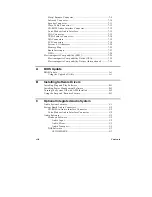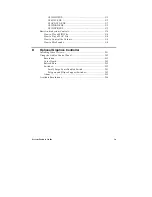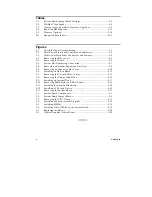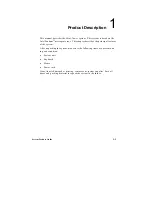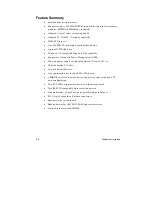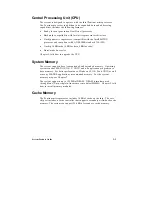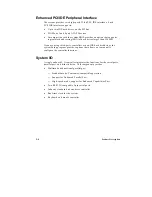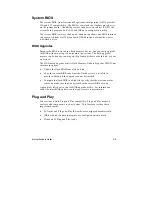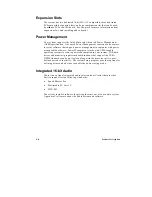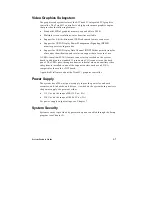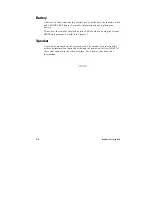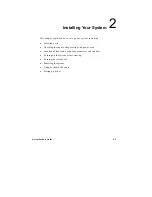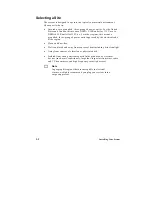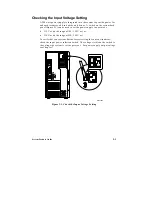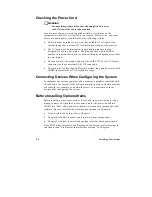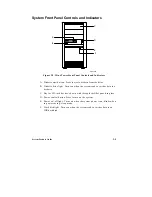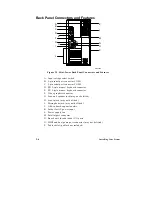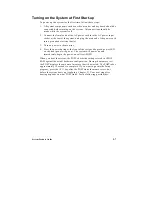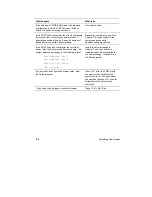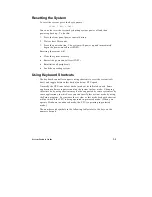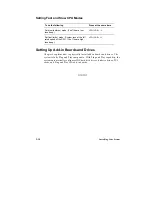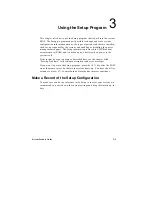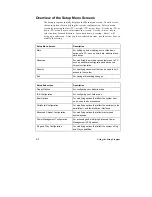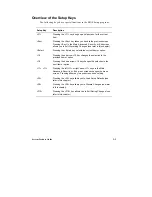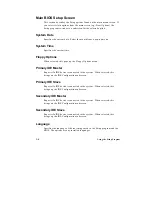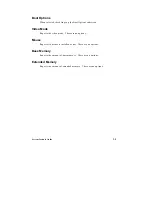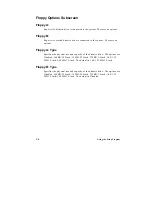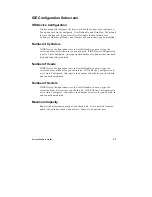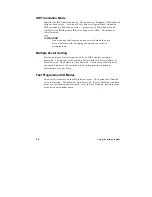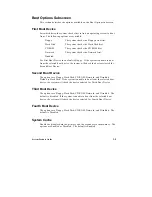2-4
Installing Your System
Checking the Power Cord
▲
!
WARNING
Do not attempt to modify or use the supplied AC power
cord if it is not the exact type required.
In some cases, the power cord supplied with this system may not be
compatible with the AC wall outlet in your region. If this is true, you must
obtain a suitable power cord that meets the following criteria:
•
The cord must be rated for use with the available AC voltage, with a
current rating that is at least 125% of the current rating of the product.
•
The AC plug must be terminated in a grounding-type male plug
designed for use in your region. The plug ends must be labeled or
marked to indicate that they have been certified by an agency acceptable
in your region.
•
The connector at the product end must be an IEC 320, sheet C13, female
connector (or the equivalent EN 60 320 connector).
•
The cord must be less than 14.8 feet (4.5 meters) long and be created with
<HAR>
(harmonized) or VDE certified cordage.
Connecting Devices When Configuring the System
To configure the system, you must add a monitor, a graphics controller, and
a keyboard to the system. If the system normally operates without a monitor
or keyboard (for example, as a network server), you may remove these
devices after configuring the system.
Before Installing Optional Items
Before installing other items, such as drives, add-in boards, software, and a
mouse, connect a keyboard and a monitor, and let the power-on self test
(POST) run. Then, add your drives, boards, system board components, and
software. Be sure to follow the warnings and cautions in Chapter 4.
•
If you need to run Setup, refer to Chapter 3.
•
Chapter 4 tells how to remove and replace system components.
•
Chapter 5 tells how to install and configure system board components.
If the POST is not successful, see "Turning on the System at First Startup" in
this chapter and "Problems at Initial System Start-up" in Chapter 6.
Summary of Contents for apricot VS660
Page 1: ...SYSTEM PRODUCT GUIDE VS660 apricot MITSUBISHI ELECTRIC ...
Page 2: ...Mini Tower System Product Guide ...
Page 51: ......
Page 55: ...4 4 Taking Your System Apart OM04061 A B A Figure 4 1 Removing the Side cover ...
Page 75: ......
Page 86: ...System Product Guide 5 11 OM03834 Figure 5 3 Removing the CPU Clamp ...
Page 138: ......
Page 139: ......
Page 141: ......
Page 145: ......