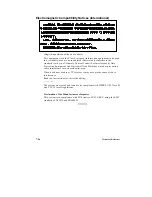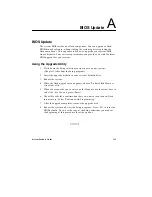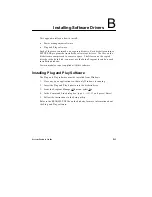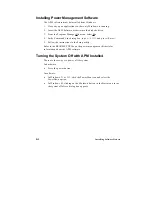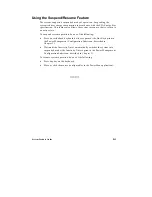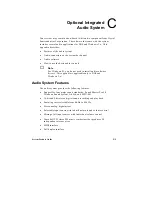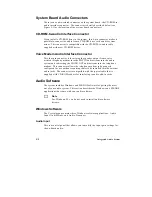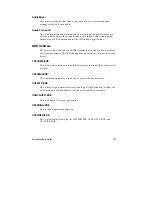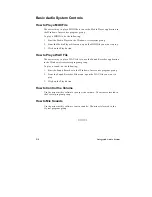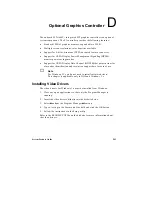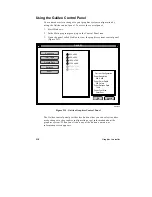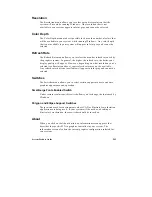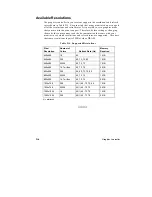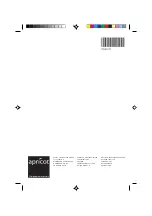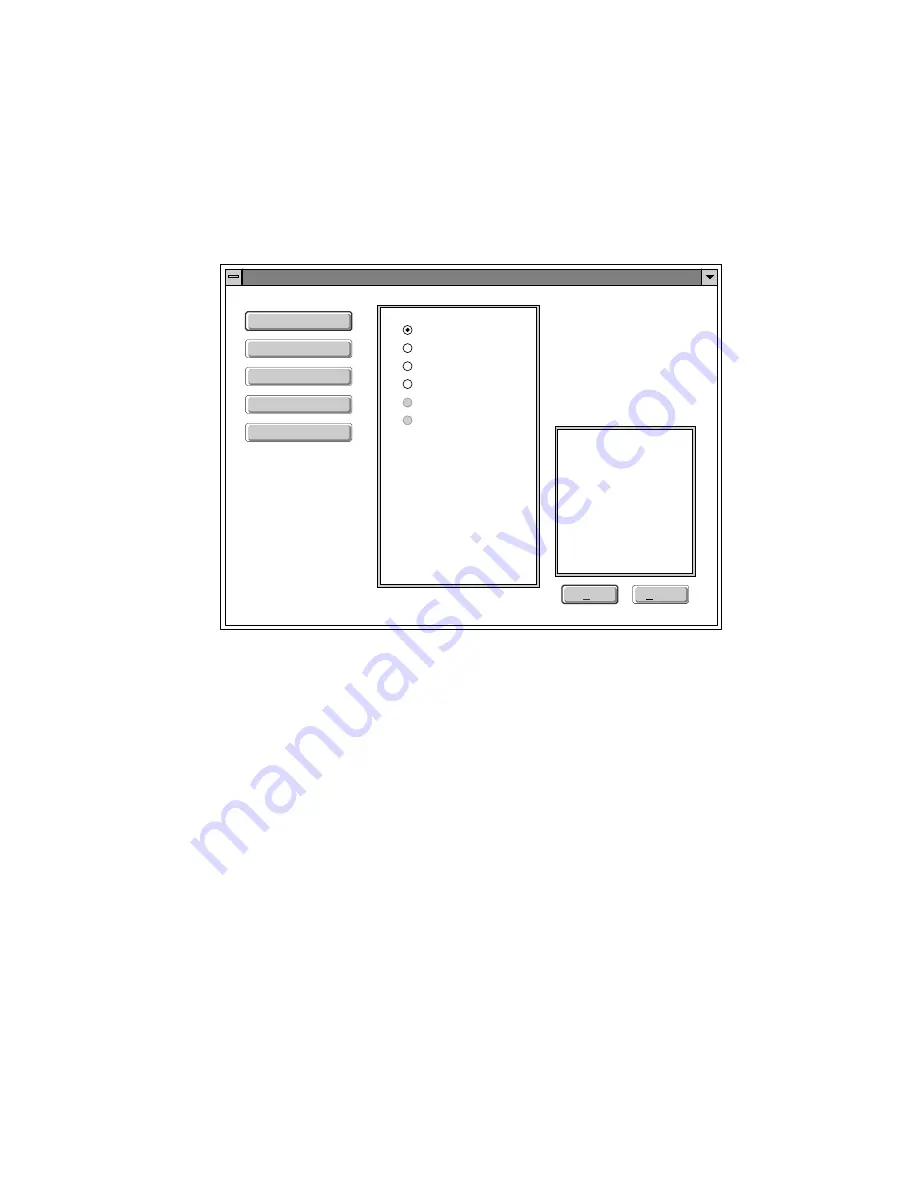
D-2
Graphics Controller
Using the Galileo Control Panel
You can make certain changes to your graphics system configuration by
using the Galileo control panel. To access the control panel:
1. Start
Windows.
2. In the Main program group, open the Control Panel icon.
3. Open the panel called Galileo to view the graphics system control panel
(Figure D-1).
OM03809
Current Configuration
Driver Resolution
640 X 480
Driver Color Depth
256 Colors
Driver Refresh Rate
72 Hz
Driver Font Size
Small Font
GALILEO
Resolution
Color Depth
Refresh Rate
Switches
About
OK
Cancel
640 x 480
800 x 600
1024 x 768
1152 x 864
1280 x 1024
1600 x 1200
Figure D-1. Galileo Graphics Control Panel
The Galileo control panel provides five buttons that you can select to either
make changes to the graphics configuration or get information about the
graphics system. When you click on any of the buttons, a menu or
information screen appears.
Summary of Contents for apricot VS660
Page 1: ...SYSTEM PRODUCT GUIDE VS660 apricot MITSUBISHI ELECTRIC ...
Page 2: ...Mini Tower System Product Guide ...
Page 51: ......
Page 55: ...4 4 Taking Your System Apart OM04061 A B A Figure 4 1 Removing the Side cover ...
Page 75: ......
Page 86: ...System Product Guide 5 11 OM03834 Figure 5 3 Removing the CPU Clamp ...
Page 138: ......
Page 139: ......
Page 141: ......
Page 145: ......