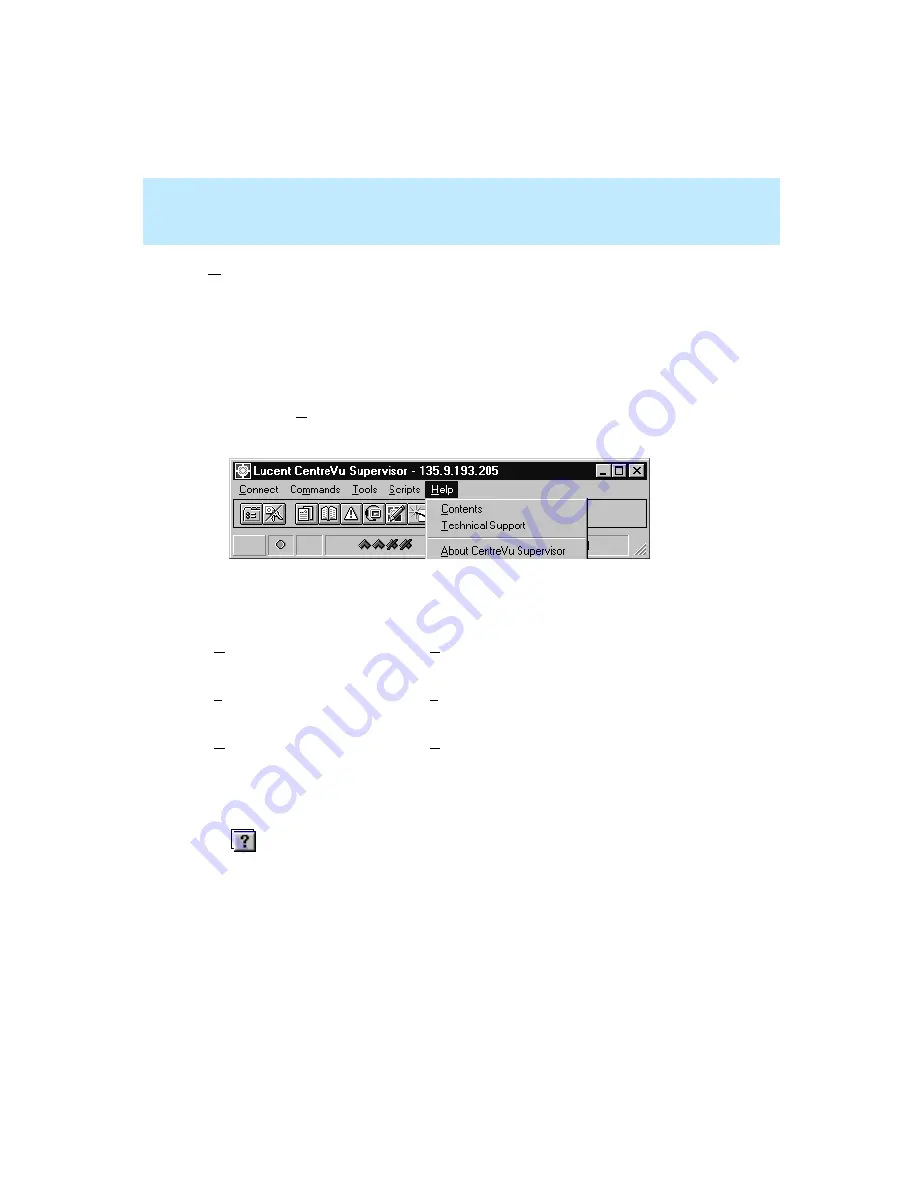
CentreVu Supervisor Version 8 Installation and Getting Started
Getting Started with CentreVu Supervisor
Exploring the CentreVu Supervisor Controller
5-22
Help
5
You can access Supervisor on-line help from all windows by doing any of the
following steps:
●
Pressing the F1 key—displays help specific to the current window.
●
Selecting the Help button (if available)—displays help specific to the
current window.
●
Selecting Help from the menu bar (shown below)—allows you to choose
from the following options:
Some windows also offer a style of help called “What’s This?” When
the
icon on a title bar or the “What’s This?” item on a right mouse-button
popup menu is selected, a popup help topic displays information about the area
of the window to which the mouse cursor is pointing.
Menu Item
Action
Contents
Selecting Contents opens the Supervisor on-line
help table of contents.
Technical Support
Selecting Technical Support opens a window that
provides Technical Support information.
About CentreVu
Supervisor
Selecting About CentreVu Supervisor opens the
Supervisor Help About window, which shows the
software version number.
Summary of Contents for CentreVu Supervisor
Page 6: ...Introduction...
Page 12: ...CentreVu Supervisor Version 8 Installation and Getting Started xii...
Page 270: ...CentreVu Supervisor Version 8 Installation and Getting Started Overview A 8...
Page 284: ...CentreVu Supervisor Version 8 Installation and Getting Started GL 14...
Page 306: ......
















































