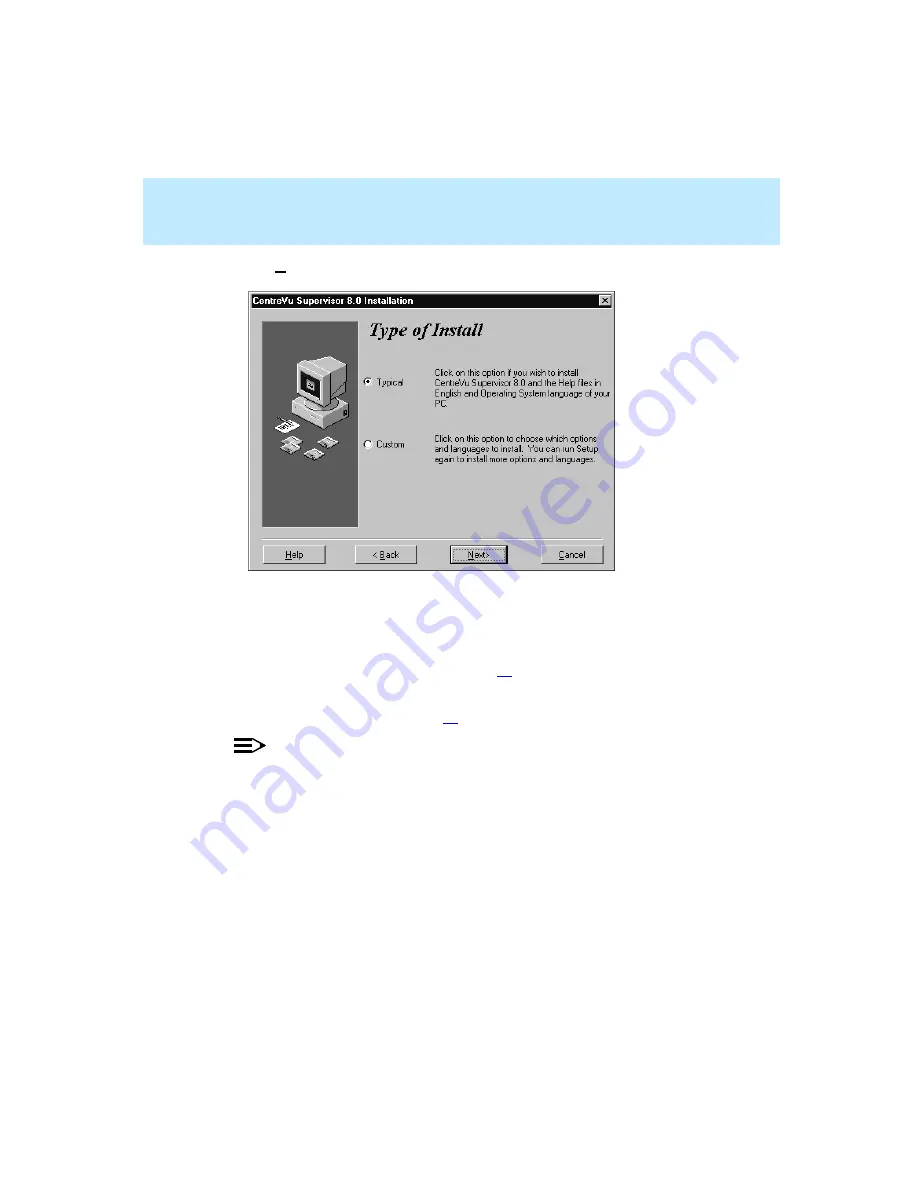
CentreVu Supervisor Version 8 Installation and Getting Started
Installing CentreVu Supervisor on a Local PC
Installation Procedures
2-12
28. Select Next. The Type of Install dialog box appears.
29. In the Type of Install dialog box, select one of the following:
●
Typical—this selection installs all of the basic options in English,
which is required, and all of the basic options in the language of your
Windows operating system. Go to Step
●
Custom—this selection lets you choose which options and language
versions to install. Go to Step
NOTE:
If you are doing a Supervisor Version 8 upgrade, you must also install all of
the required languages. The Supervisor upgrade will not automatically
reinstall the required languages.
Summary of Contents for CentreVu Supervisor
Page 6: ...Introduction...
Page 12: ...CentreVu Supervisor Version 8 Installation and Getting Started xii...
Page 270: ...CentreVu Supervisor Version 8 Installation and Getting Started Overview A 8...
Page 284: ...CentreVu Supervisor Version 8 Installation and Getting Started GL 14...
Page 306: ......
















































