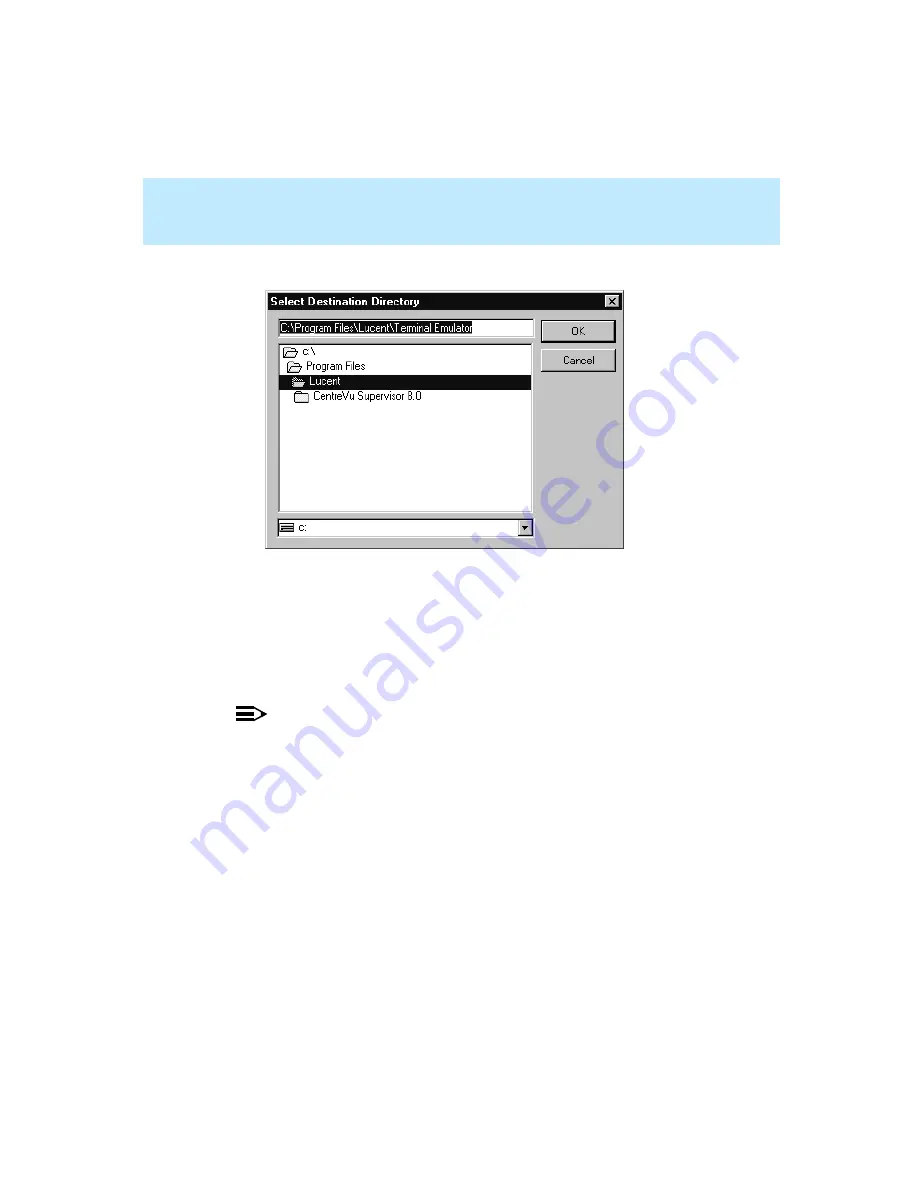
CentreVu Supervisor Version 8 Installation and Getting Started
Installing CentreVu Supervisor on a Shared Network Drive
Installation Procedures
3-14
16. Use the Browse option to display the Select Destination Folder dialog box.
17. In the Select Destination Folder dialog box, do one of the following:
●
Navigate to the drive and folder where you want to install the files.
Double click on the folder to select it.
●
Type the drive and folder where you want to install the files. If the
folder does not exist, the Setup program creates it.
NOTE:
The user files can be located on the client’s local drive or on the network.
18. When you have selected the location, click OK. The destination path you
chose displays in the Select Location dialog box.
Summary of Contents for CentreVu Supervisor
Page 6: ...Introduction...
Page 12: ...CentreVu Supervisor Version 8 Installation and Getting Started xii...
Page 270: ...CentreVu Supervisor Version 8 Installation and Getting Started Overview A 8...
Page 284: ...CentreVu Supervisor Version 8 Installation and Getting Started GL 14...
Page 306: ......






























