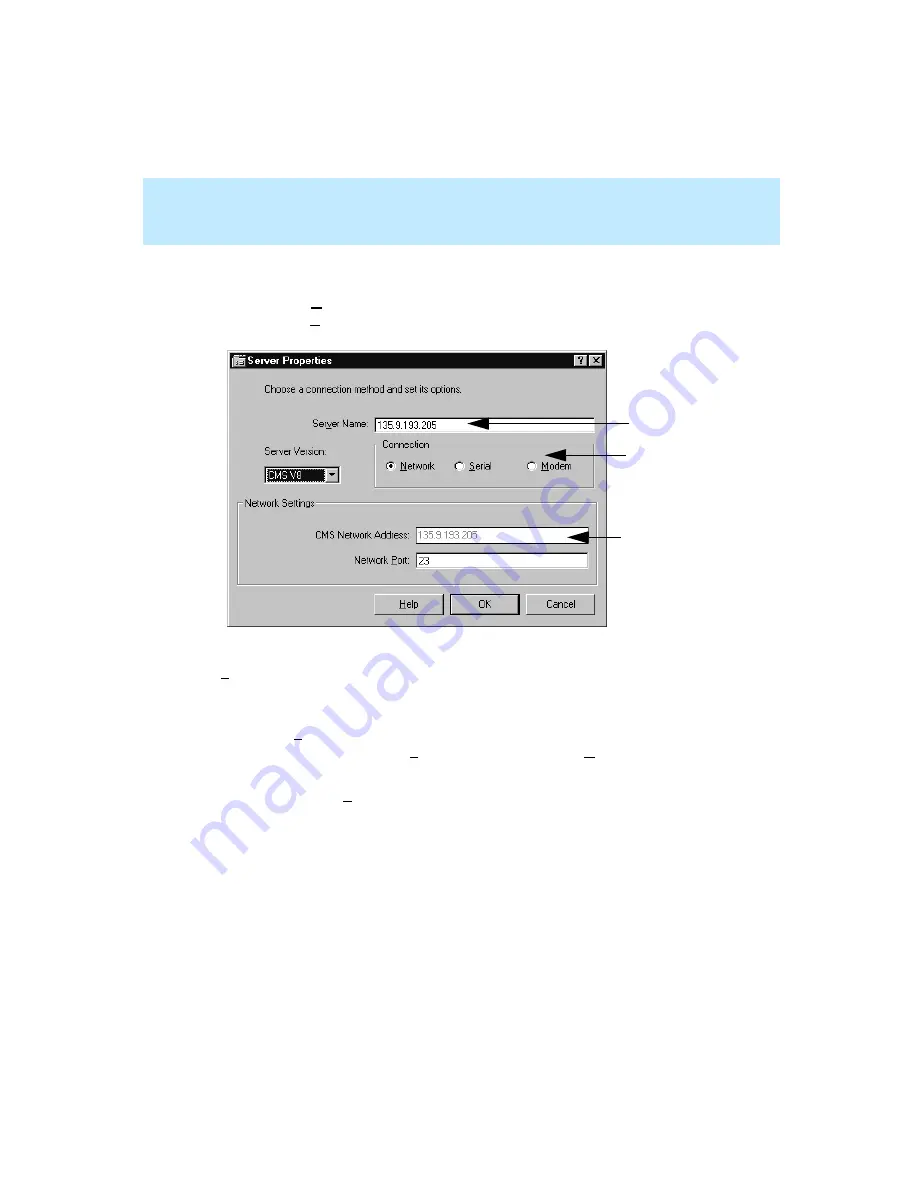
CentreVu Supervisor Version 8 Installation and Getting Started
Getting Started with CentreVu Supervisor
Overview
5-5
Network
5
When you select New in the Options window, the Server Properties window
appears with the Network connection checked.
To establish a network connection, do the following:
1.
In the Server Name text box, enter the name of the server that you will be
using. As you type it, the Server Name will appear in the CMS Network
Address text box.
2.
Use the Network Port default of 23 unless otherwise instructed by your
system administrator.
3.
Click on OK. The system brings you back to the CMS Servers tab folder.
1
2
3
2.Connection Box
3. CMS Network Address: text box
1. Server Name text box
Summary of Contents for CentreVu Supervisor
Page 6: ...Introduction...
Page 12: ...CentreVu Supervisor Version 8 Installation and Getting Started xii...
Page 270: ...CentreVu Supervisor Version 8 Installation and Getting Started Overview A 8...
Page 284: ...CentreVu Supervisor Version 8 Installation and Getting Started GL 14...
Page 306: ......






























