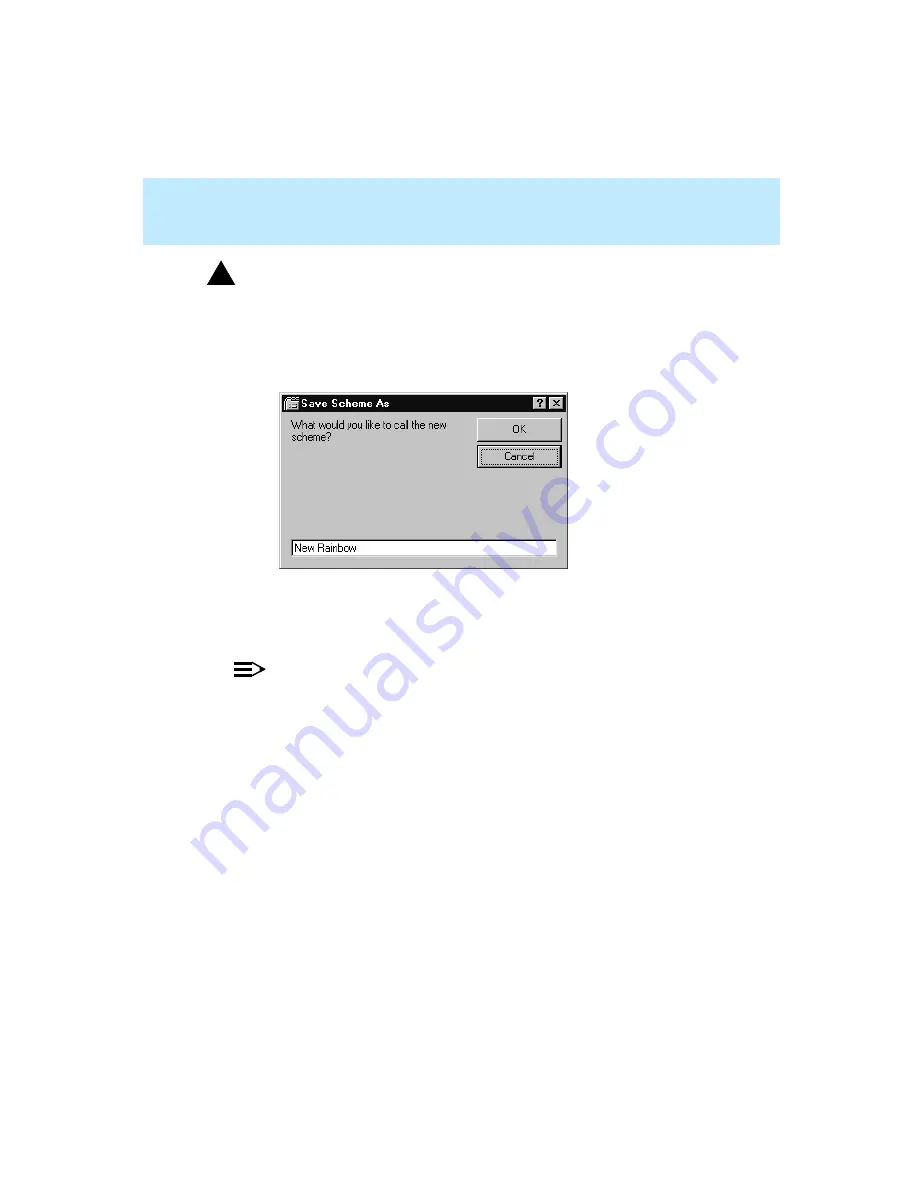
CentreVu Supervisor Version 8 Installation and Getting Started
Using CentreVu Supervisor Reports
Report Options
7-81
!
WARNING:
If you do not save the new color scheme using the Save As button, the changes
that you have made will overwrite the default color scheme that you modified.
9.
When you are done modifying color bars, select Save As.
The following window displays:
10. Type the name of the report color scheme that you created in the text box.
11. Select OK to save the scheme and the scheme name.
NOTE:
You can view the changes that you made to a color scheme at any point in
the modification by selecting Apply. When you do this, the current color
scheme is applied to any reports that are running.
Summary of Contents for CentreVu Supervisor
Page 6: ...Introduction...
Page 12: ...CentreVu Supervisor Version 8 Installation and Getting Started xii...
Page 270: ...CentreVu Supervisor Version 8 Installation and Getting Started Overview A 8...
Page 284: ...CentreVu Supervisor Version 8 Installation and Getting Started GL 14...
Page 306: ......






























