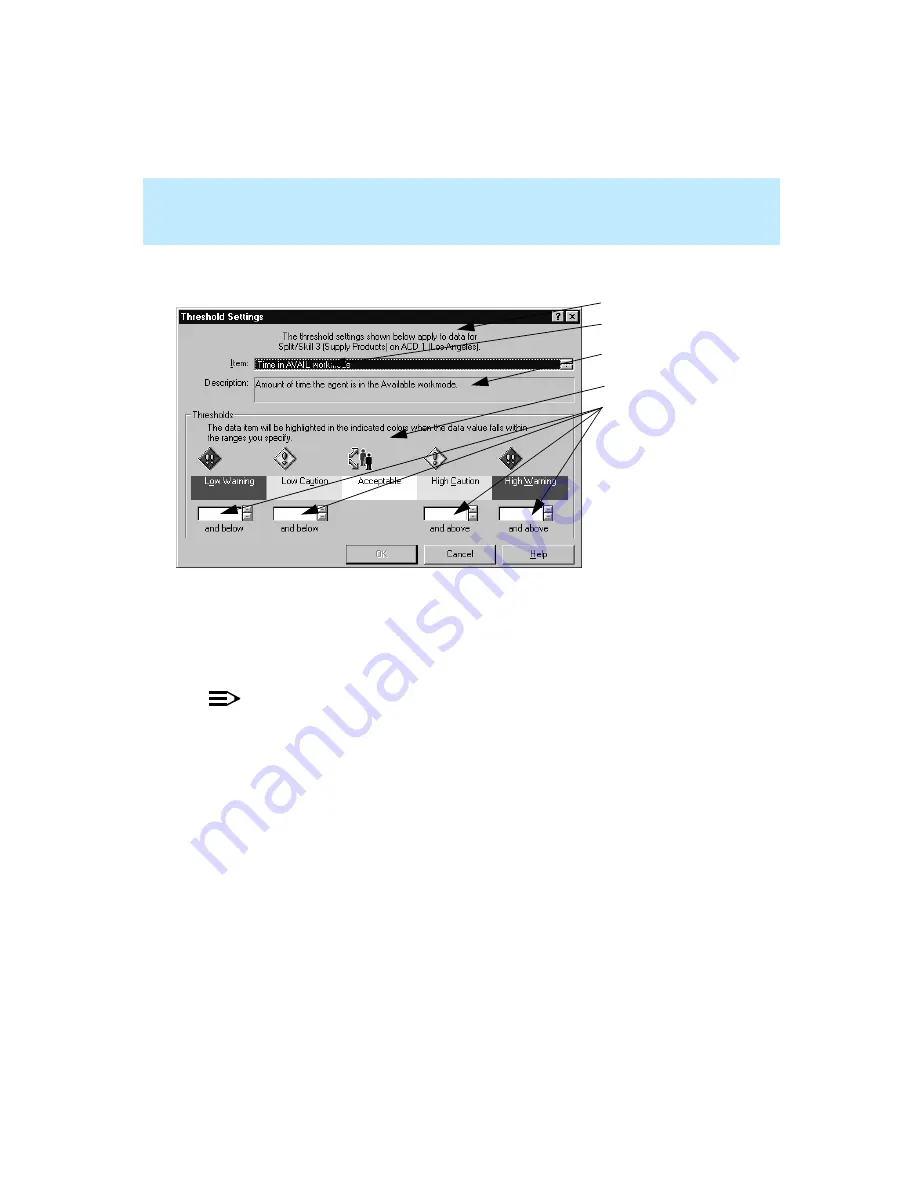
CentreVu Supervisor Version 8 Installation and Getting Started
Using CentreVu Supervisor Reports
Setting Report Threshold Highlights
7-58
4.
Complete the Threshold Settings window:
NOTE:
Depending on which data item you have selected, the Sample Size box at the
bottom of the Threshold Settings window may or may not be visible. If you
selected a data item that is a percentage or an average, the Sample Size box is
present.
The Threshold Settings window includes the following information and text
boxes:
●
Item — shows the name of the report threshold that applies to the selected
data value. In most cases, this box contains a single entry. If the data value
is agent “Time in State” or “Time in Workmode,” or agent group “Time in
State” or “Time in Workmode,” then this list box contains multiple names,
one for each possible agent state or workmode. Threshold highlights can be
set for each individual state and workmode.
1.
2.
3.
4.
5.
1. Data Item Threshold Definition
2. Item
3. Description
4. Icons
5. Thresholds
Summary of Contents for CentreVu Supervisor
Page 6: ...Introduction...
Page 12: ...CentreVu Supervisor Version 8 Installation and Getting Started xii...
Page 270: ...CentreVu Supervisor Version 8 Installation and Getting Started Overview A 8...
Page 284: ...CentreVu Supervisor Version 8 Installation and Getting Started GL 14...
Page 306: ......






























