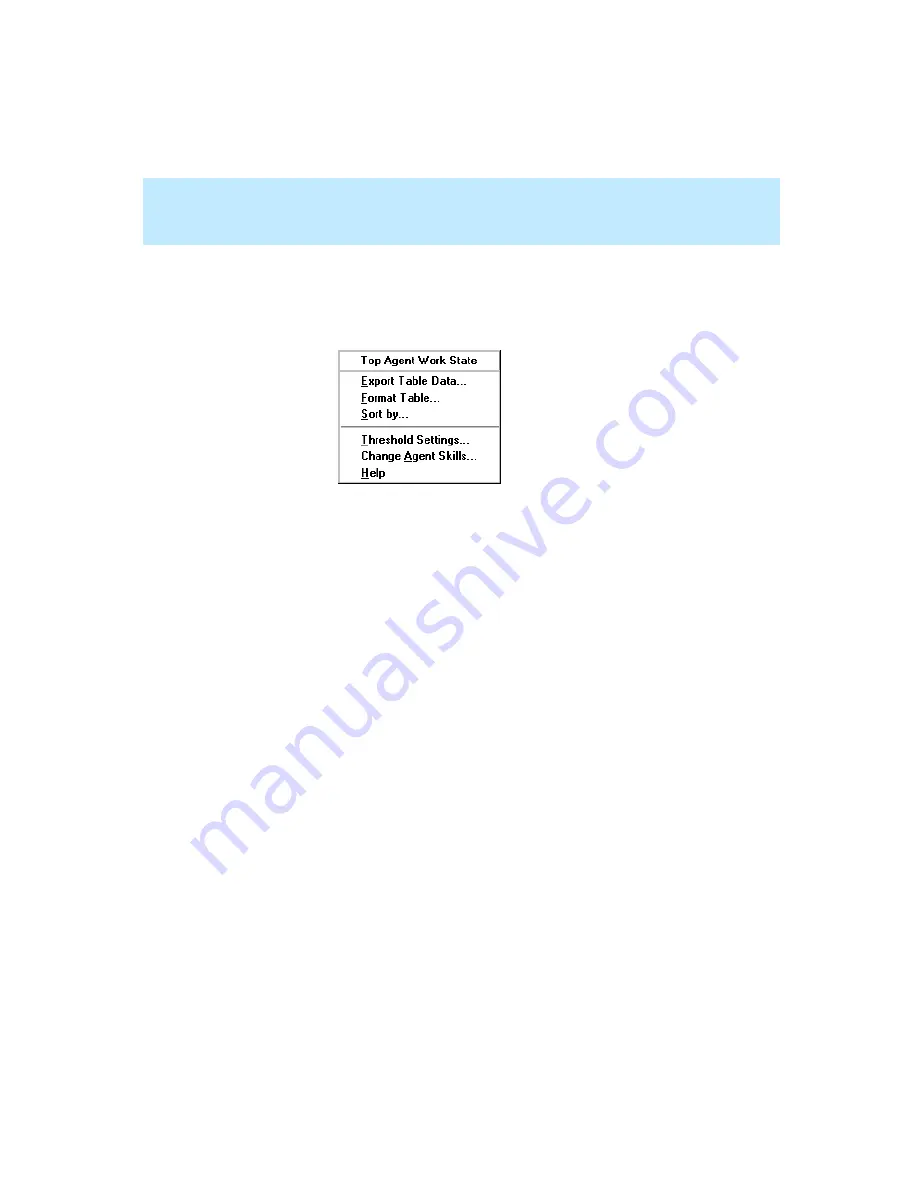
CentreVu Supervisor Version 8 Installation and Getting Started
Using CentreVu Supervisor Reports
Right Mouse Button Pop-Up Menus
7-45
●
Select a cell on a table or a point on a chart that displays Top Agent
work state information and hold down the right mouse button — the
data point is highlighted using selection handles (dots along the edges of
the data point) and the following menu displays:
If you have the ECS or switch with the EAS feature, the Real-Time AUX
Agent drill-down report will also be available.
From this menu, you can access the Real-Time Split/Skill Top Agent Work
State Report, which also displays when you double click on the work state
in the report.
Summary of Contents for CentreVu Supervisor
Page 6: ...Introduction...
Page 12: ...CentreVu Supervisor Version 8 Installation and Getting Started xii...
Page 270: ...CentreVu Supervisor Version 8 Installation and Getting Started Overview A 8...
Page 284: ...CentreVu Supervisor Version 8 Installation and Getting Started GL 14...
Page 306: ......






























