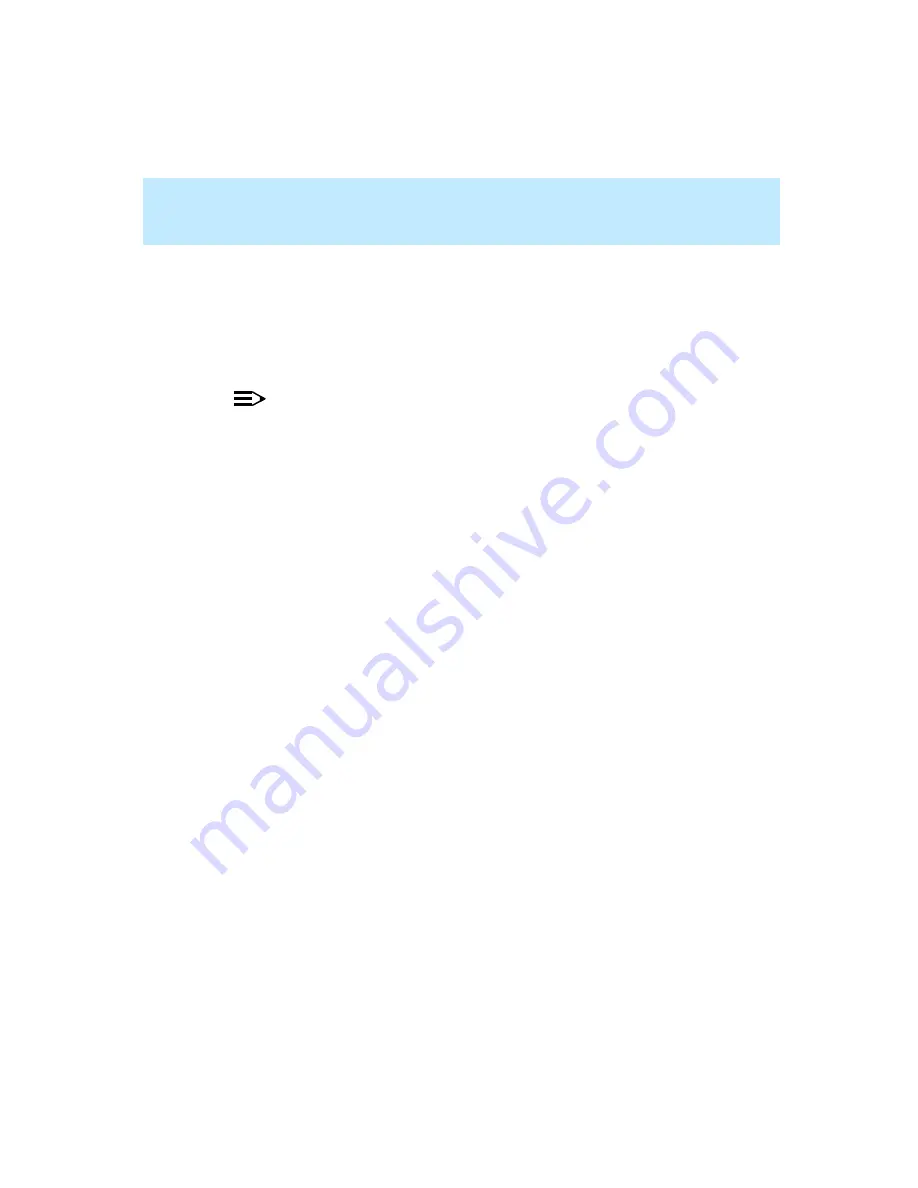
CentreVu Supervisor Version 8 Installation and Getting Started
Overview
A-4
5.
You can now do either of the following:
●
If you want to schedule the creation of an HTML file, select the
Script button at the bottom of the dialog box. The Script button
displays the Save as Script dialog box, which lets you create a new
script for the selected report, run the report, and save it in HTML
format. The report will exit after the save is complete.
NOTE:
For more information on the Scripting feature, see Chapter 3, “Scripting,”
in the CentreVu
®
CMS R3V8 Administration (585-210-910) guide.
●
Select the OK button to save the report in HTML file format.
The HTML file that has been generated can be modified to fit your
specific need using an HTML or text editor. The report can now be
viewed with an Internet browser.
Output Files
1
You must select a name for the HTML file you are creating. You must specify
the full file path (for example, c:\temp\myrpt.htm) to save the file in a directory
other than the current directory.
If there are charts associated with the file, they are converted into .gif files and
numbered in the order created. For example, c:\temp\myrpt1.gif and
c:\temp\myrpt2.gif.
The output file is created using the templates and fonts you have specified.
After the HTML is saved, you can move or copy it and all associated graphics
files to a Web server directory for viewing on the Internet or an Intranet.
Summary of Contents for CentreVu Supervisor
Page 6: ...Introduction...
Page 12: ...CentreVu Supervisor Version 8 Installation and Getting Started xii...
Page 270: ...CentreVu Supervisor Version 8 Installation and Getting Started Overview A 8...
Page 284: ...CentreVu Supervisor Version 8 Installation and Getting Started GL 14...
Page 306: ......






























