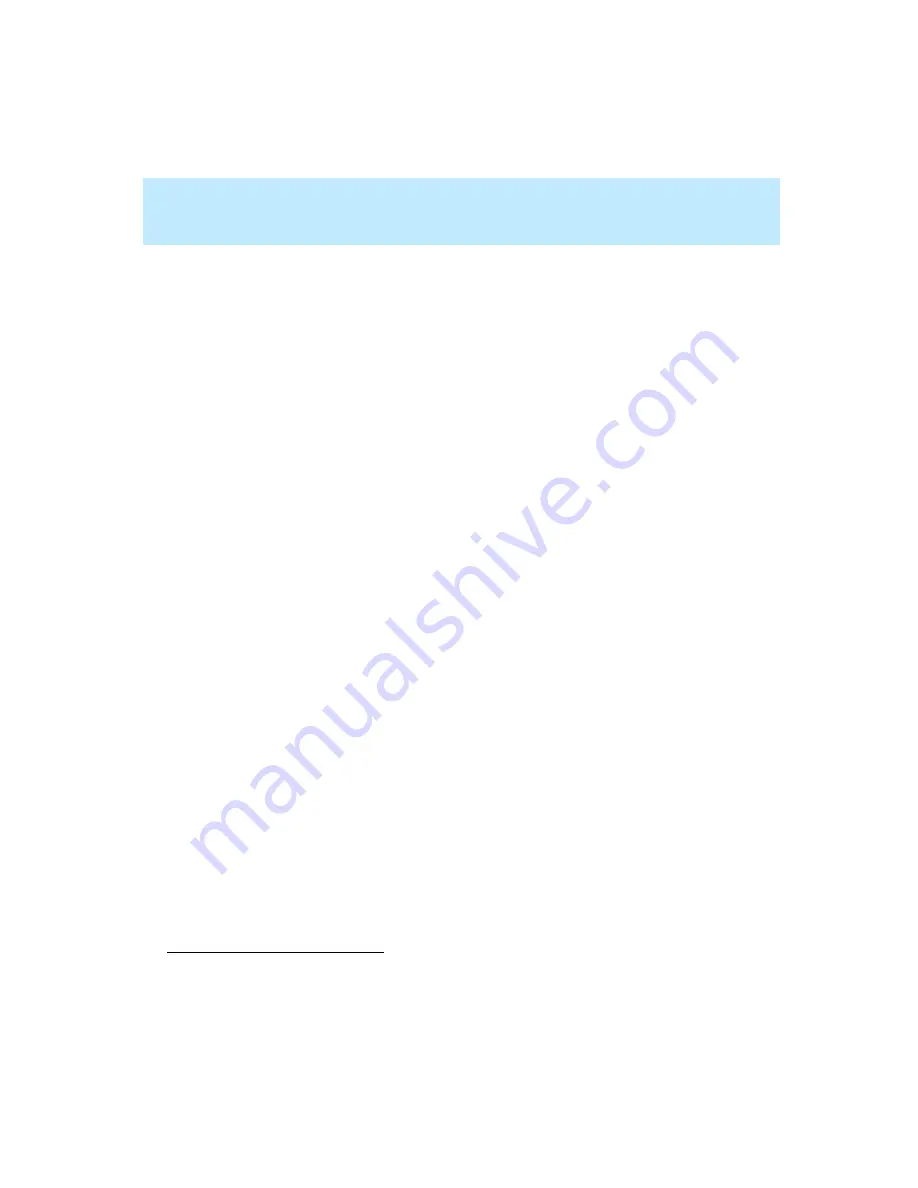
CentreVu Supervisor Version 8 Installation and Getting Started
Troubleshooting
Troubleshooting Tips
9-12
Preserving
CentreVu Supervisor User Profiles
9
In the event that there is a failure during a new or upgrade Supervisor
installation, the old software can be reinstalled; however, if the user has any
preferences set, these will be lost. Use the following procedure to preserve user
preferences before a new installation or upgrade:
1.
In the Windows
*
Explorer, locate the Lucent\CentreVu Supervisor folder
(generally under Program Files).
2.
Open the folder and copy the Profiles file tree to another location.
3.
Reinstall or upgrade CentreVu Supervisor.
4.
Copy the saved profiles to the Profiles tree in the new CentreVu Supervisor
installation.
Resolving TCP/IP Host Name
9
In the event that initial configuration of the TCP/IP server for CentreVu
Supervisor has an error or other problem, use the following procedure to
resolve host name problems:
1.
To ensure that this is the problem, open an MS-DOS prompt or command
prompt in Windows.
2.
Ping the CMS host.
If the host cannot be found, contact your network administrator. If the host
is found, the reply will contain the host’s IP address.
3.
Check that the CMS host entry on the Domain Name Server (DNS) is
correct. If it is wrong or missing, use the IP address returned to you to
correct or create the entry.
4.
Edit the LMHOSTS file on the user PC to include a line for the CMS
server, which is:
server name <tab> IP address
*Windows is a registered trademark of Microsoft Corp.
Summary of Contents for CentreVu Supervisor
Page 6: ...Introduction...
Page 12: ...CentreVu Supervisor Version 8 Installation and Getting Started xii...
Page 270: ...CentreVu Supervisor Version 8 Installation and Getting Started Overview A 8...
Page 284: ...CentreVu Supervisor Version 8 Installation and Getting Started GL 14...
Page 306: ......






























