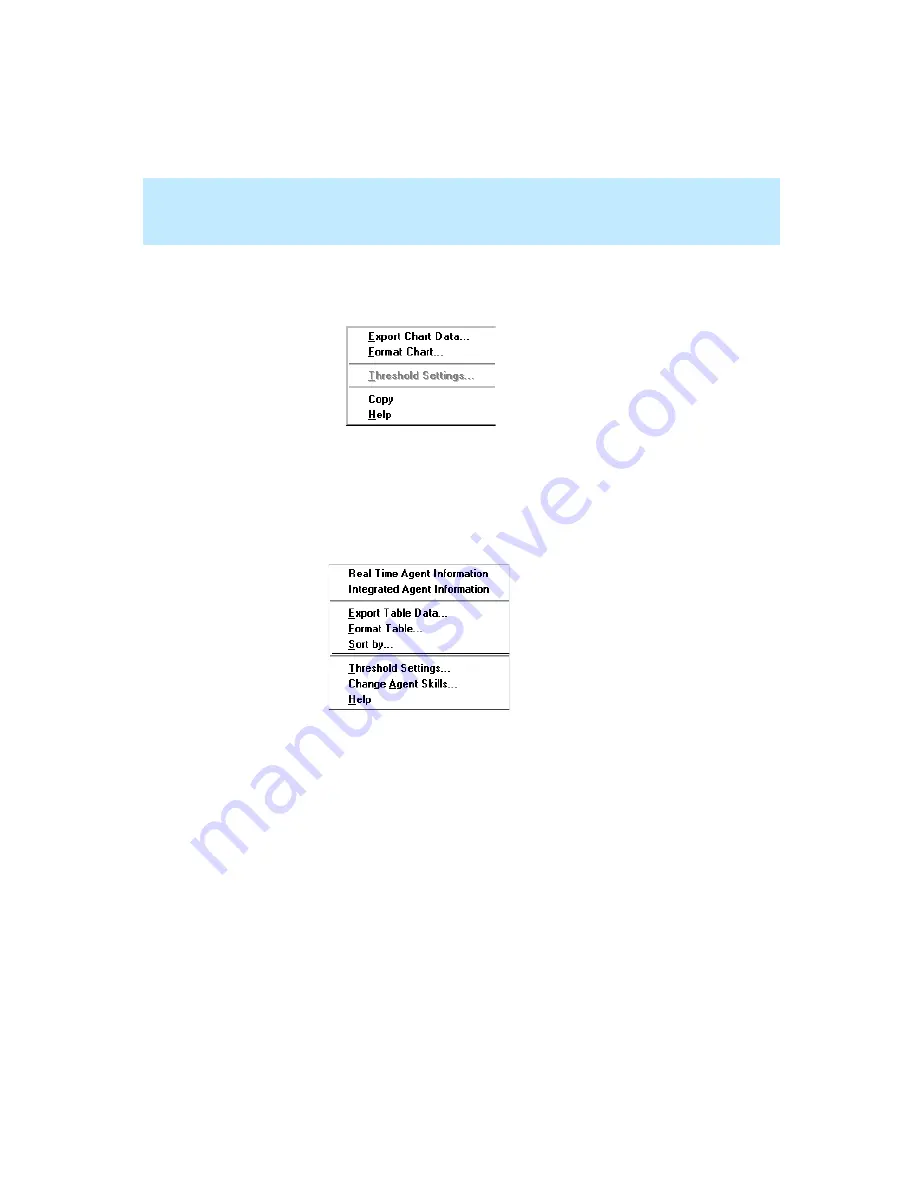
CentreVu Supervisor Version 8 Installation and Getting Started
Using CentreVu Supervisor Reports
Right Mouse Button Pop-Up Menus
7-43
●
Select a data point in a chart and hold down the right mouse button—
the data point is highlighted using selection handles (dots along the edges
of the data point) and the following menu displays:
If you select a data point that allows report threshold highlighting to be set,
the menu item will not be grayed out.
●
Select an agent name or agent number in a table and hold down the
right mouse button—a dotted border is drawn around the agent name and
the following menu displays:
If you do not have the EAS feature on your Enterprise Communications
Server (ECS) or switch, the drill-down reports available will be the Real-
Time Agent Information report and the Integrated Agent Information
report.
From this menu, you can access either the Real-Time or the Integrated
Agent Graphical Information report. If you double click on the agent name
and you are running a real-time report, the default drill-down report is the
Real-Time Agent Graphical Information report. For descriptions of the
reports, see Chapter 3, “Real-Time Reports,” and Chapter 5, “Integrated
Reports.”
Summary of Contents for CentreVu Supervisor
Page 6: ...Introduction...
Page 12: ...CentreVu Supervisor Version 8 Installation and Getting Started xii...
Page 270: ...CentreVu Supervisor Version 8 Installation and Getting Started Overview A 8...
Page 284: ...CentreVu Supervisor Version 8 Installation and Getting Started GL 14...
Page 306: ......






























