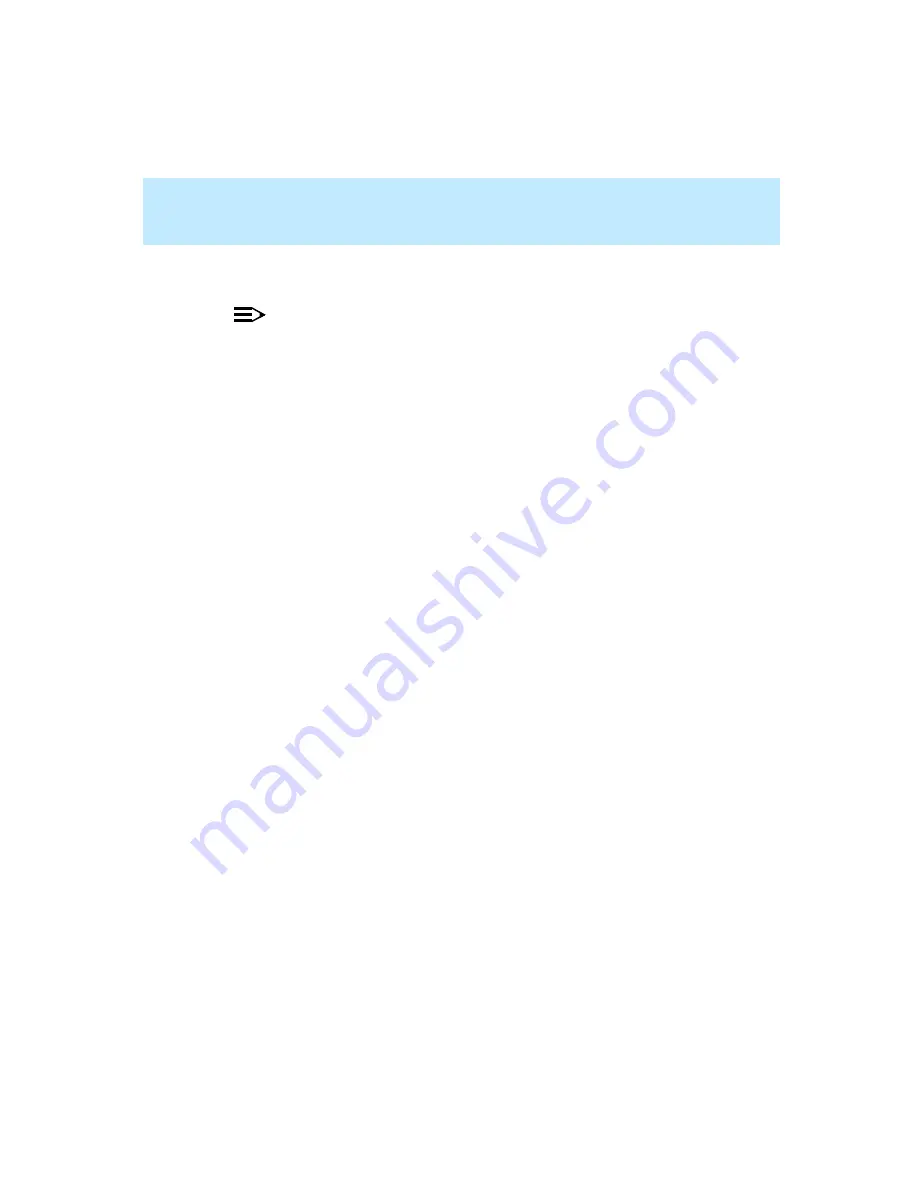
CentreVu Supervisor Version 8 Installation and Getting Started
Getting Started with CentreVu Supervisor
Using the Browse Button
5-45
d. In the to Last: input field, type the ending entity number for the
range.
NOTE:
For example, if your call center has skills 1, 2, 3, 4, and 5 and you want to
select all of them, you can type 1 in the First: input field and type 5 in the
to Last: input field.
2.
Select Add>>. The entities that were highlighted in the Choices box are
now listed in the Selected ... box.
3.
Select OK.
The input window displays and the input field is populated with the
name/number of the entities that you selected in the Browse window.
Summary of Contents for CentreVu Supervisor
Page 6: ...Introduction...
Page 12: ...CentreVu Supervisor Version 8 Installation and Getting Started xii...
Page 270: ...CentreVu Supervisor Version 8 Installation and Getting Started Overview A 8...
Page 284: ...CentreVu Supervisor Version 8 Installation and Getting Started GL 14...
Page 306: ......






























