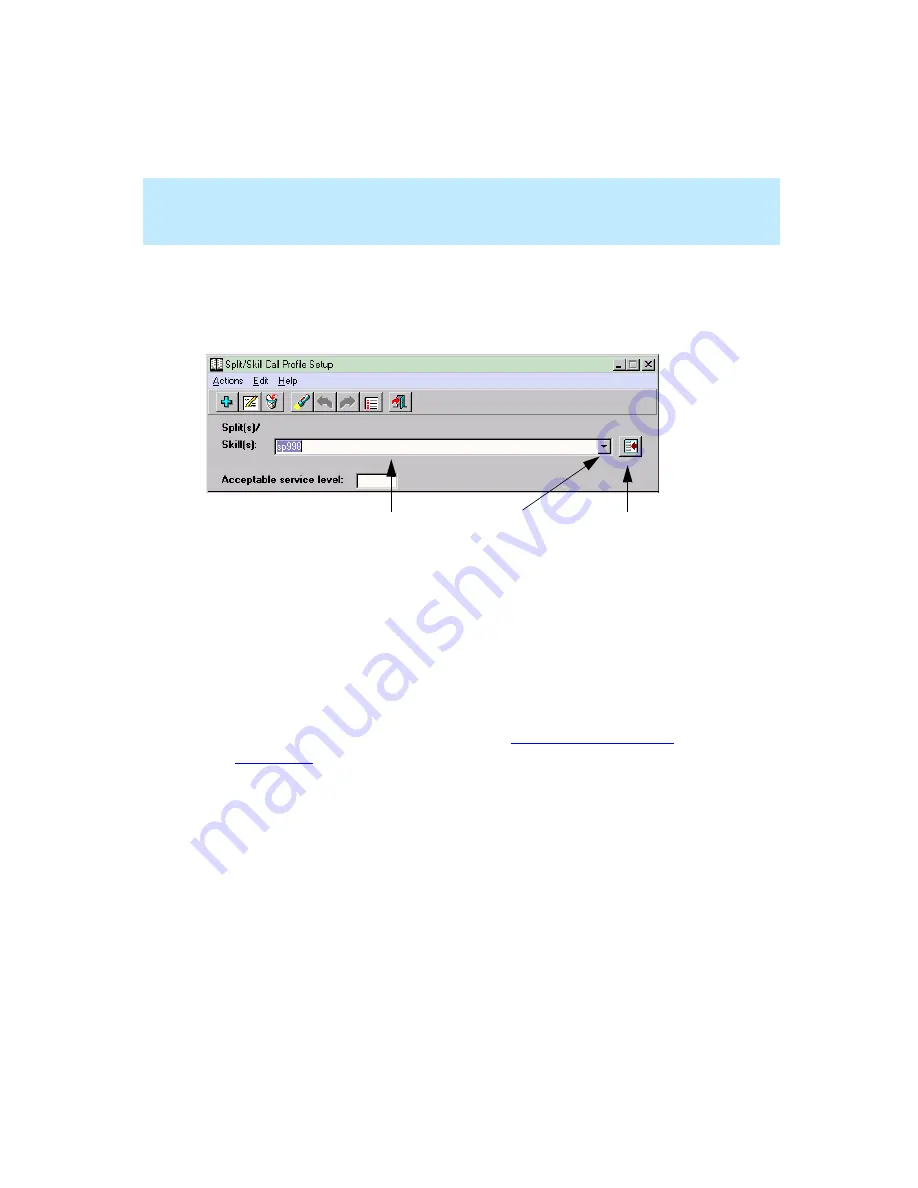
CentreVu Supervisor Version 8 Installation and Getting Started
Getting Started with CentreVu Supervisor
Completing Input Fields
5-42
Completing Input Fields
5
Below is an example of an input window. The items related to completing input
windows are labeled.
To complete an input field, do one of the following:
●
Type in the information requested.
●
Select the information from the history list of previously used items.
During each CMS session, Supervisor recalls the items you have previously
selected for each input field. If an input field has an associated history list, you
can use the history list to select an item for the input field.
●
Use the Browse button to view all available items for the input field, and
then select an item(s) for the input field. See “
for more information. Also see “Selecting Report Run
Dates” and “Selecting Report Run Times” in Chapter 7, “Using CentreVu
Supervisor Reports.”
1
3
2
1. Input Field(s)
2. History List
3. Browse Button
Summary of Contents for CentreVu Supervisor
Page 6: ...Introduction...
Page 12: ...CentreVu Supervisor Version 8 Installation and Getting Started xii...
Page 270: ...CentreVu Supervisor Version 8 Installation and Getting Started Overview A 8...
Page 284: ...CentreVu Supervisor Version 8 Installation and Getting Started GL 14...
Page 306: ......






























