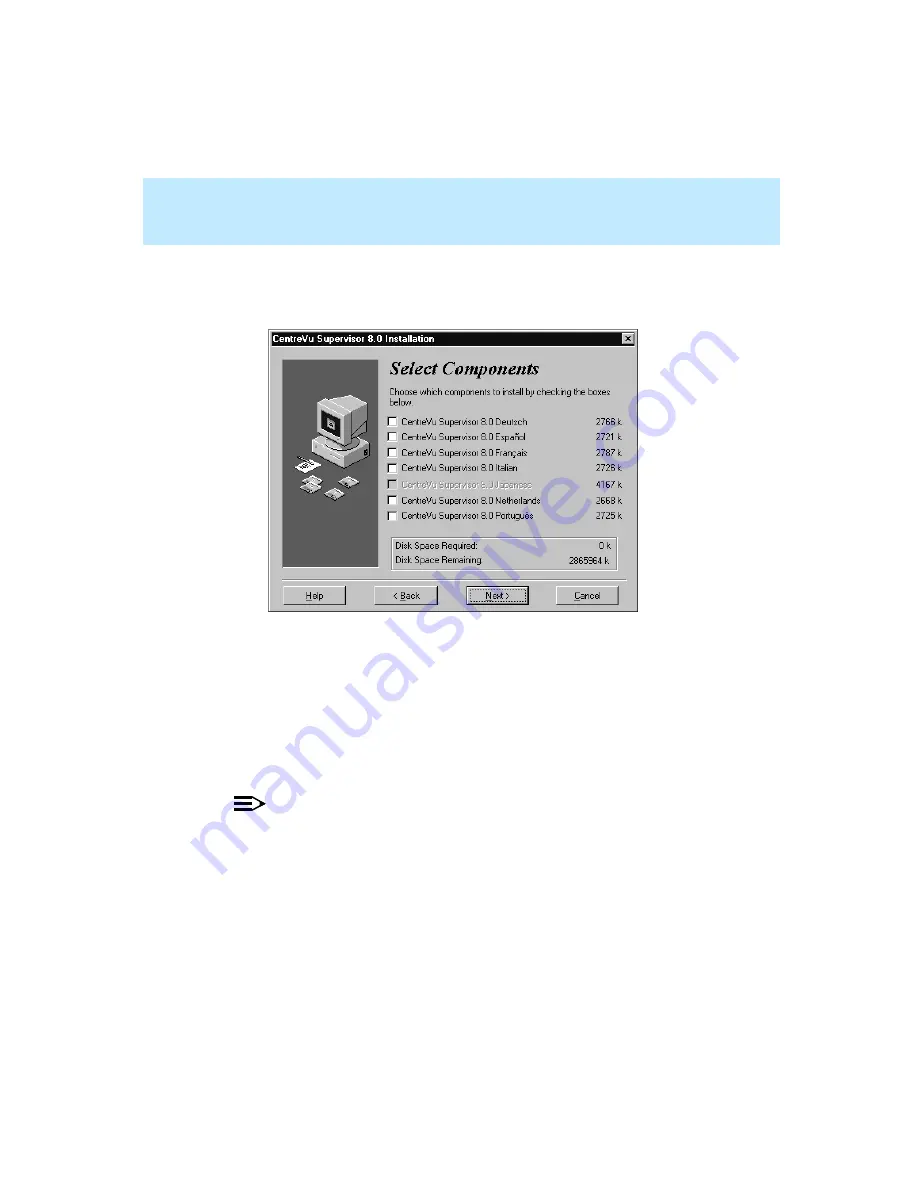
CentreVu Supervisor Version 8 Installation and Getting Started
Installing CentreVu Supervisor on a Local PC
Installation Procedures
2-13
30. If you selected Custom, the Select Components dialog box appears. This
dialog box lets you select or deselect the components and language
versions you want to install.
31. Before making your selections, read the bottom half of the dialog box. It
provides you with the following information:
●
The total space required to install the options you selected
●
The total space available on the specified drive (both the destination
drive and the drive on which Windows exists).
32. Place a check mark in front of the components in the list box that you want
to install.
NOTE:
The English versions of Supervisor and on-line help are always installed.
If you are running a supported non-English version of Windows, Setup
will also install Supervisor and on-line help in the language that matches
your Windows System. See page 1-2 for a table showing supported
versions.
Summary of Contents for CentreVu Supervisor
Page 6: ...Introduction...
Page 12: ...CentreVu Supervisor Version 8 Installation and Getting Started xii...
Page 270: ...CentreVu Supervisor Version 8 Installation and Getting Started Overview A 8...
Page 284: ...CentreVu Supervisor Version 8 Installation and Getting Started GL 14...
Page 306: ......






























