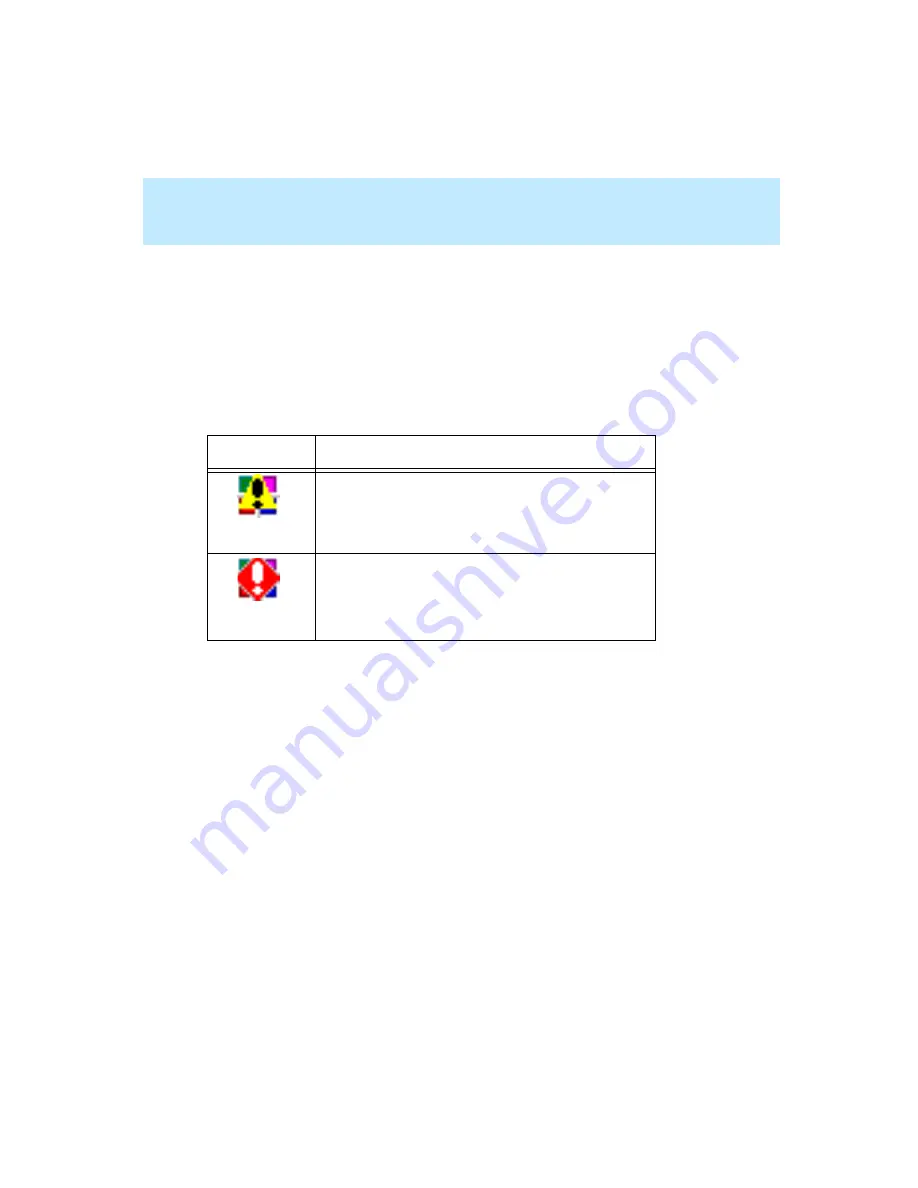
CentreVu Supervisor Version 8 Installation and Getting Started
Using CentreVu Supervisor Reports
Minimizing Report Output Windows
7-41
Minimized Report Thresholds
7
If Report Thresholds are enabled, real-time and integrated reports continue to
update while they are minimized. If no Caution or Warning threshold condition
is currently being met, the report’s normal icon, as shown on the previous table,
displays on the toolbar and in the system tray. If thresholds are being met, the
report’s icon on the toolbar remains the same, but the Caution or Warning
threshold icon appears in the system tray.
The threshold icons are as follows:
For more information on how the Supervisor icon in the system tray works, see
Chapter 5, “Getting Started with CentreVu Supervisor.”
Icon
Threshold Type
Caution Threshold
Warning Threshold
Summary of Contents for CentreVu Supervisor
Page 6: ...Introduction...
Page 12: ...CentreVu Supervisor Version 8 Installation and Getting Started xii...
Page 270: ...CentreVu Supervisor Version 8 Installation and Getting Started Overview A 8...
Page 284: ...CentreVu Supervisor Version 8 Installation and Getting Started GL 14...
Page 306: ......
















































