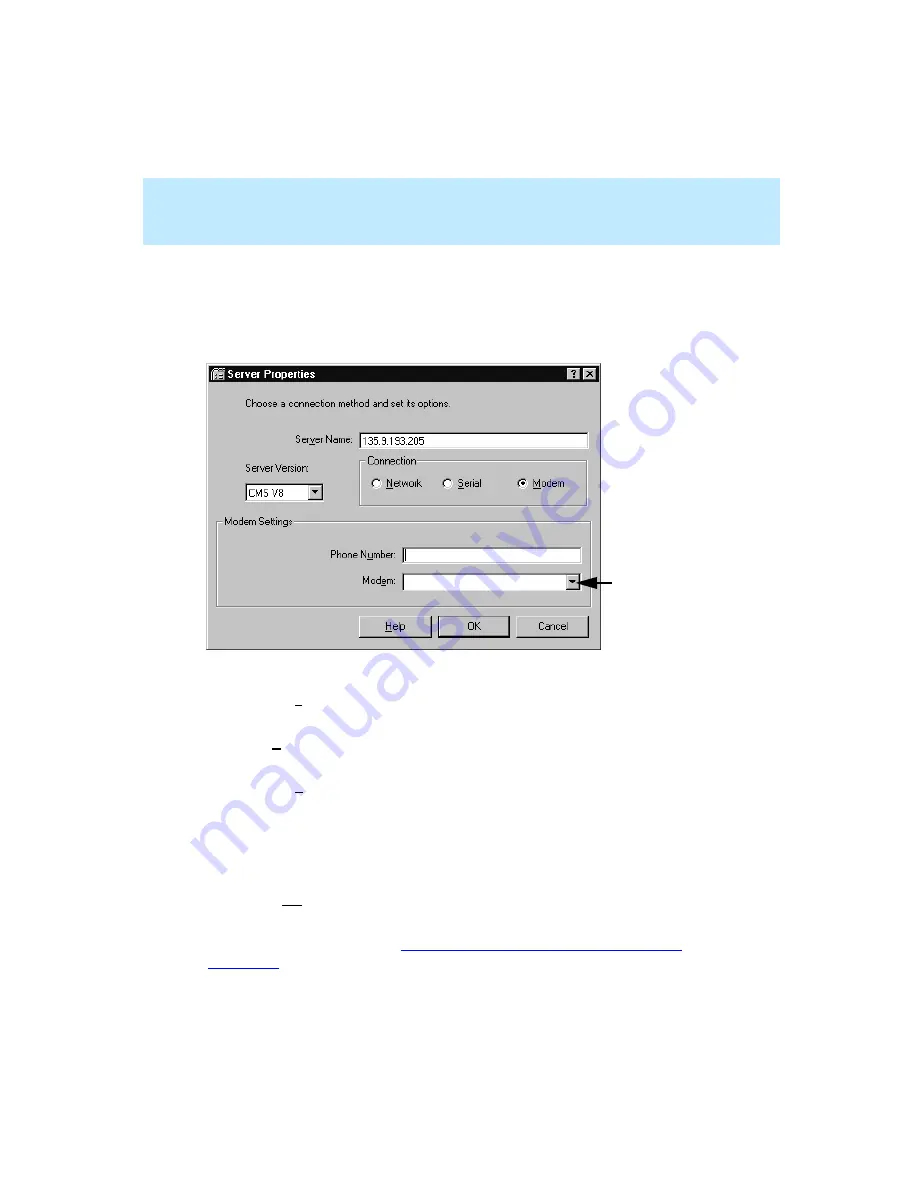
CentreVu Supervisor Version 8 Installation and Getting Started
Getting Started with CentreVu Supervisor
Overview
5-8
Modem
5
If you selected the modem setting in the Connection box of the Server
Properties window, the Server Properties window displays the Modem Settings
box, as shown below:
In the Server Properties window, do the following:
1.
In the Server Name text box, enter the name of the server that you will be
using.
2.
In the Phone Number text box, enter the number to the CMS server. If you
do not know the phone number, contact your CMS System Administrator.
3.
In the Modem box, select the modem from the pull-down list of modems
configured in Windows.
4.
Select OK. The CMS Servers tab displays.
5.
Select OK to accept the modem settings.
The system brings you back to the Supervisor Controller window. At this point
you are still not logged into the CMS server, but you have established
connection settings to the CMS server.
To log into the CMS server, see
“Logging Into the CMS Server — First Time”
Pull-down list
Summary of Contents for CentreVu Supervisor
Page 6: ...Introduction...
Page 12: ...CentreVu Supervisor Version 8 Installation and Getting Started xii...
Page 270: ...CentreVu Supervisor Version 8 Installation and Getting Started Overview A 8...
Page 284: ...CentreVu Supervisor Version 8 Installation and Getting Started GL 14...
Page 306: ......






























