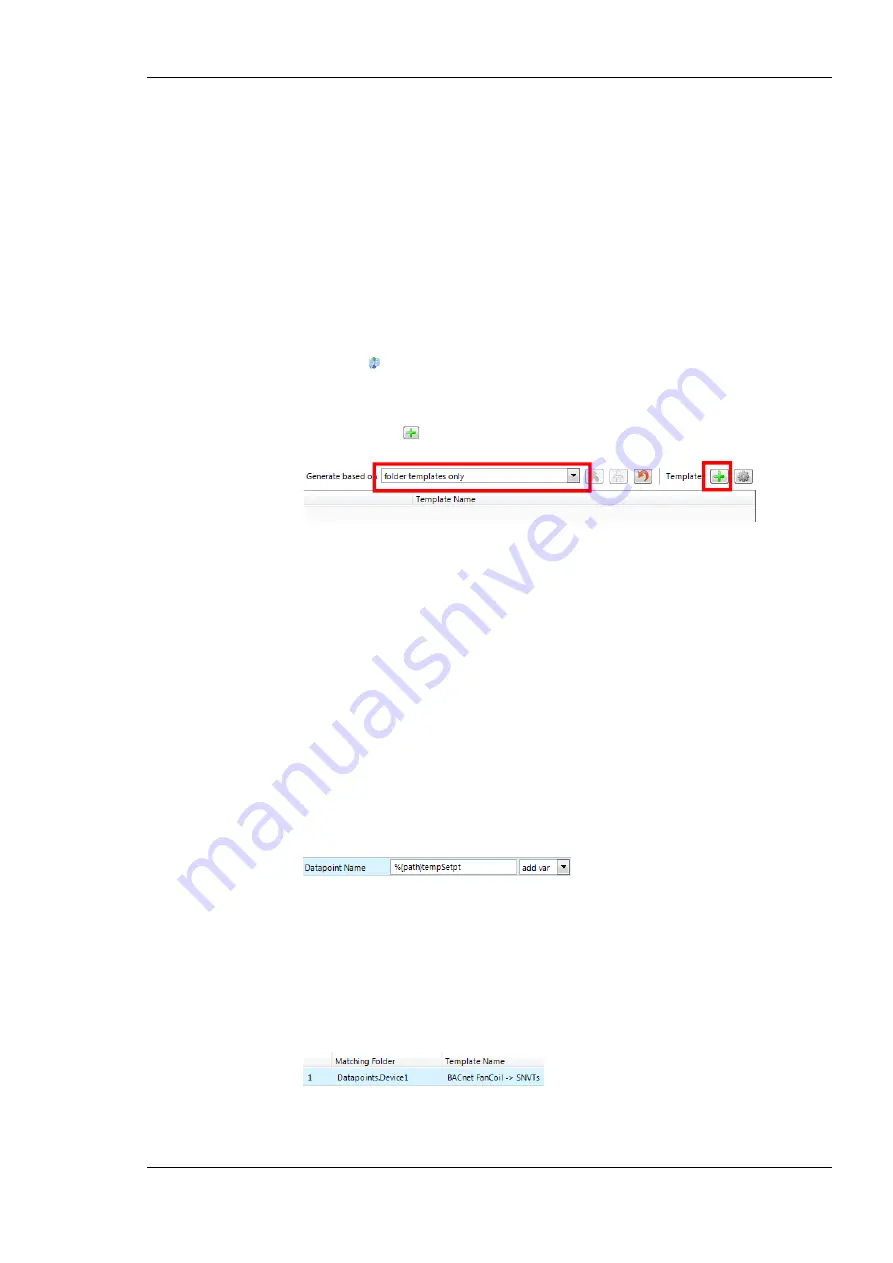
L-DALI User Manual
203
LOYTEC
Version 5.2
LOYTEC electronics GmbH
folder is used as a source and an entire target folder will be generated with the target data
points defined by the complex auto-generate template.
For example, there are device folders of similar devices on the BACnet port. These shall
serve as the connection source. One such device folder contains three analog data points
named ‘TempComfort’, ‘TempNight’, ‘RoomTemp’ that have ‘°C’ as engineering units.
These shall generate two target data points, one a structured data point with the setpoints
‘TempComfort’ and ‘TempNight’ connected (e.g. a SNVT_temp_setpts) and one data point
with the ‘RoomTemp’ connected (e.g., a SNVT_temp). A complex auto-generate template
is created based on one of the device folders.
To Create a Complex Auto-Generate Template
1.
Select the source folder and invoke auto-generation as described in Section 7.9.8 using
the button
Folder-wide Generate points and auto-connect
in the tool bar.
2.
In the preview dialog choose generation based on
folder templates only
. The list will
then be empty as no such template yet applies. Then click the
Create template for
selected source
button.
3.
The auto-generate template editor opens as shown in Figure 189. It contains two data
point lists. The left-hand (denoted ‘1’) list is pre-filled and contains the selected source
data points. They are locked and cannot be modified. The right-hand list (denoted ‘2’)
is intended for creating the desired target data points.
4.
Enter
Name
and
Description
, which is used later to select the auto-generate template.
5.
Right-click in the target data point list and select
Create Data Point …
. The creation
dialog of the respective target technology opens. Create the desired target data points,
e.g., a SNVT_temp_setpts and a SNVT_temp.
6.
Edit the target data point name and local NV name. Since the source data point names
will be equal for all source folders, an additional component may be added to the target
data point name. Use the variable placeholder
%{path}
in the name to make it unique.
Insert the placeholder by selecting the desired entry of the
add var
drop-down list.
When applying the auto-generate template, the path placeholder is expanded to the
actual folder path relative to the
Datapoints
folder.
7.
Drag and drop the source and target data points into the
Connections
tab below to
create the needed connections. Add custom conversions to the connection items as
needed.
8.
Click
OK
to store the auto-generate template.
9.
From now on it can be selected in the
Template
column and applied to matching
source folders.
















































