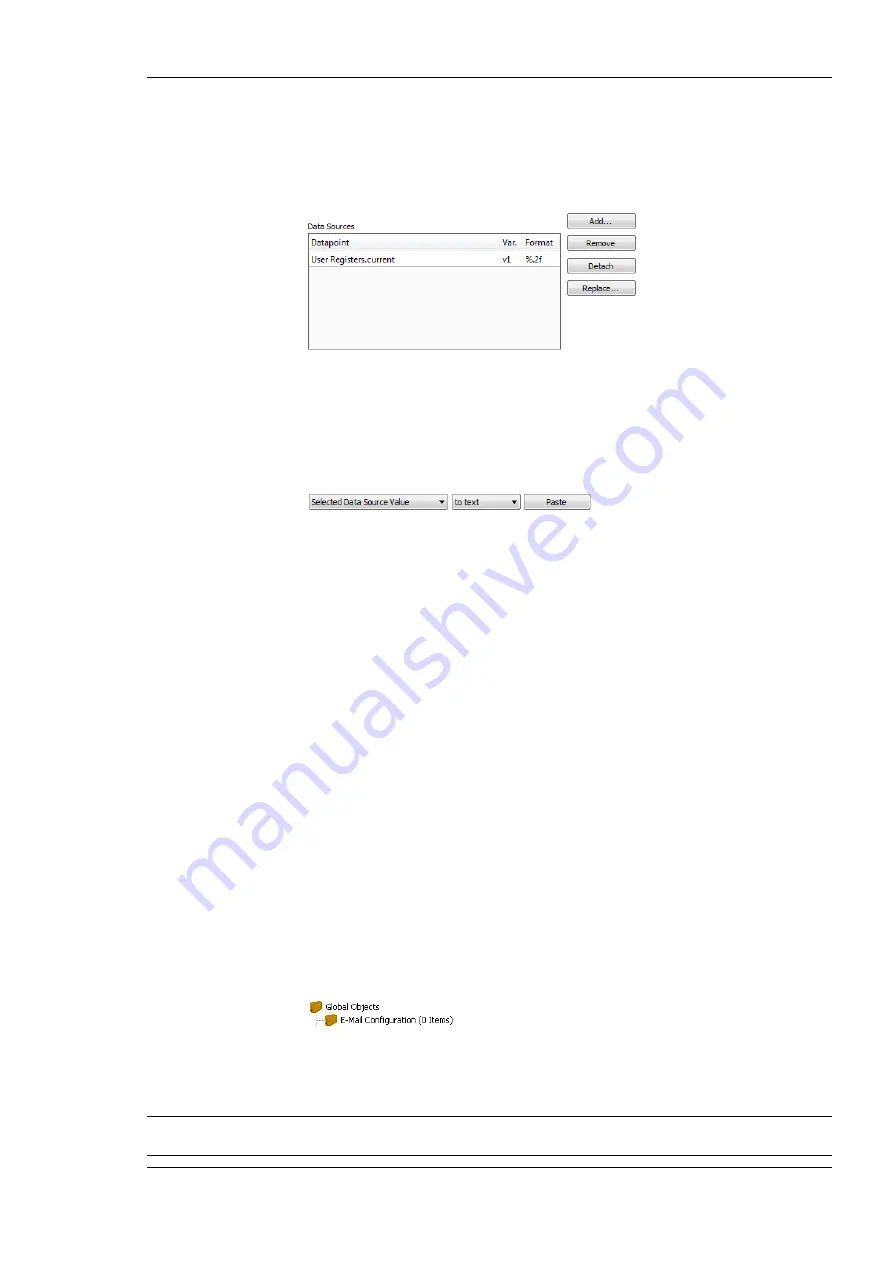
L-DALI User Manual
205
LOYTEC
Version 5.2
LOYTEC electronics GmbH
5.
If the e-mail text shall contain values of data points, add data points to the
Data
Sources
list by clicking the
Add…
button.
6.
A data point selector dialog opens. Select one or more data points and click
OK
. The
selected data point appears in the
Data Sources
list.
7.
If necessary, edit the
Format
string. The default ‘%.2f’ will format the value as a
floating point with 2 decimals.
8.
Select the data point in the
Data Sources
list. In the drop-down box underneath select
Selected Data Source Value
, in the next drop-down select
to text
click the
Paste
button. Variables can also be pasted to the subject line or any of the address lines.
9.
A place holder
%{v1}
for the data point value appears now in the e-mail text.
10.
To replace an existing data source select the data point in the
Data Sources
list and
click the
Replace…
button. This opens a data point selector dialog for choosing the
replacement data point.
7.10.2 Trigger E-mails
E-mail templates are used to assemble and transmit e-mails when certain trigger conditions
occur. For an e-mail template, one or more trigger conditions can be defined. The e-mail
will be sent, when one of the trigger conditions is activated. Depending of the trigger data
point type, the trigger conditions can be refined.
Note, that the behavior of the trigger data point is influenced by the COV properties of the
data point. If the
Only notify on COV
property is checked, the data point triggers only if its
value changes to the value of the trigger condition. If that property is not checked, the data
point triggers on every write with a value that matches the trigger condition.
The trigger for sending an e-mail can be enabled or disabled altogether by using an
enable
data point. This data point must be of type
binary
. If the value of that enable data point is
TRUE, the trigger conditions are evaluated. If the value of the enable is FALSE, no e-mails
are be triggered.
To Create an E-mail Trigger
1.
Under the
Global Objects
folder, select the
E-mail Configuration
sub-folder.
2.
Right-click and select
Configure E-mail Template …
from the context menu.
3.
Change to the
Mail Triggers
tab.
Note:
Of course, you can also change directly to the
Mail Triggers
tab when creating an e-mail
template.
















































