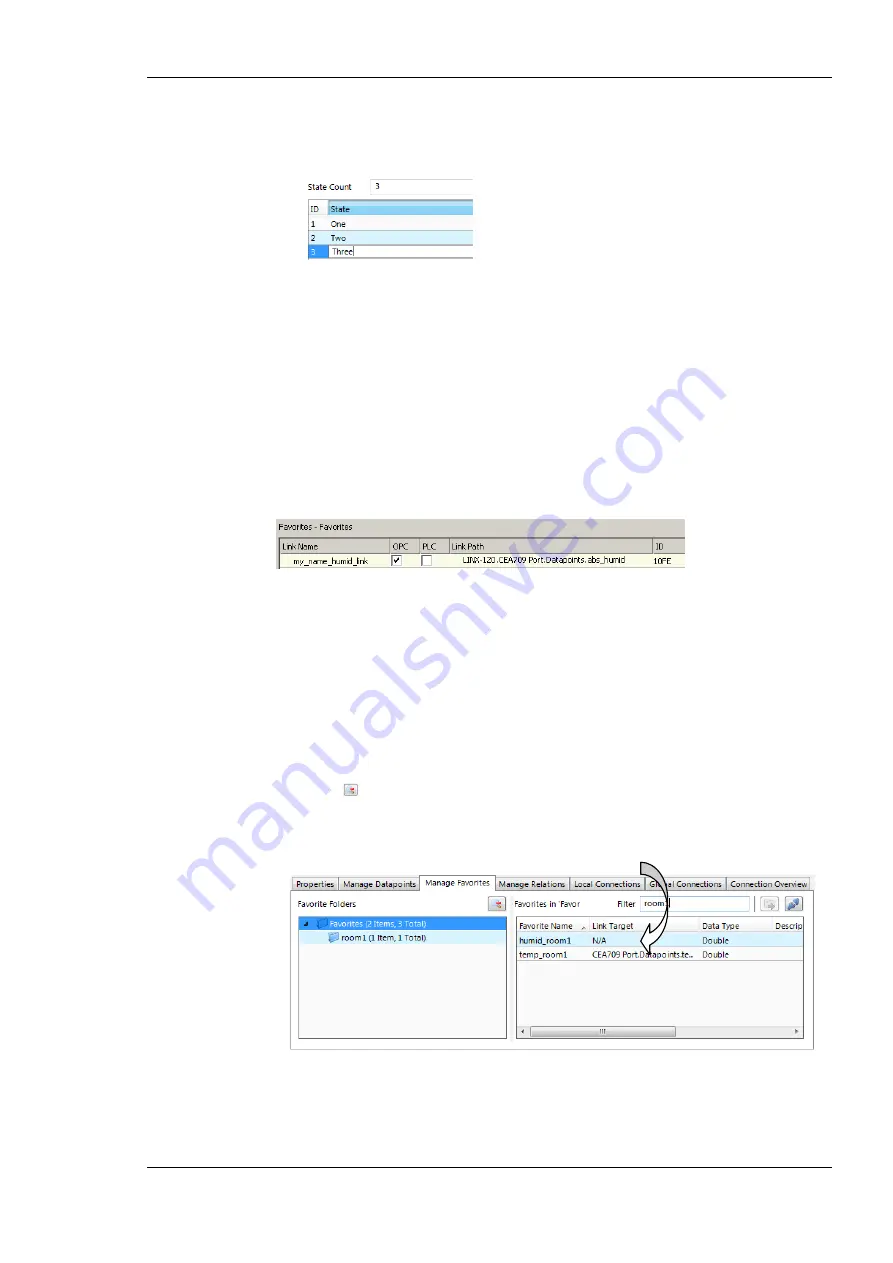
L-DALI User Manual
177
LOYTEC
Version 5.2
LOYTEC electronics GmbH
6.
Then enter the desired number of states and edit the state texts as needed and click into
the list of states. Edit state IDs and texts to your needs. Pressing Enter goes to the next
line. Finally click the
Save
button.
7.
Select the newly created multistate map and click the
Select
button. The selected map
is now assigned to the data point.
7.7.7 Organizing Favorites
There is a special
Favorites
top-level folder in the device data point folder hierarchy. This
folder contains freely configurable symbolic links to data points, which may actually reside
anywhere in the folder structure. This folder represents a way to assemble an alternate
logical view to the data point hierarchy.
To configure favorites, select any data point from any location in the data point folder
hierarchy and drag it onto the favorites folder. This will create a data point link, which is
displayed in the data point list:
The
link name
can be edited to something different that the original data point name. The
contents of this folder are also available on the Web UI or the LCD UI. The link names are
displayed there. The data point links can also be individually exposed to the OPC
notwithstanding if their original source is exposed or not.
Furthermore, the user can create sub-folders in the favorites folder and beneath to build a
hierarchy of data point links. Folder links are, however, not allowed.
For editing links of favorites for a large number of data points, the
Manage Favorites
tab
in the property view area of the data point manager provides a fast solution. The data point
tree is replicated in that tab as shown in Figure 164. Select a folder and optionally click on
the button
to include favorites in sub-folders. Enter a filter expression to
Filter
, which
applies to the favorite name. For example, enter ‘room1’ to display all favorites that contain
this as a sub-string.
Figure 164: Manage favorites tab.
To link favorites to other data points using the manage favorites tab, navigate to the desired
folder in the main folder tree of the data point manager and select the data point to be
linked. Drag the data point onto the
Link Target
column. For detaching links, use multi-






























