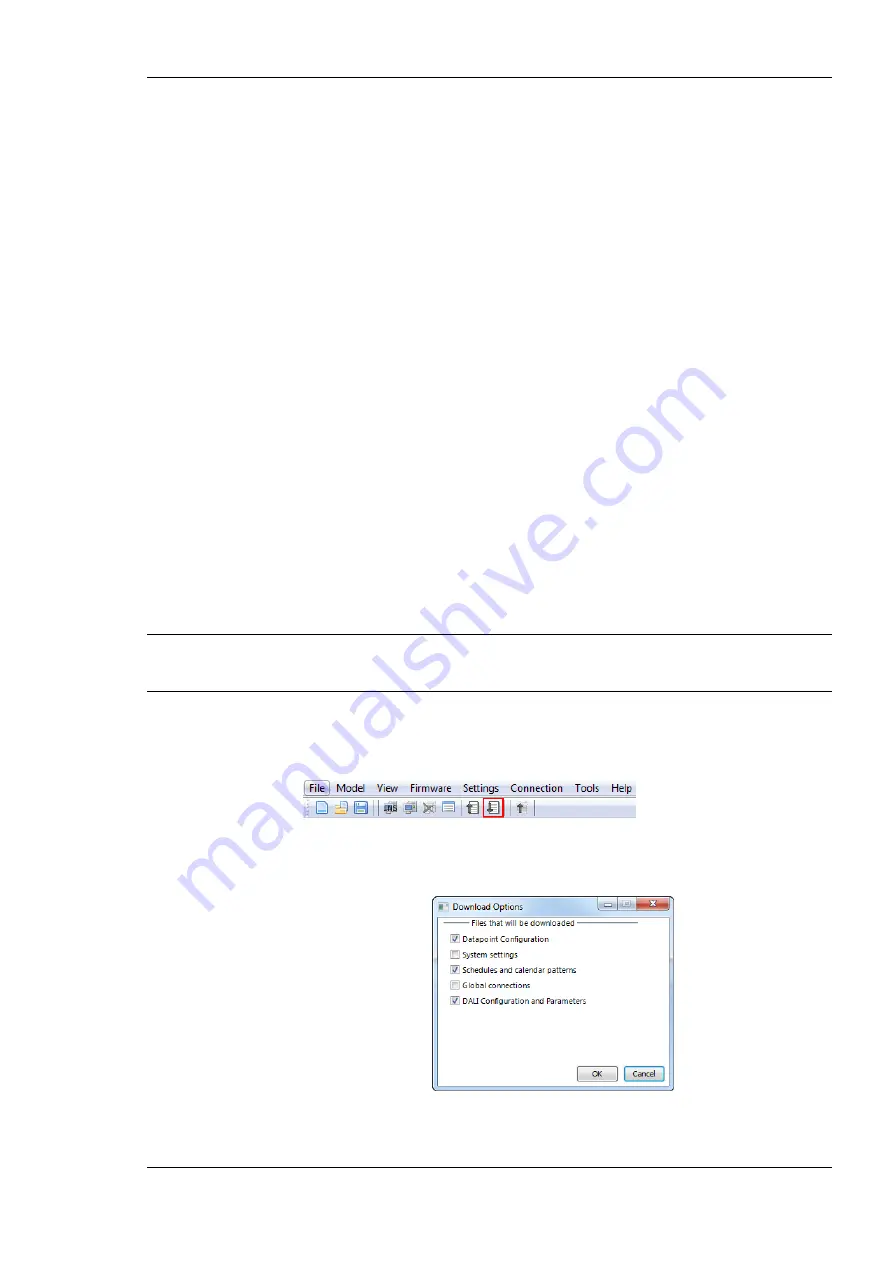
L-DALI User Manual
155
LOYTEC
Version 5.2
LOYTEC electronics GmbH
Datapoint Configuration
: Contains everything configured on the Datapoints
tab (see Section 7.7), the Local and Global connections tabs (see Section 7.9)
and in the project settings except for the system settings (see Section 7.16).
Typically this includes local alarm, scheduler, calendar, and trendlog objects,
e-mail templates, math objects and user registers.
System settings
: Contains the configuration setup in the System Settings tab
of the Project Settings (see Section 7.16.2)
Scheduler and calendar patterns
: Contains the schedule and calendar
configuration (“contents” of scheduler and calendar objects).
DALI Configuration and Parameters
: The DALI Configuration contains the
configuration of the DALI network, including device names, device types,
device assignment (DALI short address), group names and group assignment
as configured on the DALI Installation, DALI Groups and DALI Channel tabs
(see Section 7.4.6). The Parameters contain the parameters of the L-DALI
light and (if available) sunblind applications, including CLC Bindings and
button functions as configured on the Parameters tab (see Section 7.6).
3.
Click on the button
Upload Configuration…
to start the transfer. This will upload the
selected configuration items. The configuration items not selected for upload will
remain as before the upload.
7.4.4 Configuration Download
After a configuration was created or changed, it needs to be downloaded to the L-DALI. For
doing so, the L-DALI must be online. If the L-DALI is not yet connected to the network, the
configuration can be saved to a project file on the local hard drive.
Note:
To speed up configuration upload and download LOYTEC recommends using an IP
connection (FTP). If an IP connection is available the LINX Configurator will try to use it,
even if the software was started as LNS Plug-In.
To Download a Configuration
1.
In the main connections window, click on the
Download Configuration
speed button
in the tool bar of the main connections window. This will open the configuration
download dialog as shown in Figure 143.
Figure 143: Download Options Dialog






























