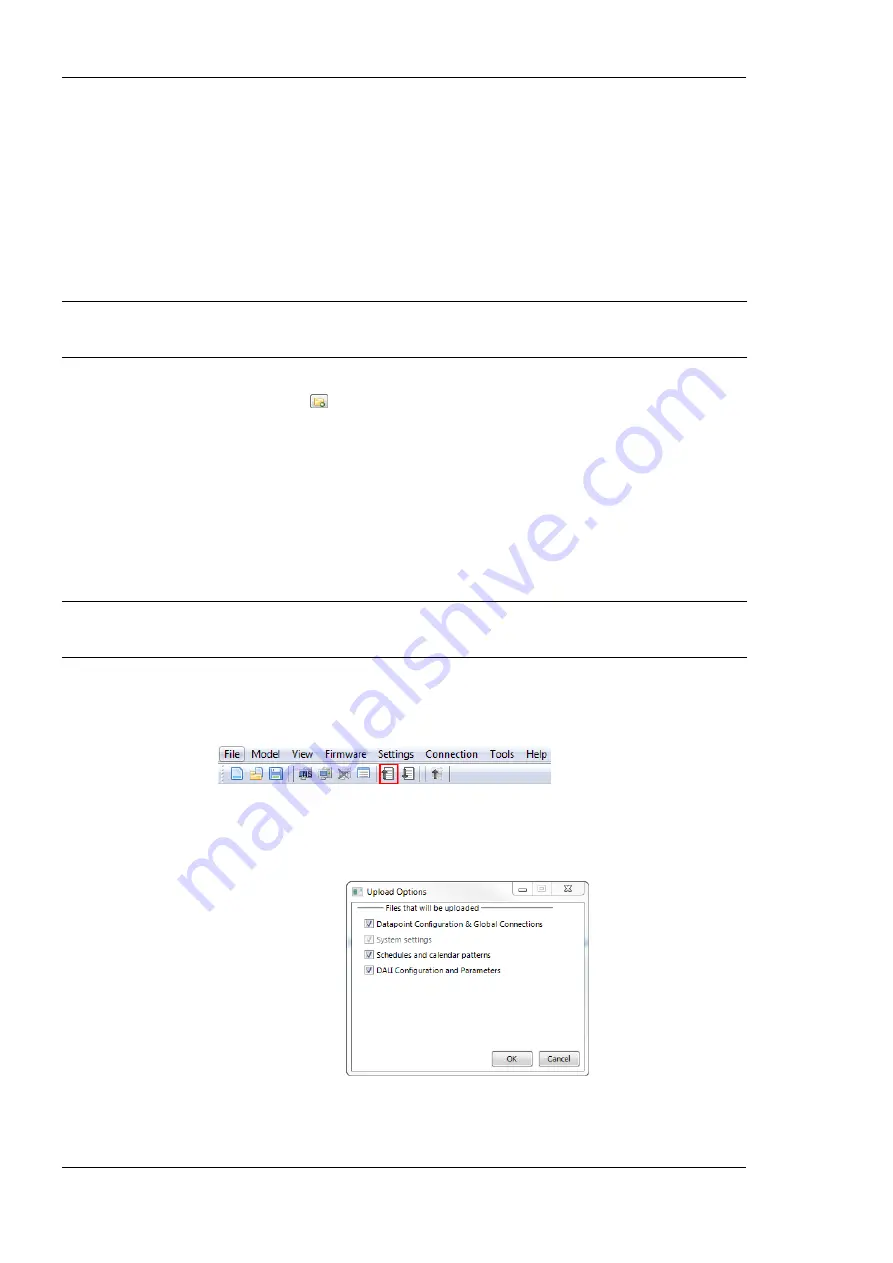
L-DALI User Manual
154
LOYTEC
Version 5.2
LOYTEC electronics GmbH
c.
CEA-709 (NIC)
: Connection via a LOYTEC CEA-709 network interface.
6.
For IP based connection methods enter the host name or IP address of the device. If
your device is located behind a NAT router or firewall, you may change the FTP,
Telnet, or HTTP ports respectively to your needs for accessing the device.
7.
For a CEA-709 based connection the CEA-709 address information must be entered
and a LOYTEC network interface has to be selected.
8.
Click on
Save
to store that connection.
Note:
If you connect without having the connection settings saved, a dialog asks whether to use
the changed settings temporarily for this connection only. In this case the existing
connection is not altered.
9.
Organize device connections into folders. To add a new folder, click on the
New
Folder
button
and enter a folder name. Drag the new device connection onto the
new folder.
10.
Click on
Connect
. This establishes the connection to the device.
7.4.3 Uploading the Configuration
To get the configuration of the L-DALI it needs to be uploaded. This allows uploading the
entire configuration from the L-DALI, including DALI configuration, light and sunblind
application parameters, system settings, AST configuration, and schedules. Optionally, parts
of the configuration can be omitted from upload.
Note:
To speed up configuration upload and download LOYTEC recommends using an IP
connection. If an IP connection is available the LINX Configurator will try to use it, even if
the software was started as LNS Plug-In.
To Upload a Configuration
1.
Click on the
Upload Configuration
button
in the tool bar. The configuration upload dialog opens up as shown in Figure 142.
2.
Choose which configuration items shall be uploaded:
Figure 142: Upload Options Dialog.
















































