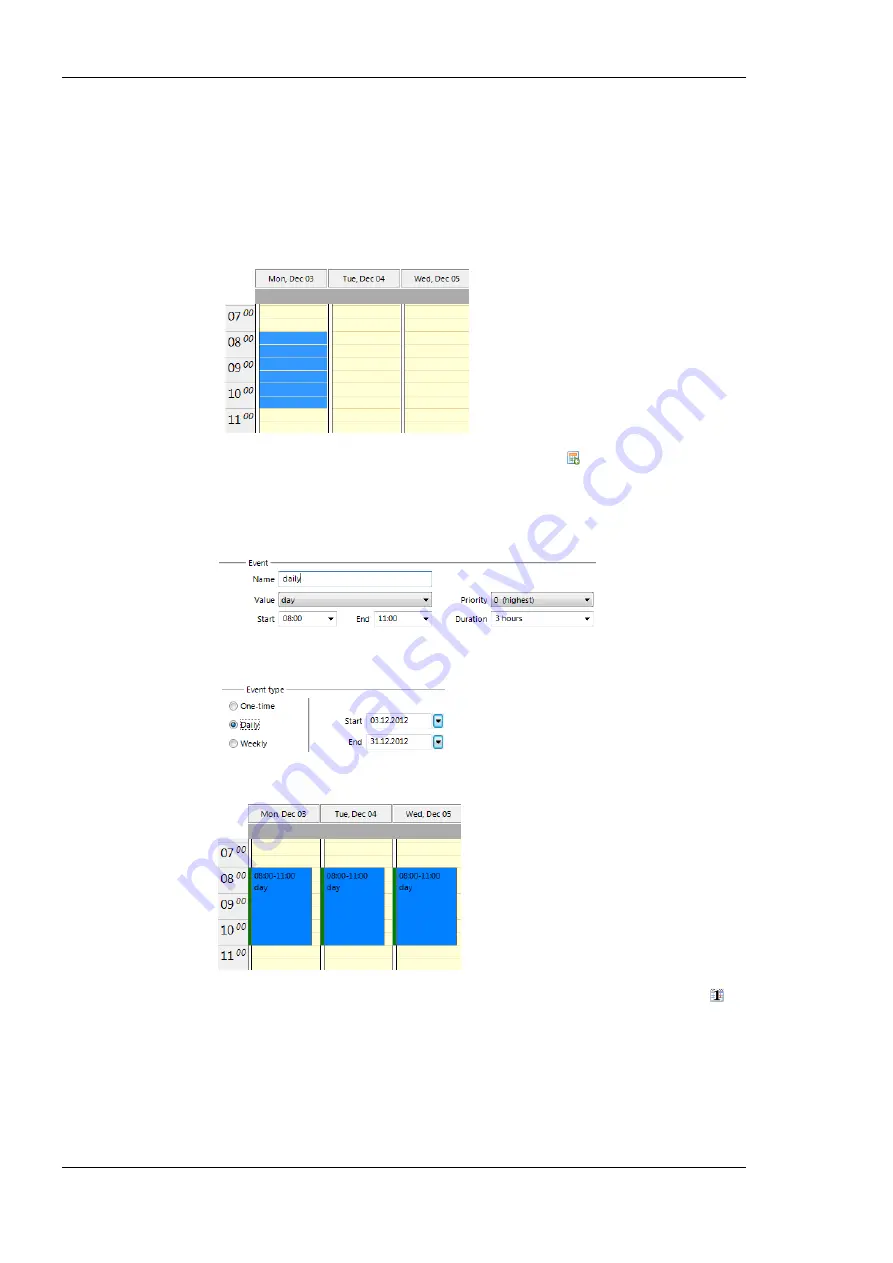
L-DALI User Manual
210
LOYTEC
Version 5.2
LOYTEC electronics GmbH
To Configure a Scheduled Event
1.
Open the
Configure Schedule
dialog and click on the
Configuration
tab (see Section
2.
In the calendar view select the day for which to configure the scheduled event. Then
select the event duration by clicking into the daily planner and dragging the mouse to
the desired duration.
3.
Then click on the button
Create new scheduled event
and enter a
Name
for the
scheduled event (note, in BACnet there is no name to be specified). Choose the
scheduled
value
or enter a scheduled value. Modify the
Start
and
End
time to your
needs. Optionally you should set a priority, if scheduled events overlap in the preview.
4.
Choose an
Event type
, which defines how the event is recurring.
5.
The click
OK
. The new event appears in the daily planner.
6.
For viewing more details on overlapping events you can change to the
day view
. In
all views events can be extended or shrunk using the upper or lower boundary handles
or moved by clicking and dragging.
7.
Right-click on an event in order to edit it. You can choose to modify it, change its
color, or delete it.
8.
To set a default value, right-click onto the grey area right above the day planner. In the
context menu choose a default value.






























