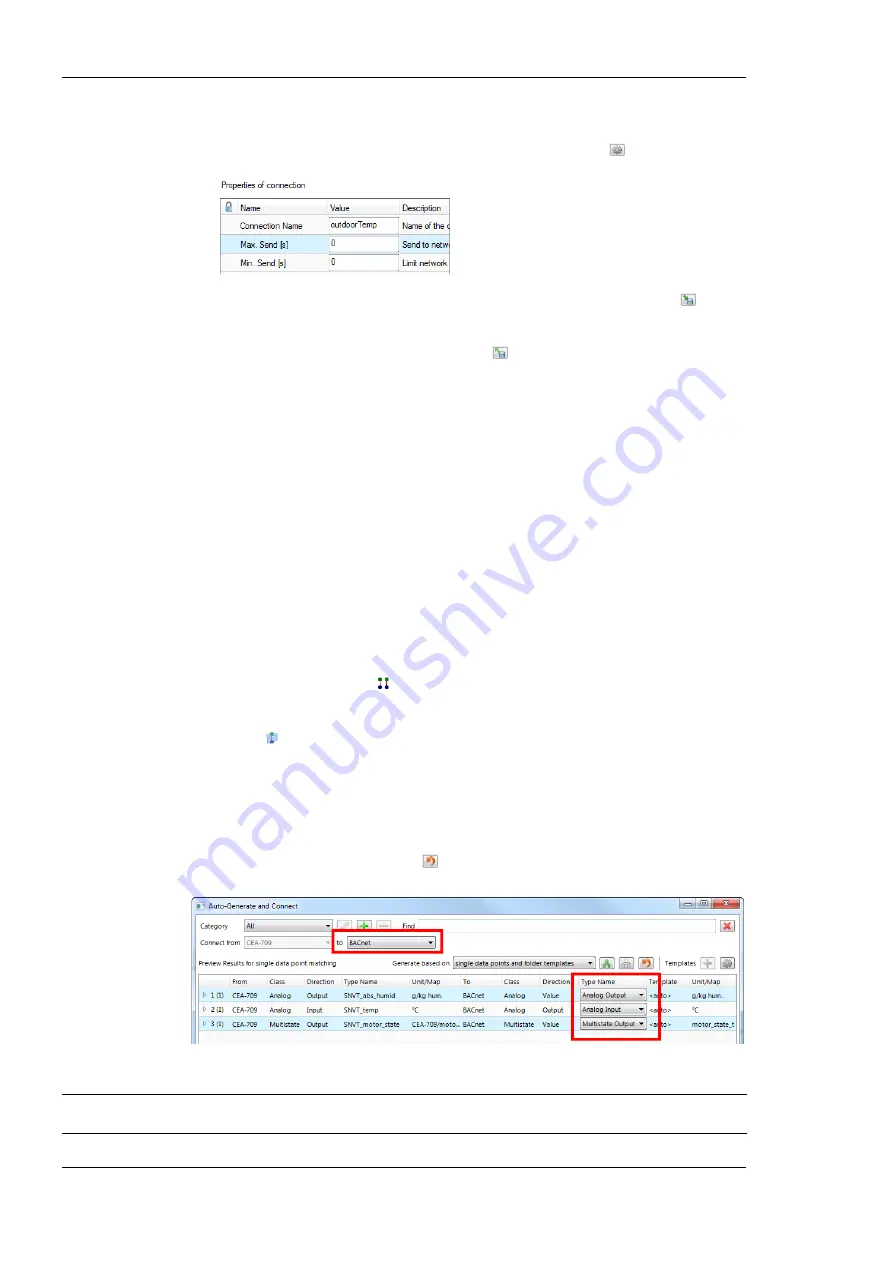
L-DALI User Manual
200
LOYTEC
Version 5.2
LOYTEC electronics GmbH
5.
Define timing parameters for a global connection that is sending out data. On the global
connections tab of the main window the connection properties are listed below the data
point member list. In the tab of the property area click the button
.
6.
To export the definitions of the created global connections, click the button
Export
connections to disk
and choose the XML format.
7.
To use those definitions, click the button
Import connections from disk
and
choose an exported connections XML file. This creates the global connections structure
with connection names but without any data points. Data points can then be added, for
example, via drag-and-drop.
7.9.8 Automatic Generation of Connections
The
smart auto-connect
feature of the Configurator provides a quick way to automatically
generate target data points out of a source data point selection and generate connections to
them. Using this feature a gateway interface is generated with a few mouse clicks.
To Auto-generate Data Points and Connections
1.
Go to the
Datapoints
tab.
2.
Select those data points of a given port folder that shall be mapped to another
technology. The methods innclude sub-folders, data point name filter and multi-select
may be used for doing this.
3.
Click on the speed button
Generate and connect selected
in the tool bar.
4.
Alternatively, you can select the port folder or any sub-folder and click the speed
button
Folder-wide Generate points and auto-connect
in the tool bar. This
generates target data points and connections for all data points in the folder.
5.
The auto-generate preview dialog opens as shown in Figure 187. Choose the target
technology. The preview results show a list for each source type found how it will be
created as a target type. The
Type Name
column provides a drop-down to modify the
result. This choice is remembered and will be applied the next time again. You may
click the
Restore defaults
button
to revert all custom settings.
Figure 187: Auto-generate and connect preview.
Note:
The respective port may have to be enabled first in the project settings to have the target
technology available in this dialog.
















































