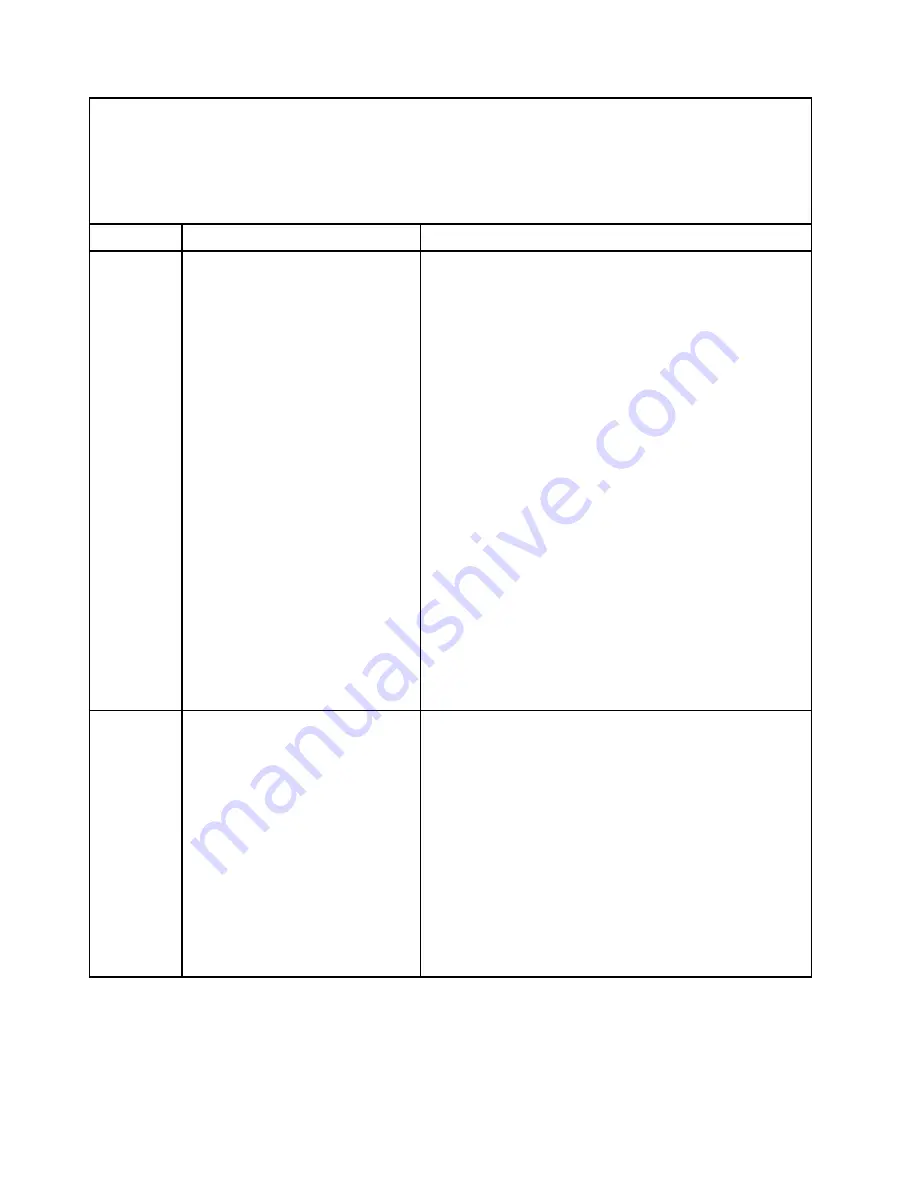
• Follow the suggested actions in the order in which they are listed in the Action column until the problem is
solved.
• See “
Parts listing - BladeCenter HX5
” on page 57 to determine which components are CRUs and which
components are FRUs.
• If an action step is preceded by “(Trained service technician only),” that step must be performed only by a
trained service technician.
Type
Error Message
Action
Error
FW/BIOS, firmware progress
(Firmware Error) no system memory
1. Make sure that the server contains the correct number of
DIMMs of the correct DIMM type, in the correct order (see
“Installing a DIMM - BladeCenter HX5” on page 104 for
the correct order to install DIMMs).
2. Reseat the DIMMs (see “Removing a DIMM - BladeCenter
HX5” on page 103 and “Installing a DIMM - BladeCenter
HX5” on page 104).
3. Install DIMMs in the correct order (see “Installing a DIMM -
BladeCenter HX5” on page 104).
4. Replace any DIMMs not of the same type as the other
DIMMs installed (see “Removing a DIMM - BladeCenter
HX5” on page 103 and “Installing a DIMM - BladeCenter
HX5” on page 104). For information about supported
DIMM types, see http://www.ibm.com/ servers/eserver/
serverproven/compat/us/.
5. Replace any failed DIMMs (see “Removing a DIMM -
BladeCenter HX5” on page 103 and “Installing a DIMM -
BladeCenter HX5” on page 104).
6. Restart the blade server four times, using either the power
button on the front of the blade server or the advanced
management module web interface.
7. Remove the battery and reinstall the battery to clear
CMOS memory and NVRAM. The real time clock will also
be reset. See “Removing the battery” on page 76 and
“Installing the battery” on page 77.
Error
FW/BIOS, firmware progress
(Firmware Error) no usable system
memory
1. Make sure that the server contains the correct number of
DIMMs, in the correct order (see “Installing a DIMM -
BladeCenter HX5” on page 104).
2. Reseat the DIMMs (see “Removing a DIMM - BladeCenter
HX5” on page 103 and “Installing a DIMM - BladeCenter
HX5” on page 104).
3. Install DIMMs in the correct order (see “Installing a DIMM -
BladeCenter HX5” on page 104).
4. Restart the blade server four times, using either the power
button on the front of the blade server or the advanced
management module web interface.
5. Remove the battery and reinstall the battery to clear
CMOS memory and NVRAM. The real time clock will also
be reset.
180
BladeCenter HX5 Blade ServerProblem Determination and Service Guide
Summary of Contents for BladeCenter HX5 1909
Page 6: ...iv BladeCenter HX5 Blade ServerProblem Determination and Service Guide ...
Page 16: ......
Page 34: ...18 BladeCenter HX5 Blade ServerProblem Determination and Service Guide ...
Page 72: ...56 BladeCenter HX5 Blade ServerProblem Determination and Service Guide ...
Page 292: ...276 BladeCenter HX5 Blade ServerProblem Determination and Service Guide ...
Page 296: ...280 BladeCenter HX5 Blade ServerProblem Determination and Service Guide ...
Page 303: ...Taiwan Class A compliance statement Appendix B Notices 287 ...
Page 304: ...288 BladeCenter HX5 Blade ServerProblem Determination and Service Guide ...
Page 310: ...294 BladeCenter HX5 Blade ServerProblem Determination and Service Guide ...
Page 311: ......
Page 312: ...Part Number 46W8208 Printed in China 1P P N 46W8208 ...
Page 313: ... 1P46W8208 ...
















































