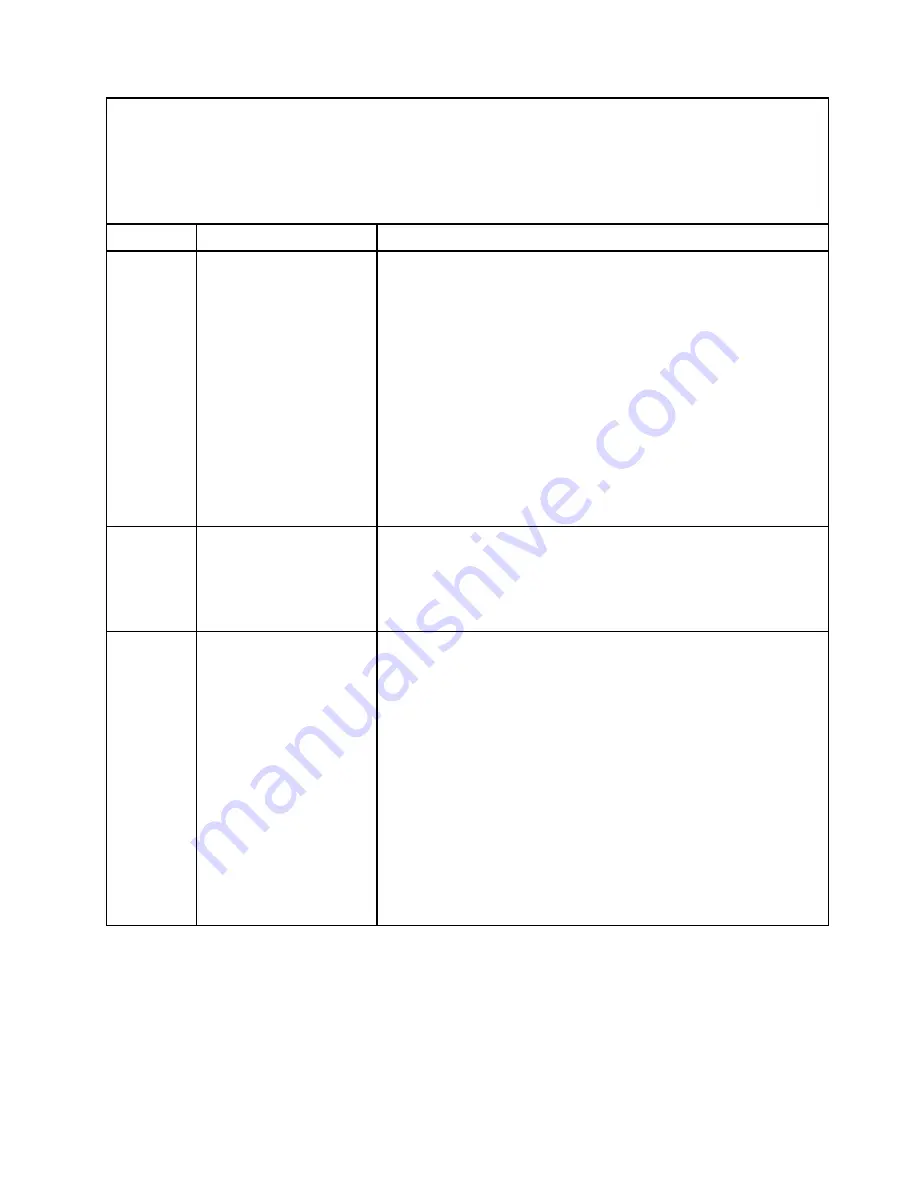
• Follow the suggested actions in the order in which they are listed in the Action column until the problem is
solved.
• See “
Parts listing - BladeCenter HX5
” on page 57 to determine which components are customer replaceable
units (CRU) and which components are field replaceable units (FRU).
• If an action step is preceded by “(Trained service technician only),” that step must be performed only by a
Trained service technician.
Error code
Description
Action
0011004
Microprocessor failed
BIST.
1. Update the server firmware (see “Updating firmware and device
2. (Trained service technician) Complete the following steps:
a. Reseat the microprocessor (see “Removing a microprocessor
and heat sink” on page 130 and “Installing a microprocessor and
heat sink” on page 134).
b. Replace the following components one at a time in the order
shown, restarting the server each time:
1) Microprocessor (see “Removing a microprocessor and heat
sink” on page 130 and “Installing a microprocessor and heat
sink” on page 134).
2) System board (see “Removing the system-board assembly -
BladeCenter HX5” on page 140 and “Installing the system-
board assembly - BladeCenter HX5” on page 142).
001100A
Microcode update failed
1. Update the server firmware (see “Updating firmware and device
2. (Trained service technician only) Replace the microprocessor (see
“Removing a microprocessor and heat sink” on page 130 and
“Installing a microprocessor and heat sink” on page 134).
0050001
DIMM disabled.
1. Check the system event log for any memory errors that might be
related to the specified DIMM and resolve those errors.
Note:
If the system event log is full, new events will not be posted to
the log. You can clear the system event log through the Setup Utility
(see “Using the Setup utility” on page 20). Select
System Event
Logs
and then select
Clear System Event Log
.
2. Enable the DIMM connector (slot) for the specified DIMM using the
Setup utility (see “Using the Setup utility” on page 20) or the
Advanced Settings Utility (see “Using the Advanced Settings Utility
(ASU)” on page 25).To enable the DIMM connector using the Setup
utility, select
System Settings
and then select
Memory
.
3. Reseat the affected DIMM (see “Removing a DIMM - BladeCenter
HX5” on page 103 and “Installing a DIMM - BladeCenter HX5” on
page 104) and enable the DIMM connector (see step 2).
4. Save the settings and exit from the Setup utility.
151
Summary of Contents for BladeCenter HX5 1909
Page 6: ...iv BladeCenter HX5 Blade ServerProblem Determination and Service Guide ...
Page 16: ......
Page 34: ...18 BladeCenter HX5 Blade ServerProblem Determination and Service Guide ...
Page 72: ...56 BladeCenter HX5 Blade ServerProblem Determination and Service Guide ...
Page 292: ...276 BladeCenter HX5 Blade ServerProblem Determination and Service Guide ...
Page 296: ...280 BladeCenter HX5 Blade ServerProblem Determination and Service Guide ...
Page 303: ...Taiwan Class A compliance statement Appendix B Notices 287 ...
Page 304: ...288 BladeCenter HX5 Blade ServerProblem Determination and Service Guide ...
Page 310: ...294 BladeCenter HX5 Blade ServerProblem Determination and Service Guide ...
Page 311: ......
Page 312: ...Part Number 46W8208 Printed in China 1P P N 46W8208 ...
Page 313: ... 1P46W8208 ...
















































