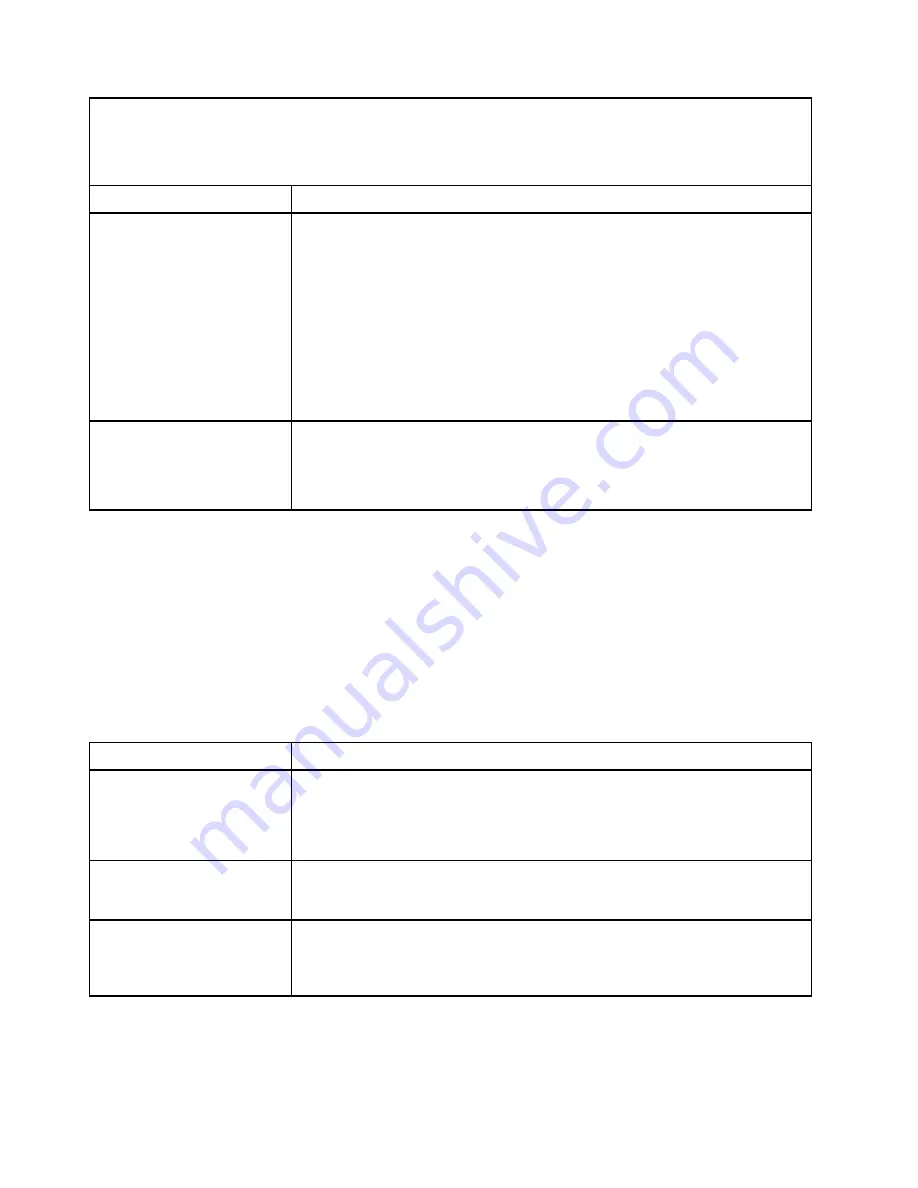
• See “
Parts listing - BladeCenter HX5
” on page 57 to determine which components are CRUs and which
components are FRUs.
• If an action step is preceded by “(Trained service technician only),” that step must be performed only by a
trained service technician.
Symptom
Action
One or more blade servers are
unable to communicate with
the network.
1. Check the function of the shared BladeCenter chassis resources. See “Solving
shared BladeCenter resource problems” on page 269).
2. Make sure that:
• The correct device drivers are installed. See “Updating firmware and device
• Optional I/O-expansion cards are correctly installed and configured. See
“Installing an I/O expansion card” on page 121 and Chapter 2 “Configuring
the blade server” on page 19.
3. (Trained service technician only) Replace the system-board assembly. See
“Removing the system-board assembly - BladeCenter HX5” on page 140 and
“Installing the system-board assembly - BladeCenter HX5” on page 142.
An error message "Loading
Java Applet failed" displays
when trying to establish a
remote control console session
to a blade server.
Refer to the
BladeCenter Advanced Management Module User's Guide
for
information pertaining to the proper installation and configuration of Java, operating
systems, and browsers that are supported for remote access.
Operating system problems
Use this information to diagnose operating system problems.
IBM continually updates the support website with tips and techniques that you can use to resolve any
problems that you might be having with the BladeCenter HX5 blade server. Go to the BladeCenter support
search website at http://www.ibm.com/systems/support/supportsite.wss/search?brandind=5000020 to see
if any service bulletins have been generated. In the Search field, enter the following terms: 7872, retain, and
operating system.
The following table lists problem symptoms and suggested solutions.
Symptom
Action
The RAID configuration
program cannot view all
installed drives, or the
operating system cannot be
installed.
• Make sure that there are no duplicate SCSI/SAS IDs or interrupt request (IRQ)
assignments. See “Using the LSI Logic Configuration Utility program” on page 29.
• Make sure that the storage drive is connected correctly. See “Blade server
connectors - BladeCenter HX5” on page 12 to locate the storage drive connector.
The operating-system
installation program
continuously loops.
Make more space available on the hard disk.
The operating system cannot
be installed; the option is
unavailable.
Make sure that the operating system is supported on the blade server. If the
operating system is supported, either no logical drive is defined (SCSI/SAS RAID
systems) or the ServerGuide System Partition is not present. Run the ServerGuide
program and make sure that setup is complete.
Optional-device problems
Use this information to diagnose and resolve optional-device problems.
260
BladeCenter HX5 Blade ServerProblem Determination and Service Guide
Summary of Contents for BladeCenter HX5 1909
Page 6: ...iv BladeCenter HX5 Blade ServerProblem Determination and Service Guide ...
Page 16: ......
Page 34: ...18 BladeCenter HX5 Blade ServerProblem Determination and Service Guide ...
Page 72: ...56 BladeCenter HX5 Blade ServerProblem Determination and Service Guide ...
Page 292: ...276 BladeCenter HX5 Blade ServerProblem Determination and Service Guide ...
Page 296: ...280 BladeCenter HX5 Blade ServerProblem Determination and Service Guide ...
Page 303: ...Taiwan Class A compliance statement Appendix B Notices 287 ...
Page 304: ...288 BladeCenter HX5 Blade ServerProblem Determination and Service Guide ...
Page 310: ...294 BladeCenter HX5 Blade ServerProblem Determination and Service Guide ...
Page 311: ......
Page 312: ...Part Number 46W8208 Printed in China 1P P N 46W8208 ...
Page 313: ... 1P46W8208 ...
















































