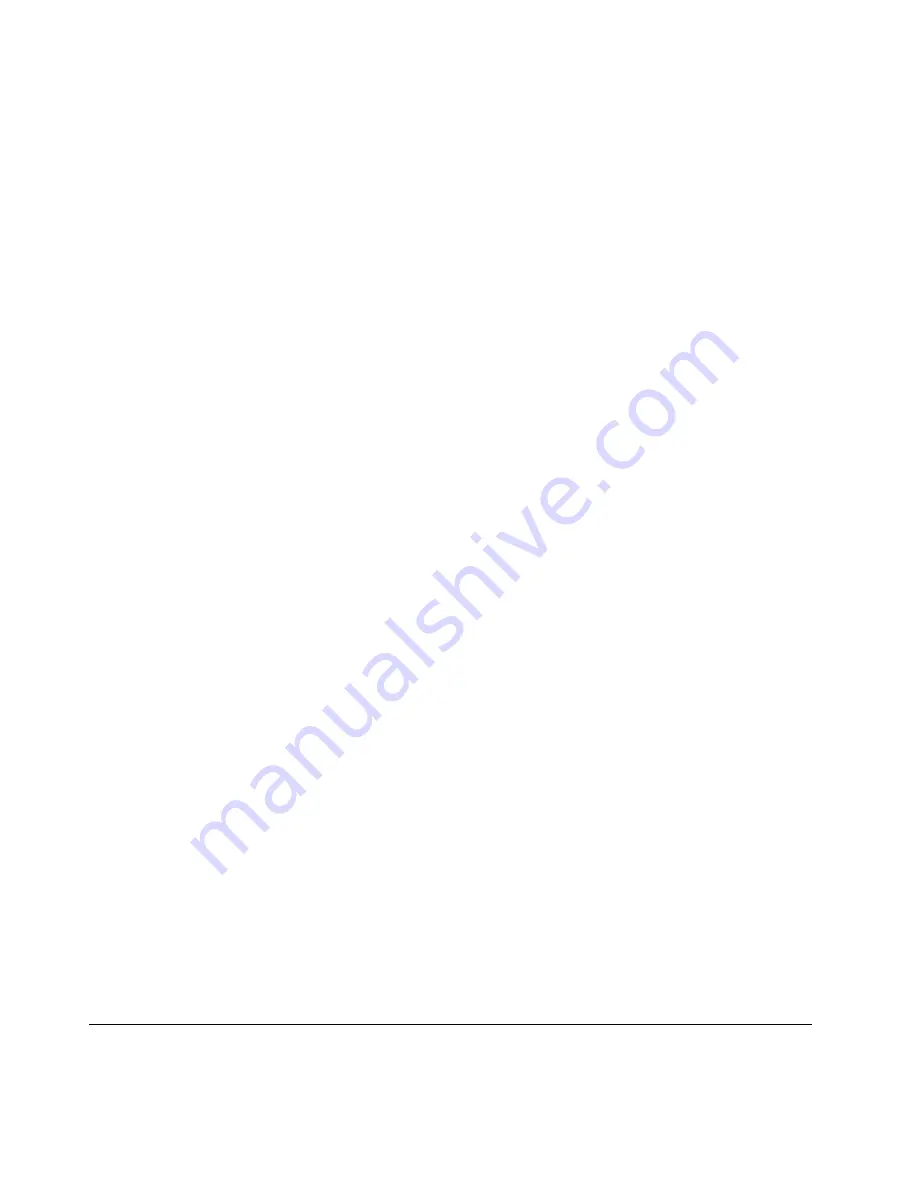
Hazardous energy is present when the blade server is connected to the power source. Always replace
the blade cover before installing the blade server.
To install a BladeCenter HX5 blade server, complete the following steps.
Step 1. Before you begin, read “Safety” on page v and “Installation guidelines” on page 65.
Step 2. Select the blade server bay for the blade server; at least one blade server bay is required.
Notes:
1. For BladeCenter chassis that support up to 14 blade servers, when any blade server or device
is in blade server bay 7 through 14, power modules must be installed in all four power-module
bays. For additional information, see the
Installation and User's Guide
for your chassis.
2. If you are reinstalling a blade server that you removed, you must install it in the same blade
server bay from which you removed it. Some blade server configuration information and
update options are established according to blade server bay number. Reinstalling a blade
server into a different blade server bay from the one it was removed from can have unintended
consequences. If you reinstall the blade server into a different bay, you might have to
reconfigure the blade server.
3. To maintain proper system cooling, do not operate the BladeCenter chassis without a blade
server, expansion unit, or filler module installed in each blade server bay.
Step 3. Make sure that the release handles on the blade server are in the open position (perpendicular to
the blade server).
Step 4. Slide the blade server into the blade server bay until it stops.
Step 5. Push the release handles on the front of the blade server to the closed position.
Note:
After the blade server is installed, the IMM in the blade server initializes and synchronizes
with the advanced management module. This process takes approximately 90 seconds to
complete. The power LED flashes rapidly, and the power-control button on the blade server does
not respond until this process is complete.
Step 6. Turn on the blade server (see “Turning on the blade server” on page 11 for instructions).
Step 7. Make sure that the power LED on the blade server control panel is lit continuously, indicating that
the blade server is receiving power and is turned on.
Step 8. If you have other blade servers to install, do so now.
Step 9. Write identifying information about one of the labels that come with the blade servers and place the
label on the BladeCenter chassis bezel. See the documentation for your BladeCenter chassis for
information about the label placement.
Important:
Do not place the label on the blade server or in any way block the ventilation holes on
the blade server.
If this is the initial installation of the blade server in the BladeCenter chassis, you must configure the blade
server through the Setup utility and install the blade server operating system. See the
Installation and User's
Guide
for details.
If you have changed the configuration of the blade server or if you are installing a different blade server from
the one that you removed, you must configure the blade server through the Setup utility, and you might have
to install the blade server operating system. For more information, see the
Installation and User's Guide
.
Disassembling a scalable blade complex
Use this information to disassemble a scalable blade complex.
68
BladeCenter HX5 Blade ServerProblem Determination and Service Guide
Summary of Contents for BladeCenter HX5 1909
Page 6: ...iv BladeCenter HX5 Blade ServerProblem Determination and Service Guide ...
Page 16: ......
Page 34: ...18 BladeCenter HX5 Blade ServerProblem Determination and Service Guide ...
Page 72: ...56 BladeCenter HX5 Blade ServerProblem Determination and Service Guide ...
Page 292: ...276 BladeCenter HX5 Blade ServerProblem Determination and Service Guide ...
Page 296: ...280 BladeCenter HX5 Blade ServerProblem Determination and Service Guide ...
Page 303: ...Taiwan Class A compliance statement Appendix B Notices 287 ...
Page 304: ...288 BladeCenter HX5 Blade ServerProblem Determination and Service Guide ...
Page 310: ...294 BladeCenter HX5 Blade ServerProblem Determination and Service Guide ...
Page 311: ......
Page 312: ...Part Number 46W8208 Printed in China 1P P N 46W8208 ...
Page 313: ... 1P46W8208 ...






























