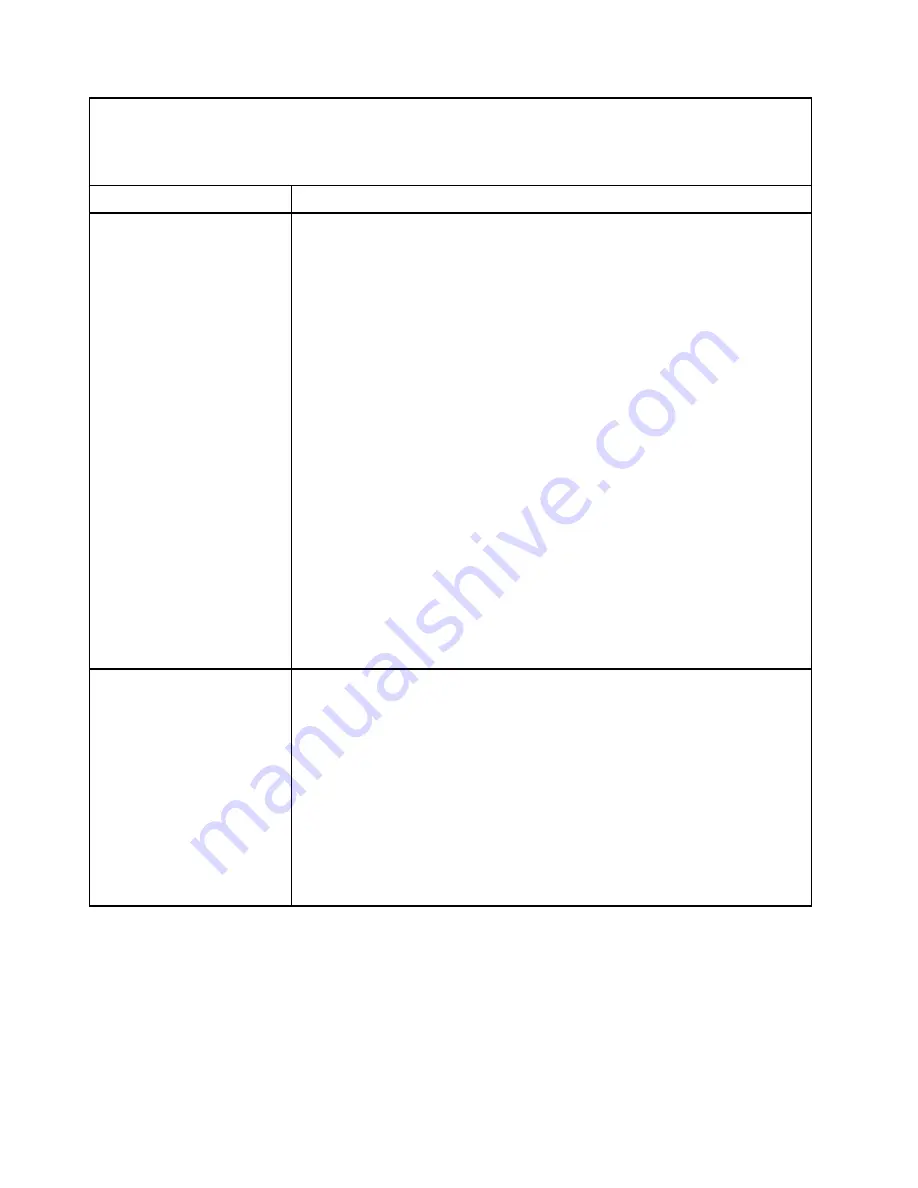
• See “
Parts listing - BladeCenter HX5
” on page 57 to determine which components are CRUs and which
components are FRUs.
• If an action step is preceded by “(Trained service technician only),” that step must be performed only by a
trained service technician.
Symptom
Action
The amount of system memory
that is displayed is less than
the amount of installed
physical memory.
1. Make sure that:
• You have installed the correct type of memory (see “Installing a DIMM -
BladeCenter HX5” on page 104).
• If you changed the memory, you updated the memory configuration in the
Setup utility (see “Using the Setup utility” on page 20).
• All banks of memory are enabled. The blade server might have automatically
disabled a memory bank when it detected a problem, or a memory bank
might have been manually disabled (see “Using the Setup utility” on page
20).
2. Check the IMM event log for a memory error (see “Viewing event logs through
the Setup utility” on page 148 or “Viewing event logs without restarting the
blade server” on page 148):
• If a DIMM was disabled by a systems-management interrupt (SMI), replace
the DIMM (see “Removing a DIMM - BladeCenter HX5” on page 103 and
“Installing a DIMM - BladeCenter HX5” on page 104).
• If a DIMM was disabled by the user or by POST, run the Setup utility and
enable the DIMM (see “Using the Setup utility” on page 20).
3. Reseat the DIMM (see “Removing a DIMM - BladeCenter HX5” on page 103,
“Installing a DIMM - BladeCenter HX5” on page 104).
4. Replace the following components one at a time, in the order shown, restarting
the blade server each time:
a. DIMM (see “Removing a DIMM - BladeCenter HX5” on page 103 and
“Installing a DIMM - BladeCenter HX5” on page 104).
b. (Trained service technician only) System-board assembly (see “Removing
the system-board assembly - BladeCenter HX5” on page 140 and “Installing
the system-board assembly - BladeCenter HX5” on page 142).
Multiple rows of DIMMs in a
branch are identified as failing.
1. Make sure that the DIMMs are installed in the proper sequence (see “Installing a
DIMM - BladeCenter HX5” on page 104).
2. Reseat the DIMMs and restart the server (see “Removing a DIMM - BladeCenter
HX5” on page 103 and “Installing a DIMM - BladeCenter HX5” on page 104).
3. Remove each DIMM one at a time, restarting the server after removing each
DIMM until the error is corrected(see “Removing a DIMM - BladeCenter HX5” on
page 103).
4. Replace the failed DIMM; then, reinstall the DIMMs to their original connectors
and restart the server (see “Installing a DIMM - BladeCenter HX5” on page 104).
5. (Trained service technician only) Replace the system board (see “Removing the
system-board assembly - BladeCenter HX5” on page 140 and “Installing the
system-board assembly - BladeCenter HX5” on page 142).
Monitor or video problems
Use this information to diagnose and resolve monitor or video errors.
IBM continually updates the support website with tips and techniques that you can use to resolve any
problems that you might be having with the BladeCenter HX5 blade server. Go to the BladeCenter support
search website at http://www.ibm.com to see if any service bulletins have been generated. In the Search
field, enter the following terms: 7872, retain tip, and monitor.
258
BladeCenter HX5 Blade ServerProblem Determination and Service Guide
Summary of Contents for BladeCenter HX5 1909
Page 6: ...iv BladeCenter HX5 Blade ServerProblem Determination and Service Guide ...
Page 16: ......
Page 34: ...18 BladeCenter HX5 Blade ServerProblem Determination and Service Guide ...
Page 72: ...56 BladeCenter HX5 Blade ServerProblem Determination and Service Guide ...
Page 292: ...276 BladeCenter HX5 Blade ServerProblem Determination and Service Guide ...
Page 296: ...280 BladeCenter HX5 Blade ServerProblem Determination and Service Guide ...
Page 303: ...Taiwan Class A compliance statement Appendix B Notices 287 ...
Page 304: ...288 BladeCenter HX5 Blade ServerProblem Determination and Service Guide ...
Page 310: ...294 BladeCenter HX5 Blade ServerProblem Determination and Service Guide ...
Page 311: ......
Page 312: ...Part Number 46W8208 Printed in China 1P P N 46W8208 ...
Page 313: ... 1P46W8208 ...






























