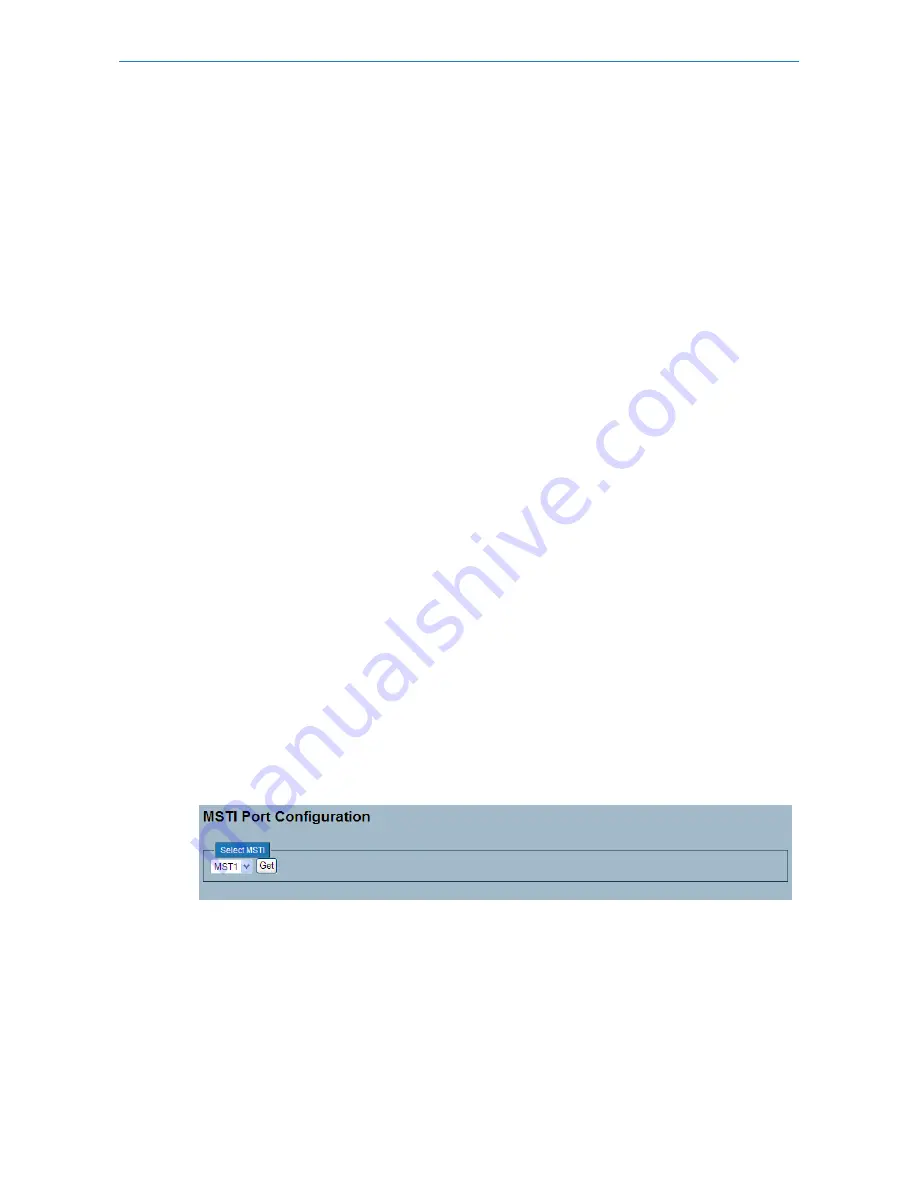
If enabled, causes the port not to propagate received topology change notifications and topology changes to other ports.
If set it can cause temporary loss of connectivity after changes in a spanning tree's active topology as a result of persistently
incorrect learned station location information. It is set by a network administrator to prevent bridges external to a core
region of the network, causing address flushing in that region, possibly because those bridges are not under the full
control of the administrator or the physical link state of the attached LANs transits frequently.
BPDU Guard:
If enabled, causes the port to disable itself upon receiving valid BPDU's. Contrary to the similar bridge setting, the port
Edge status does not affect this setting. A port entering error-disabled state due to this setting is subject to the bridge
Port Error Recovery setting as well.
Point to Point
Controls whether the port connects to a point-to-point LAN rather than to a shared medium. This can be automatically
determined, or forced either true or false. Transition to the forwarding state is faster for point-to-point LANs than for
shared media.
Buttons
Save – Click to save changes.
Reset – Click to undo any changes made locally and revert to previously saved values.
3.4.5 MSTI Ports
The section describes how to view and change the current STP MSTI port configurations.
An MSTI port is a virtual port, which is instantiated separately for each active CIST (physical) port for each MSTI instance
configured on and applicable to the port. The MSTI instance must be selected before displaying actual MSTI port
configuration options. It contains MSTI port settings for physical and aggregated ports.
Web Interface
To configure the Spanning Tree MSTI Port Configuration parameters in the web interface:
1. Click Configuration, Spanning Tree, MSTI Ports
2. Select the MST1 or other MSTI Port
3. Click Get to set the detail parameters of the MSTI Ports.
4. Set all parameters of the MSTI Port configuration.
5. Click Apply to save the setting
6. If you want to cancel the setting then you need to click the Reset button. It will revert to previously saved values
Figure 3-4.5: The MSTI Port Configuration (GS-2310P)
39
LANCOM GS-2310P/GS-2326(P) User Manual
3 Configuration






























