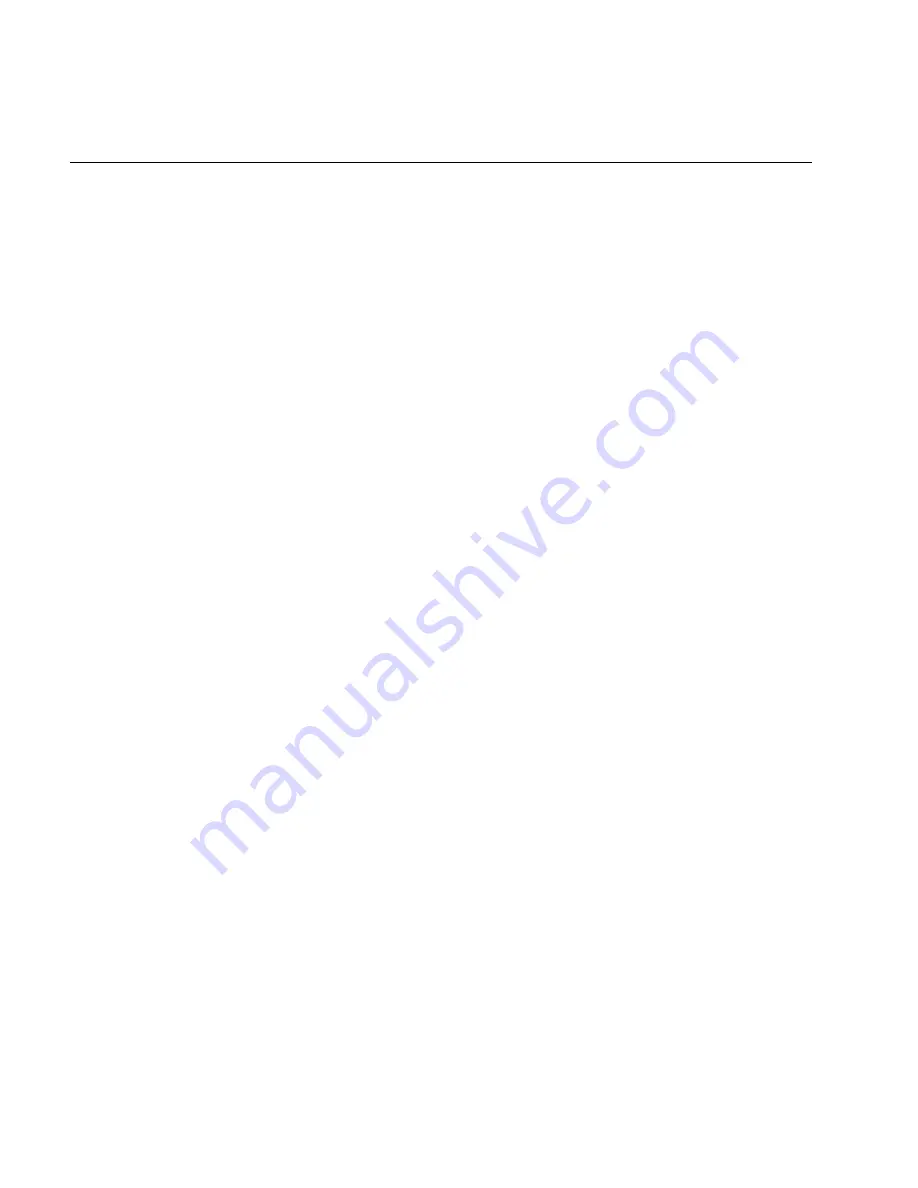
TRAKKER Antares 246X Stationary Terminal User’s Manual
Nugget
C d 39
6-12
Bar Code Labels Will Not Scan (continued)
Problem
Solution
The input device will not read the bar
code label.
Try one of these solutions:
•
Make sure you aim the scanner beam so it crosses the entire bar code
label in one pass.
•
The angle you are scanning the bar code label may not be working
well, or you may be scanning the label “straight on.” Try scanning the
bar code label again, but vary the scanning angle.
•
The bar code label print quality may be poor or unreadable. To check
the quality of the bar code label, try scanning a bar code label that you
know scans. Compare the two bar code labels to see if the bar code
quality is too low. You may need to replace the label that you cannot
scan.
•
Make sure the bar code symbology you are scanning is enabled. If
your bar code symbology is disabled, enable it and then try scanning
the bar code label again. For help, see “Scanning Bar Codes to Enable
Symbologies” in Chapter 3.
The input device does not appear to work
well or read bar code labels very quickly.
Try setting the Scanner Selection command to the specific input device
you have attached. Check the bar code symbologies you have enabled on
the terminal. Enable only the symbologies that you are using.
Summary of Contents for Trakker Antares 2460
Page 1: ...Trakker Antares 246X Stationary Terminal User s Manual...
Page 4: ...blank page...
Page 19: ...Introducing the 246X Stationary Terminal 1...
Page 20: ...blank page...
Page 29: ...Installing the Terminal 2...
Page 30: ...blank page...
Page 47: ...Configuring the Terminal 3...
Page 48: ...blank page...
Page 58: ...blank page...
Page 59: ...Operating the Terminal in a Network 4...
Page 60: ...blank page...
Page 88: ...blank page...
Page 89: ...Programming the Terminal 5...
Page 90: ...blank page...
Page 107: ...Troubleshooting 6...
Page 108: ...blank page...
Page 121: ...Reader Command Reference 7...
Page 122: ...blank page...
Page 149: ...Configuration Command Reference 8...
Page 150: ...blank page blank page...
Page 242: ...blank page blank page...
Page 243: ...Specifications A...
Page 244: ...blank page blank page...
Page 257: ...Full ASCII Charts B...
Page 258: ...blank page blank page...
Page 267: ...Using the Default Applications C...
Page 268: ...blank page blank page...
Page 279: ...Index I...
Page 280: ...blank page...
Page 290: ...body text 4...
















































