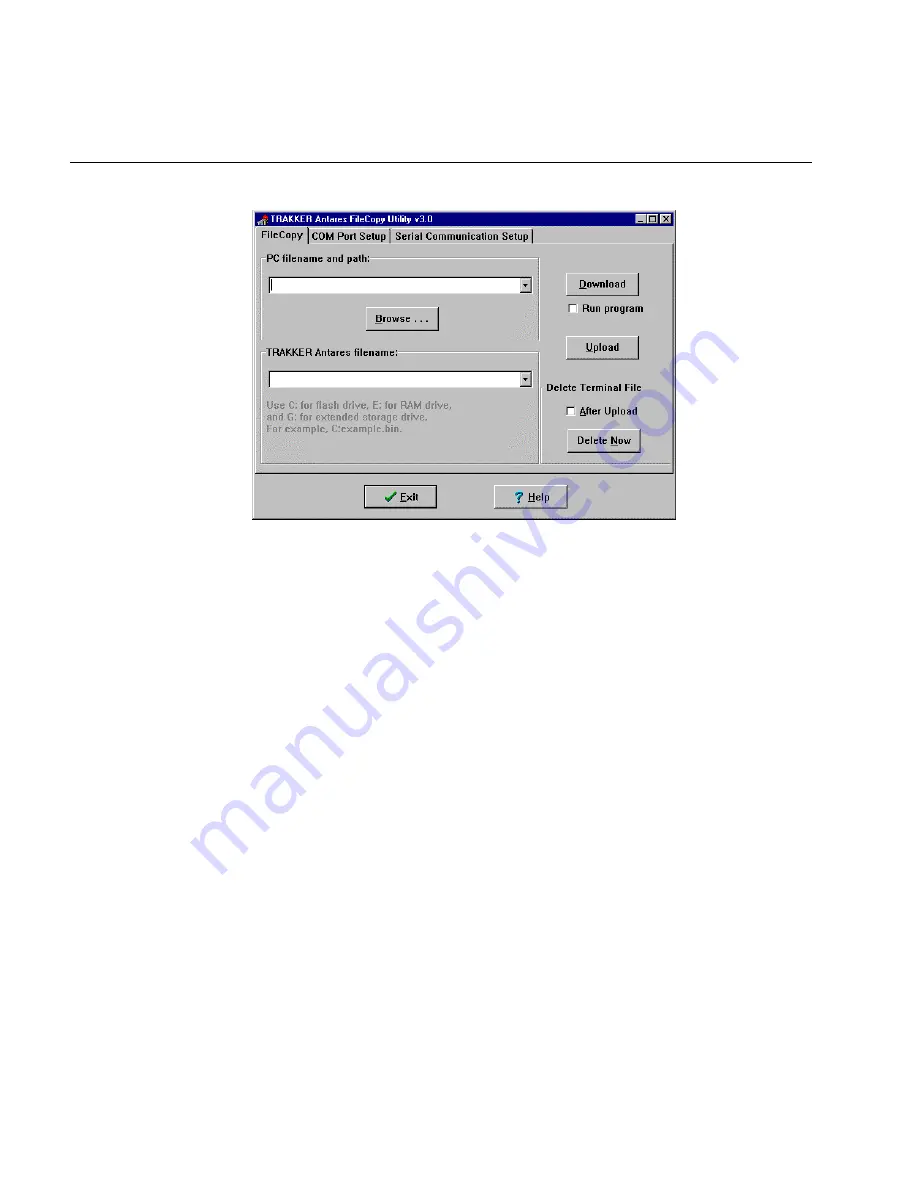
TRAKKER Antares 246X Stationary Terminal User’s Manual
nugget
39
5-10
TRAKKER Antares FileCopy Utility Screen
4. Check the serial port and serial communications parameters to verify that the
settings for your PC match the values that are set for the terminal’s serial port.
a.
Select the COM Port Setup tab to select and configure the following:
•
PC COM port
•
246X terminal COM port
•
Communications Protocol
•
File Transfer protocol
•
Baud rate, parity, data bits, and stop bits
b. Select the Serial Communications Setup tab to verify and configure the PC
serial communications parameters.
c.
Scan bar code labels to configure the COM1 or COM2 serial port parameters
on the terminal. For help, see “Configuring the Serial Port Parameters” in
Chapter 2.
5. Make sure the terminal is running an application that will not be updated during the
file transfer. If you are in the TRAKKER Antares 2400 Menu System, exit the
menu system.
You can run the APPTSK.BIN application while transferring files. For help, see
“How to Download and Run Applications” earlier in this chapter.
6. Select the FileCopy tab to download or upload applications and files.
Summary of Contents for Trakker Antares 2460
Page 1: ...Trakker Antares 246X Stationary Terminal User s Manual...
Page 4: ...blank page...
Page 19: ...Introducing the 246X Stationary Terminal 1...
Page 20: ...blank page...
Page 29: ...Installing the Terminal 2...
Page 30: ...blank page...
Page 47: ...Configuring the Terminal 3...
Page 48: ...blank page...
Page 58: ...blank page...
Page 59: ...Operating the Terminal in a Network 4...
Page 60: ...blank page...
Page 88: ...blank page...
Page 89: ...Programming the Terminal 5...
Page 90: ...blank page...
Page 107: ...Troubleshooting 6...
Page 108: ...blank page...
Page 121: ...Reader Command Reference 7...
Page 122: ...blank page...
Page 149: ...Configuration Command Reference 8...
Page 150: ...blank page blank page...
Page 242: ...blank page blank page...
Page 243: ...Specifications A...
Page 244: ...blank page blank page...
Page 257: ...Full ASCII Charts B...
Page 258: ...blank page blank page...
Page 267: ...Using the Default Applications C...
Page 268: ...blank page blank page...
Page 279: ...Index I...
Page 280: ...blank page...
Page 290: ...body text 4...






























