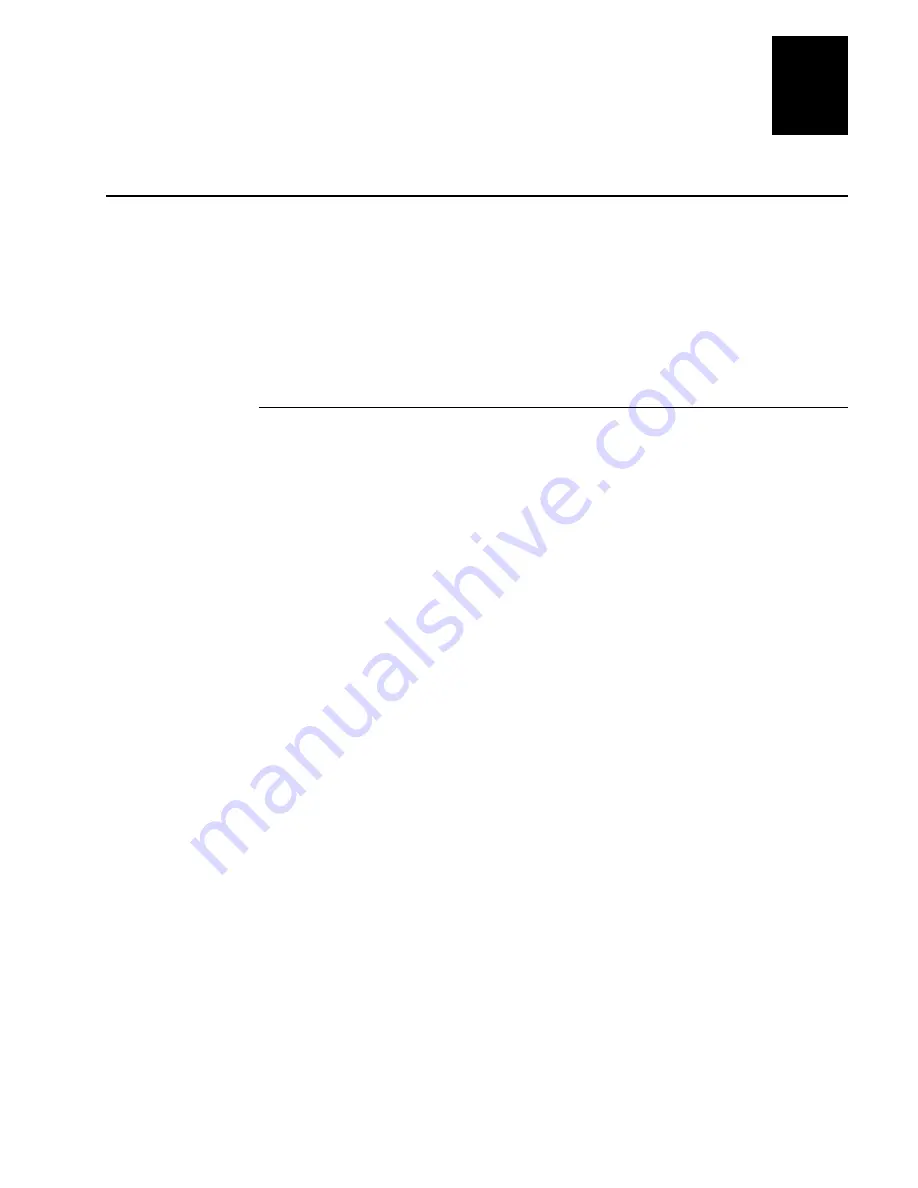
Nugget
C d 39
Troubleshooting
6-13
6
Booting and Resetting the Terminal
You seldom need to boot or reset the 246X terminal. When you boot the terminal, it
runs through power-on self test (POST) to test each major subsystem. The terminal uses
the configuration currently saved in flash memory. Once the terminal is finished
booting, your application appears on the screen.
You only need to reset the terminal when the terminal or an application are locked up
and will not respond to any key sequences. The terminal also boots and resets after a
firmware upgrade or if you remove both batteries. The next instructions explain how
you boot and reset the terminal.
Booting the Terminal
You can boot the terminal using these two methods:
•
Configure the
W key to boot the terminal when you turn on the terminal.
•
Use the Boot Terminal bar code.
Booting the Terminal on Resume
When you press
W to turn off the terminal, it turns off and goes into Suspend mode.
When you press
W to turn on the terminal, it resumes or boots depending on the
terminal configuration.
There are two ways to configure the
W button using the Resume Execution
configuration command:
Resume Execution Not Allowed
Configures the terminal to boot and restart your
application each time you press
W to turn on the terminal. Use this option if you want
to restart your application every time you turn on the terminal.
Resume Execution Allowed
Configures the terminal to resume exactly where it was
when you turned off the terminal. Use this option to resume working each time you turn
on the terminal.
You can configure the Resume Execution command by scanning these bar code labels.
For help, see “Resume Execution” in Chapter 8.
Resume Execution Not Allowed
Resume Execution Allowed
*$+ER0*
*$+ER1*
*$+ER0*
*$+ER1*
Summary of Contents for Trakker Antares 2460
Page 1: ...Trakker Antares 246X Stationary Terminal User s Manual...
Page 4: ...blank page...
Page 19: ...Introducing the 246X Stationary Terminal 1...
Page 20: ...blank page...
Page 29: ...Installing the Terminal 2...
Page 30: ...blank page...
Page 47: ...Configuring the Terminal 3...
Page 48: ...blank page...
Page 58: ...blank page...
Page 59: ...Operating the Terminal in a Network 4...
Page 60: ...blank page...
Page 88: ...blank page...
Page 89: ...Programming the Terminal 5...
Page 90: ...blank page...
Page 107: ...Troubleshooting 6...
Page 108: ...blank page...
Page 121: ...Reader Command Reference 7...
Page 122: ...blank page...
Page 149: ...Configuration Command Reference 8...
Page 150: ...blank page blank page...
Page 242: ...blank page blank page...
Page 243: ...Specifications A...
Page 244: ...blank page blank page...
Page 257: ...Full ASCII Charts B...
Page 258: ...blank page blank page...
Page 267: ...Using the Default Applications C...
Page 268: ...blank page blank page...
Page 279: ...Index I...
Page 280: ...blank page...
Page 290: ...body text 4...






























