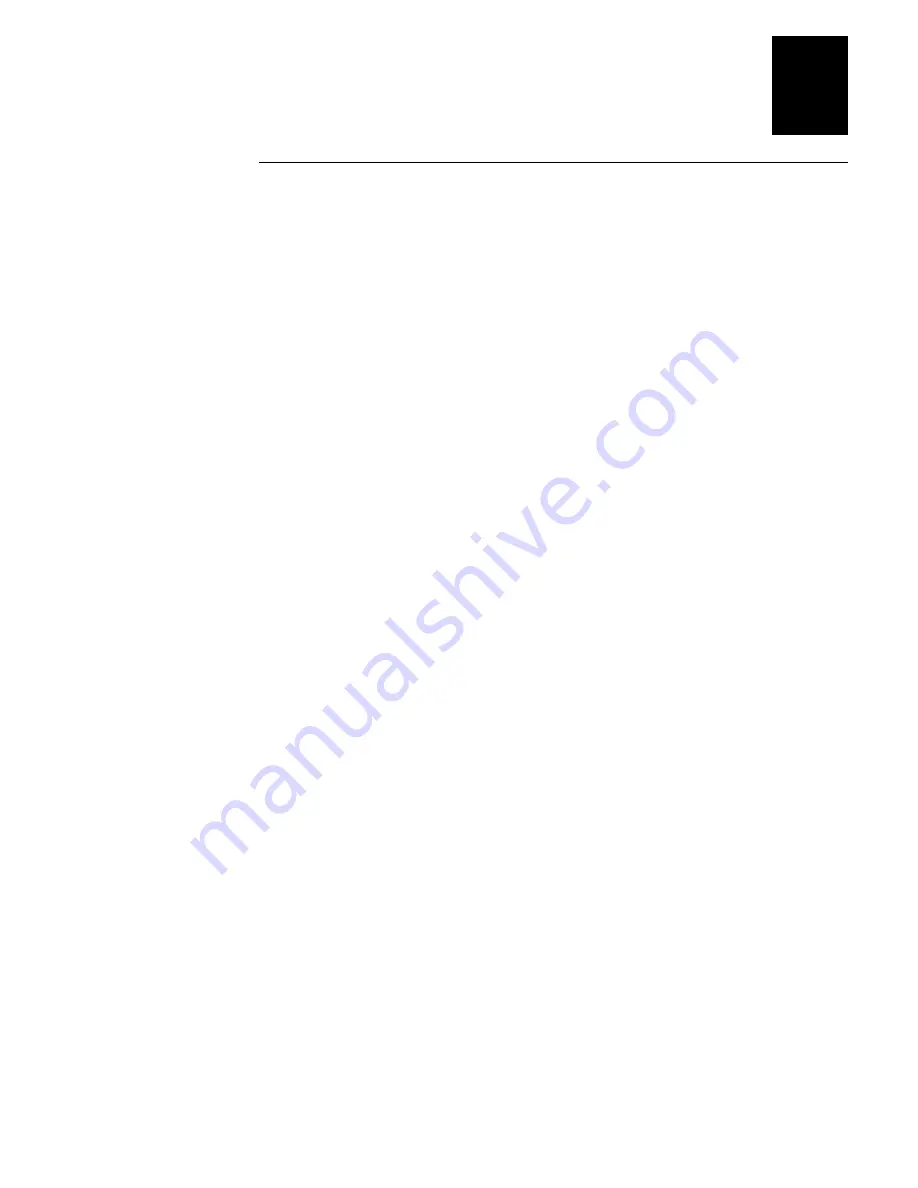
Nugget
C d 39
Troubleshooting
6-11
6
Bar Code Labels Will Not Scan
If you cannot scan bar code labels, check these possible problems.
Problem
Solution
The terminal is turned off.
Make sure the terminal is turned on. Press
W to turn on the terminal.
An input device is not attached to the
terminal.
Make sure an input device, such as a 1550 laser scanner, is attached
correctly to the terminal. You must install an input device before scanning
bar code labels.
The input device does not read the bar
code labels quickly, or the scanning beam
seems to be faint or obscured.
The input device, such as a 1550 laser scanner, window may be dirty.
Clean the scanning window of the scan module with a solution of
ammonia and water. Wipe dry. Do not allow abrasive material to touch
the window.
You have an input device attached to the
terminal and it cannot read any bar code
labels.
You may not be using an input device that is supported by the 246X
terminal. Make sure you are using one of the supported input devices:
•
126X, 127X, and 128X wands
•
1354 and 1355 badge scanners
•
1517, 1518, 1519, and 1545 laser scanners
•
1550A, 1551A, 1550C, and 1551C laser scanners
•
1550B laser scanner with software version 1.9 or later
•
1551B laser scanner with software version 1.1 or later
•
1552 decoding laser scanner with 9745 base station
•
1463 CCD scanner
Summary of Contents for Trakker Antares 2460
Page 1: ...Trakker Antares 246X Stationary Terminal User s Manual...
Page 4: ...blank page...
Page 19: ...Introducing the 246X Stationary Terminal 1...
Page 20: ...blank page...
Page 29: ...Installing the Terminal 2...
Page 30: ...blank page...
Page 47: ...Configuring the Terminal 3...
Page 48: ...blank page...
Page 58: ...blank page...
Page 59: ...Operating the Terminal in a Network 4...
Page 60: ...blank page...
Page 88: ...blank page...
Page 89: ...Programming the Terminal 5...
Page 90: ...blank page...
Page 107: ...Troubleshooting 6...
Page 108: ...blank page...
Page 121: ...Reader Command Reference 7...
Page 122: ...blank page...
Page 149: ...Configuration Command Reference 8...
Page 150: ...blank page blank page...
Page 242: ...blank page blank page...
Page 243: ...Specifications A...
Page 244: ...blank page blank page...
Page 257: ...Full ASCII Charts B...
Page 258: ...blank page blank page...
Page 267: ...Using the Default Applications C...
Page 268: ...blank page blank page...
Page 279: ...Index I...
Page 280: ...blank page...
Page 290: ...body text 4...
















































