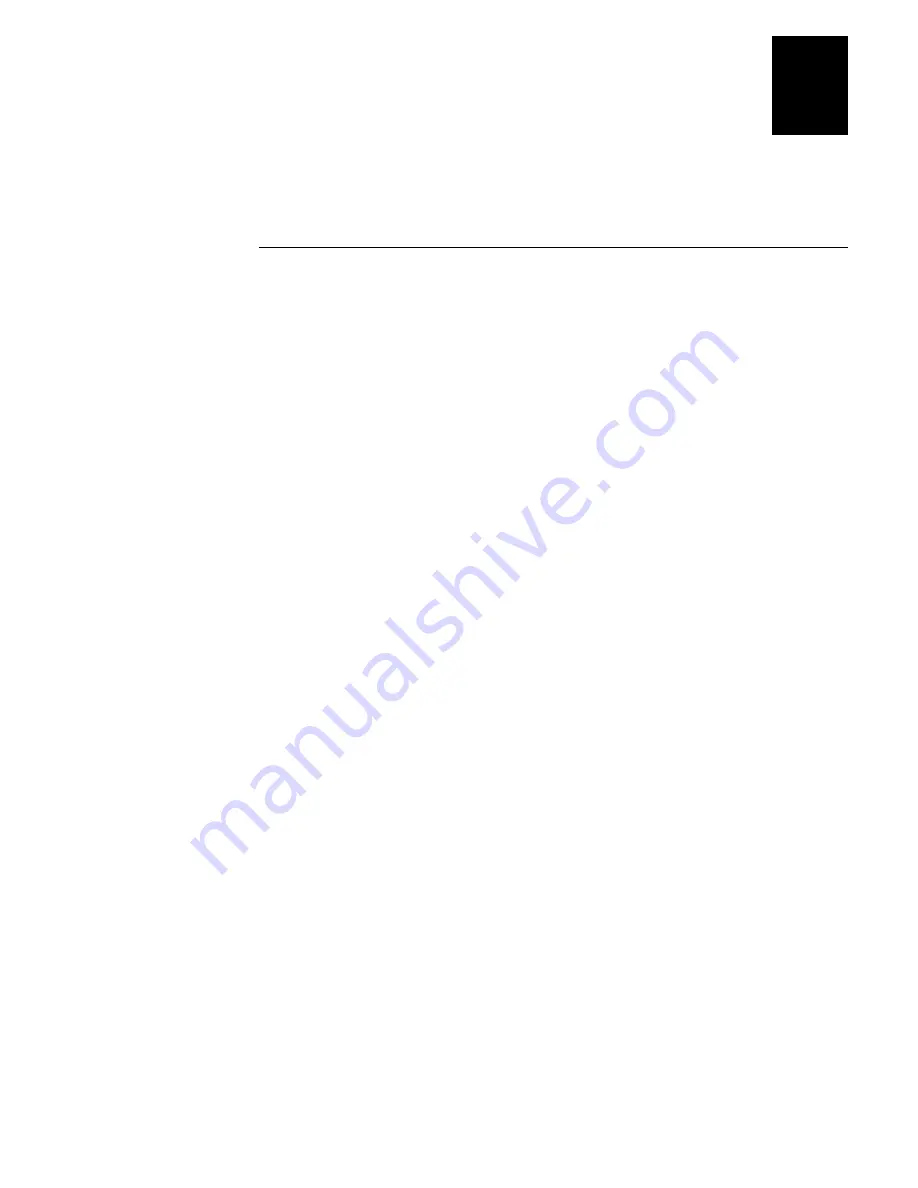
nugget
Using the Default Applications
C-5
C
•
On the 246X terminal, you can select character sets by using the DX configuration
command or the ANSI escape sequence (ESC[dataw). For help, see “Selecting
Character Sets” later in this appendix.
Using Display Control Codes
You can use control codes to position the cursor or to format the terminal display. The
EM9560.BIN
application recognizes the display control codes listed next.
Command
Control Code
Description or Action
Backspace
BS (08 Hex)
Moves the cursor one position to the left until
the cursor reaches the first column. If the
cursor is in the first column of any row except
the first row, a Backspace command moves the
cursor to the last column of the previous row.
Cursor Position
ESC[
n
;
v
H
Moves the cursor to the position specified by
the n and v parameters where:
n
specifies the row or line number.
v
specifies the column number.
If you enter zero or no parameter, n and v are
set to one. If n or v exceeds the maximum row
or column number on the display, the
parameters are set to the screen’s maximum.
Erase Display
ESC[2J
Erases the entire display and returns the cursor
to the home position (row 1, column 1). This
command also erases the entire virtual display
image (buffer with up to two rows of the most
recently displayed data).
Home
CR (0D Hex)
Returns the cursor to the first column of the
current row.
Next Line
LF (0A Hex)
Moves the cursor down one row in the current
column position. If the cursor is already in the
last row, a new line is added.
Restore Configured
Character Set
ESC[x
Returns the display to the character set that is
defined in the default configuration.
Restore Cursor
Position
ESC[u
Restores the cursor position saved with a Save
Cursor Position command. Each Restore
Cursor Position command must be paired with
a preceding Save Cursor Position command. If
a Save Cursor Position command has not been
previously entered, the cursor position will not
change.
Summary of Contents for Trakker Antares 2460
Page 1: ...Trakker Antares 246X Stationary Terminal User s Manual...
Page 4: ...blank page...
Page 19: ...Introducing the 246X Stationary Terminal 1...
Page 20: ...blank page...
Page 29: ...Installing the Terminal 2...
Page 30: ...blank page...
Page 47: ...Configuring the Terminal 3...
Page 48: ...blank page...
Page 58: ...blank page...
Page 59: ...Operating the Terminal in a Network 4...
Page 60: ...blank page...
Page 88: ...blank page...
Page 89: ...Programming the Terminal 5...
Page 90: ...blank page...
Page 107: ...Troubleshooting 6...
Page 108: ...blank page...
Page 121: ...Reader Command Reference 7...
Page 122: ...blank page...
Page 149: ...Configuration Command Reference 8...
Page 150: ...blank page blank page...
Page 242: ...blank page blank page...
Page 243: ...Specifications A...
Page 244: ...blank page blank page...
Page 257: ...Full ASCII Charts B...
Page 258: ...blank page blank page...
Page 267: ...Using the Default Applications C...
Page 268: ...blank page blank page...
Page 279: ...Index I...
Page 280: ...blank page...
Page 290: ...body text 4...
















































