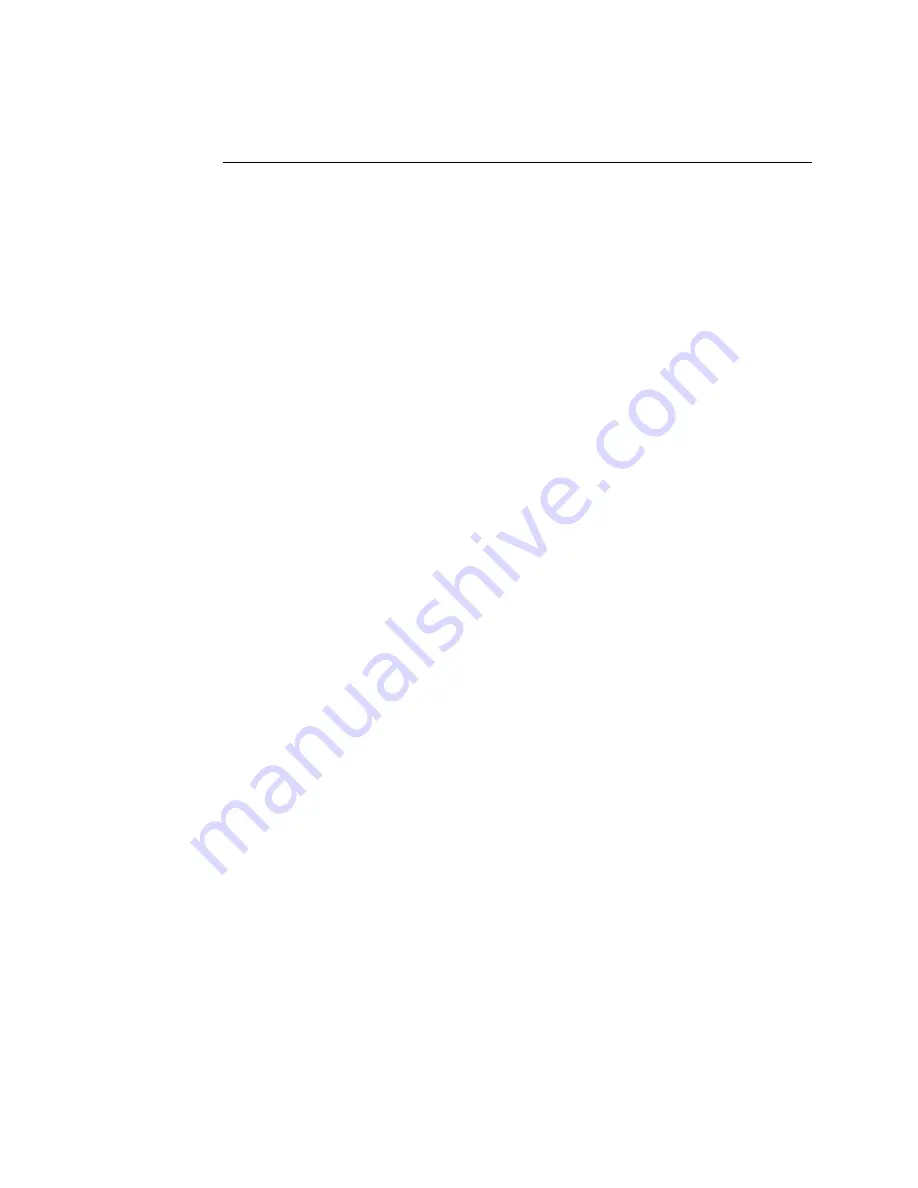
TRAKKER Antares 246X Stationary Terminal User’s Manual
Nugget
C d 39
6-4
Problems While Operating the Terminal
If you are operating the 246X terminal and have trouble, check these possible problems
and solutions.
Problem
Solution
You press
W to turn on the 246X terminal
and nothing happens.
Make sure that you have plugged the power cable into the terminal and
the outlet. For help, see Chapter 2, “Installing the Terminal.” Replace the
power cable if damaged.
You scan a reader command, such as
Change Configuration, and nothing
happens.
The reader commands are disabled. Scan the Enable Override command
shown here to temporarily enable all of the reader commands. For help,
see “Command Processing” in Chapter 8. When you are finished,
remember to disable the override so that your data is not interpreted as a
command.
Enable Override
*$+DC3*
*$+DC3*
You scan a valid bar code label to enter
data for your application. The data
decoded by the input device does not
match the data encoded in the bar code
label.
The terminal may have decoded the bar code label in a symbology other
than the label’s actual symbology. Try scanning the bar code label again.
Make sure you scan the entire label.
To operate the terminal quickly and efficiently, you should enable only
the bar code symbologies that you are going to scan. If you enable
multiple symbologies, the terminal may on rare occasions decode a bar
code according to the wrong symbology and produce incorrect results.
You want to set the terminal back to the
default configuration to start over
configuring the terminal.
Scan this bar code label:
Default Configuration
*.+*
*.+*
Note: After you load the default configuration, you may need to set the
network communications parameters on a 2461 to communicate with
other devices in the Ethernet network.
Summary of Contents for Trakker Antares 2460
Page 1: ...Trakker Antares 246X Stationary Terminal User s Manual...
Page 4: ...blank page...
Page 19: ...Introducing the 246X Stationary Terminal 1...
Page 20: ...blank page...
Page 29: ...Installing the Terminal 2...
Page 30: ...blank page...
Page 47: ...Configuring the Terminal 3...
Page 48: ...blank page...
Page 58: ...blank page...
Page 59: ...Operating the Terminal in a Network 4...
Page 60: ...blank page...
Page 88: ...blank page...
Page 89: ...Programming the Terminal 5...
Page 90: ...blank page...
Page 107: ...Troubleshooting 6...
Page 108: ...blank page...
Page 121: ...Reader Command Reference 7...
Page 122: ...blank page...
Page 149: ...Configuration Command Reference 8...
Page 150: ...blank page blank page...
Page 242: ...blank page blank page...
Page 243: ...Specifications A...
Page 244: ...blank page blank page...
Page 257: ...Full ASCII Charts B...
Page 258: ...blank page blank page...
Page 267: ...Using the Default Applications C...
Page 268: ...blank page blank page...
Page 279: ...Index I...
Page 280: ...blank page...
Page 290: ...body text 4...






























