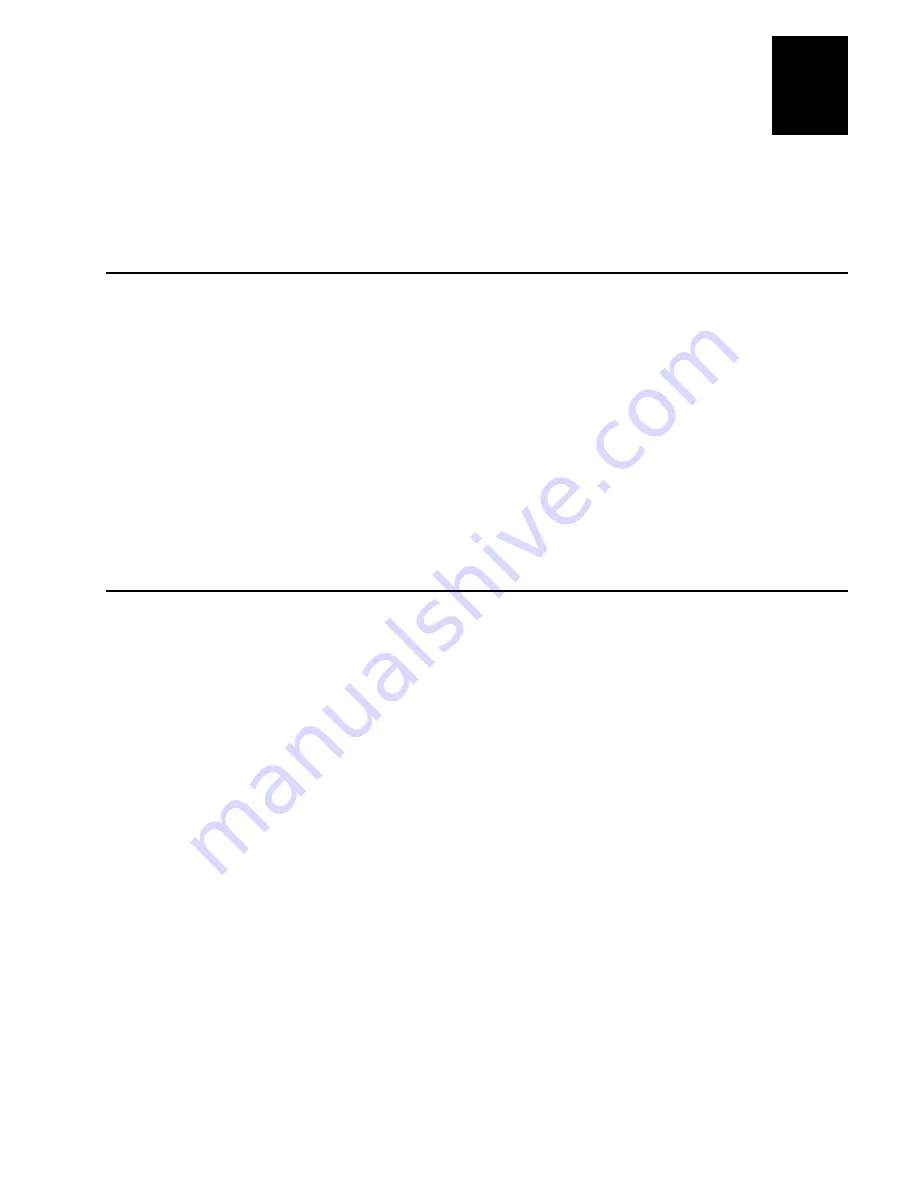
nugget
39
Installing the Terminal
2-3
2
This chapter explains how to install the 246X terminal in your serial or Ethernet
network. You will also learn how to turn on the terminal and configure the network
parameters to start using the terminal.
Preparing to Install the Terminal
Make sure you have the necessary equipment to install and connect the 246X terminal
to your network:
•
Power supply
•
Power cord
•
Input device (badge scanner, wand, laser scanner, CCD scanner)
•
Optional keyboard
•
RS-232 or RS-232/422/485 serial communications cables
•
Multi-Drop cable (2460 only)
•
Ethernet (10BaseT) cable (2461 only)
Installing the Terminal and Connecting External Devices
The steps to install your 246X terminal depend on the options that you purchased and
the type of network or devices to which you want to connect the terminal.
To install and configure your 246X terminal, you need to
•
mount the terminal.
•
connect the power supply.
•
connect input devices.
•
connect a keyboard (optional).
•
connect the 246X terminal to a serial devices or network.
•
connect the 2460 to an existing Intermec CrossBar
network.
•
connect the 2461 directly to an Ethernet network.
•
charge the backup battery.
•
turn on the terminal.
•
configure the terminal for your serial, CrossBar, or Ethernet network.
These procedures are described in detail in the next sections.
Summary of Contents for Trakker Antares 2460
Page 1: ...Trakker Antares 246X Stationary Terminal User s Manual...
Page 4: ...blank page...
Page 19: ...Introducing the 246X Stationary Terminal 1...
Page 20: ...blank page...
Page 29: ...Installing the Terminal 2...
Page 30: ...blank page...
Page 47: ...Configuring the Terminal 3...
Page 48: ...blank page...
Page 58: ...blank page...
Page 59: ...Operating the Terminal in a Network 4...
Page 60: ...blank page...
Page 88: ...blank page...
Page 89: ...Programming the Terminal 5...
Page 90: ...blank page...
Page 107: ...Troubleshooting 6...
Page 108: ...blank page...
Page 121: ...Reader Command Reference 7...
Page 122: ...blank page...
Page 149: ...Configuration Command Reference 8...
Page 150: ...blank page blank page...
Page 242: ...blank page blank page...
Page 243: ...Specifications A...
Page 244: ...blank page blank page...
Page 257: ...Full ASCII Charts B...
Page 258: ...blank page blank page...
Page 267: ...Using the Default Applications C...
Page 268: ...blank page blank page...
Page 279: ...Index I...
Page 280: ...blank page...
Page 290: ...body text 4...






























