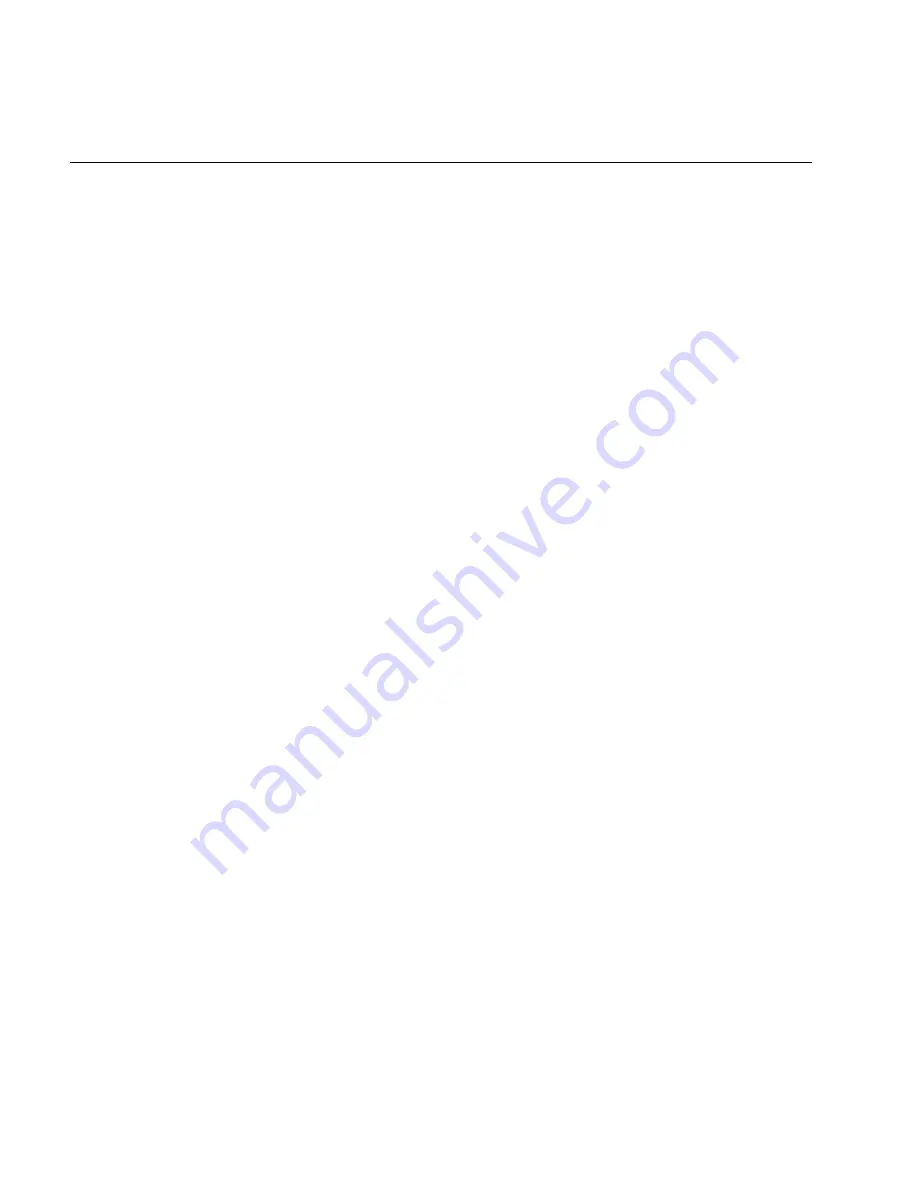
TRAKKER Antares 246X Stationary Terminal User’s Manual
nugget
39
7-18
Receive and Convert 7-Bit ASCII Files to 8-Bit Binary Files (continued)
On the host, you use a hexadecimal conversion utility to convert the 8-bit binary file to
a 7-bit ASCII hexadecimal file. Intermec has a DOS utility called
HEX.EXE
to convert
files. The source code for
HEX.EXE
is also available. For help, see your Intermec
service representative. Once the file is converted to a 7-bit ASCII hexadecimal file, you
use the Receive File command and a host utility to transfer the 7-bit file to the 246X
terminal and convert it back to an 8-bit file.
Note: 246X filenames are up to eight characters with a three-character extension. Files
you transfer from the host need to use the TRAKKER Antares naming conventions.
From Network:
.%H
n,drive:filename
where:
.%H
is the command to receive a file that was converted from 7-bit ASCII
hexadecimal and convert it back to an 8-bit binary file. The terminal
uses the current serial port configuration (protocol, baud rate, etc.) for
the file transfer.
n
indicates the terminal’s serial port: 1 or 2.
drive:
indicates the drive on the terminal where you want to receive and
store the file. You must include the colon (:) after the drive letter.
filename
is the file you want to receive and save on the terminal.
Keypad:
Not supported
Note: To scan these bar code labels, you must configure the terminal to use Code 39 in
Full ASCII mode. For help, see “Code 39” in Chapter 8.
Scan:
1. Scan this bar code label:
Enter Accumulate Mode / Receive File
*/K/O./EH*
*+/.%H*
2. Scan the bar code label for the terminal COM port you are using to receive the file.
The label also includes the required comma.
COM1
COM2
*1/L*
*2/L*
*1,*
*2,*
3. Scan the bar code label(s) for the file you want to receive. You can scan labels from
the “Full ASCII Bar Code Chart” in Appendix B. The label must use this format:
drive:filename
Summary of Contents for Trakker Antares 2460
Page 1: ...Trakker Antares 246X Stationary Terminal User s Manual...
Page 4: ...blank page...
Page 19: ...Introducing the 246X Stationary Terminal 1...
Page 20: ...blank page...
Page 29: ...Installing the Terminal 2...
Page 30: ...blank page...
Page 47: ...Configuring the Terminal 3...
Page 48: ...blank page...
Page 58: ...blank page...
Page 59: ...Operating the Terminal in a Network 4...
Page 60: ...blank page...
Page 88: ...blank page...
Page 89: ...Programming the Terminal 5...
Page 90: ...blank page...
Page 107: ...Troubleshooting 6...
Page 108: ...blank page...
Page 121: ...Reader Command Reference 7...
Page 122: ...blank page...
Page 149: ...Configuration Command Reference 8...
Page 150: ...blank page blank page...
Page 242: ...blank page blank page...
Page 243: ...Specifications A...
Page 244: ...blank page blank page...
Page 257: ...Full ASCII Charts B...
Page 258: ...blank page blank page...
Page 267: ...Using the Default Applications C...
Page 268: ...blank page blank page...
Page 279: ...Index I...
Page 280: ...blank page...
Page 290: ...body text 4...






























