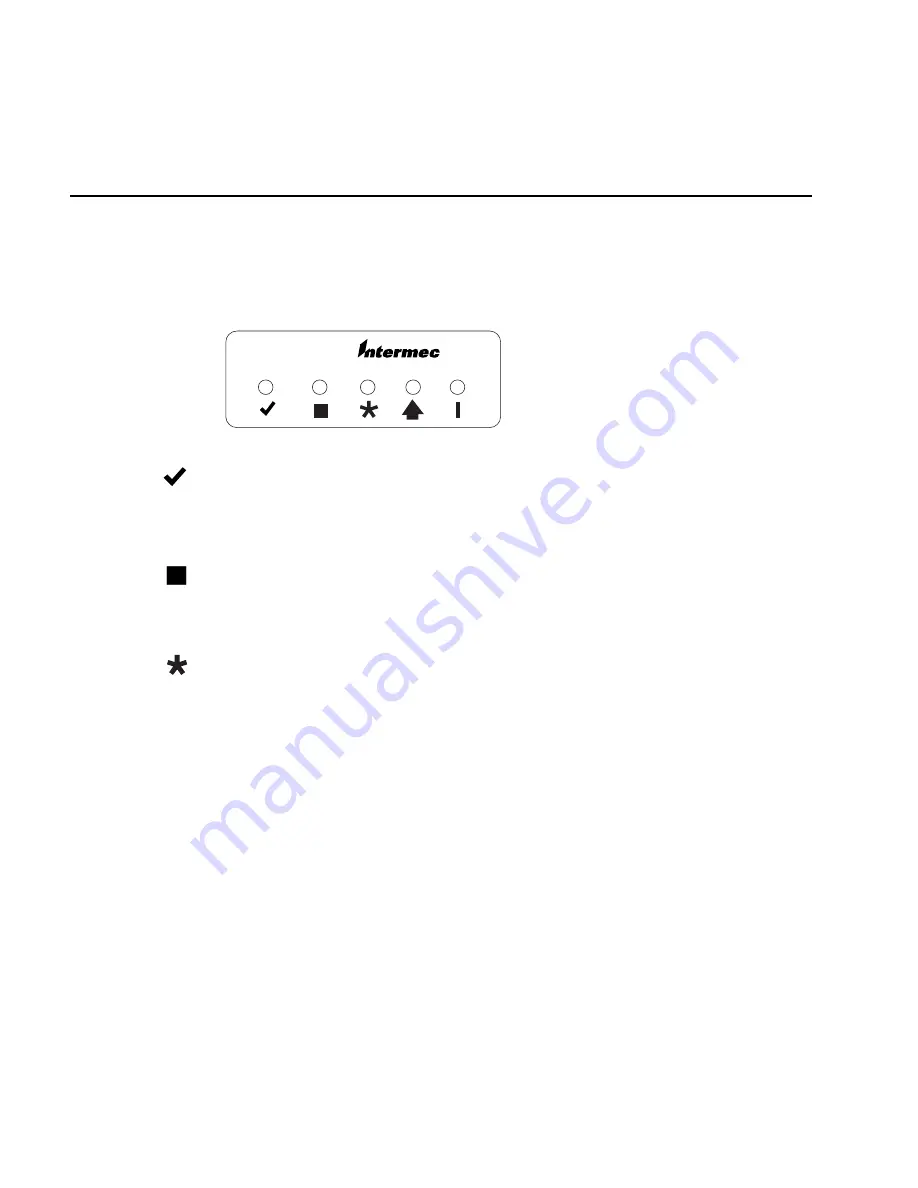
TRAKKER Antares 246X Stationary Terminal User’s Manual
1-6
Using the Status Lights
You can use the terminal’s status lights to monitor the status of backup battery power,
network communications, special keys, and bar code scanning. The status lights only
flash or turn on to indicate the current status. The Power status light is amber and all
other lights are green. When you have the terminal turned off (Suspend mode), the
status lights are also off.
2460
Good Read
This status light turns on when you successfully scan a bar code label
with an input device (badge scanner, laser scanner, and so on) that is connected to the
terminal. The status light turns off after 2 seconds. You can also use the Status Lights
Control reader command to turn this status light on and off. For help, see “Status
Lights Control” in Chapter 7.
User Defined
This status light is user defined. You can program this status light to
turn on and off for any task or error within your application. You can also use the
Status Lights Control reader command to turn this status light on and off. For help, see
“Status Lights Control” in Chapter 7.
Network Connect
This status light tells you if the 2461 is connected to your Ethernet
network. The Network Connect status light may be off, blinking, or on.
Status Light Off
Status Light Blinks
Status Light On
Ethernet &
TCP/IP
Not connected to
the Ethernet
network
Not used
Connected to the
Ethernet network
Ethernet &
UDP Plus
Not connected to
the Ethernet
network
Not connected to
the DCS 300
Connected to the
DCS 300
When the Network Connect status light is turned off, you are either not connected to
the network or the terminal is not configured. Make sure the Network Activate
command is enabled and that the terminal is configured correctly for your network.
In a UDP Plus network, the Network Connect status light is not instantaneously
updated but does tell you the communications status the last time data was sent or
received from the terminal. For help with network communications, see Chapter 4,
“Operating the Terminal in a Network.”
Summary of Contents for Trakker Antares 2460
Page 1: ...Trakker Antares 246X Stationary Terminal User s Manual...
Page 4: ...blank page...
Page 19: ...Introducing the 246X Stationary Terminal 1...
Page 20: ...blank page...
Page 29: ...Installing the Terminal 2...
Page 30: ...blank page...
Page 47: ...Configuring the Terminal 3...
Page 48: ...blank page...
Page 58: ...blank page...
Page 59: ...Operating the Terminal in a Network 4...
Page 60: ...blank page...
Page 88: ...blank page...
Page 89: ...Programming the Terminal 5...
Page 90: ...blank page...
Page 107: ...Troubleshooting 6...
Page 108: ...blank page...
Page 121: ...Reader Command Reference 7...
Page 122: ...blank page...
Page 149: ...Configuration Command Reference 8...
Page 150: ...blank page blank page...
Page 242: ...blank page blank page...
Page 243: ...Specifications A...
Page 244: ...blank page blank page...
Page 257: ...Full ASCII Charts B...
Page 258: ...blank page blank page...
Page 267: ...Using the Default Applications C...
Page 268: ...blank page blank page...
Page 279: ...Index I...
Page 280: ...blank page...
Page 290: ...body text 4...
















































