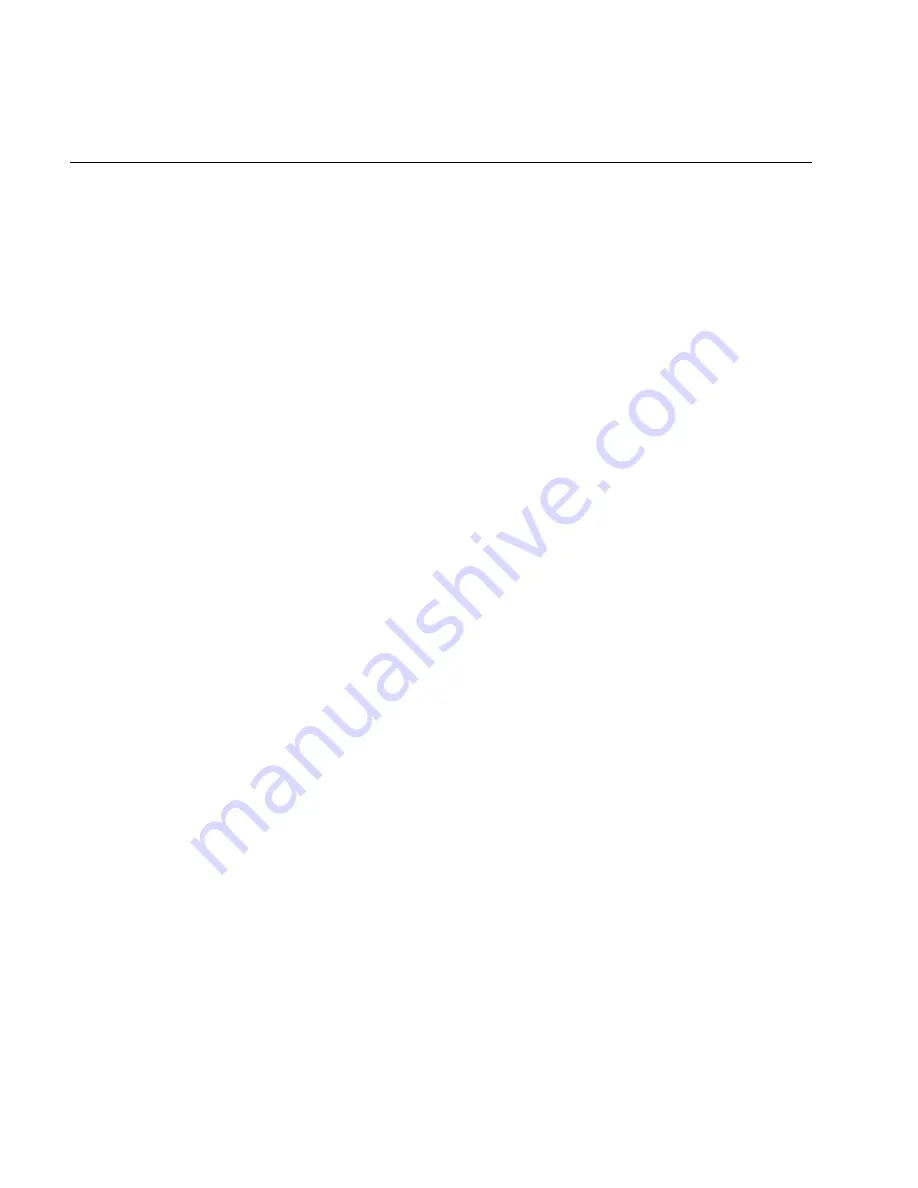
TRAKKER Antares 246X Stationary Terminal User’s Manual
Nugg
C d 39
8-38
End of Message (continued)
Or:
To set EOM to one or two ASCII characters for one serial port:
Note: To scan these bar code labels, you must configure the terminal to use Code 39 in
Full ASCII mode. For help, see “Code 39” earlier in this chapter.
1. Scan this bar code:
Enter Accumulate Mode / Set EOM
*+/$+YZ*
*+/$+YZ*
2. Scan one of these bar codes to set the COM port:
COM1
COM2
*1.*
*2.*
*1.*
*2.*
3. Scan one or two bar codes for data from the “Full ASCII Bar Code Chart” in
Appendix B.
4. Scan this bar code:
Exit Accumulate Mode
*-/*
*-/*
5. Repeat Steps 1 through 4 to set the EOM for another serial port.
Notes:
For COM1 only, you can use either command syntax listed next:
Syntax:
YZ1.data
Or:
PFdata
where data is one or two ASCII characters. For COM2, you must use the YZ
configuration command.
Summary of Contents for Trakker Antares 2460
Page 1: ...Trakker Antares 246X Stationary Terminal User s Manual...
Page 4: ...blank page...
Page 19: ...Introducing the 246X Stationary Terminal 1...
Page 20: ...blank page...
Page 29: ...Installing the Terminal 2...
Page 30: ...blank page...
Page 47: ...Configuring the Terminal 3...
Page 48: ...blank page...
Page 58: ...blank page...
Page 59: ...Operating the Terminal in a Network 4...
Page 60: ...blank page...
Page 88: ...blank page...
Page 89: ...Programming the Terminal 5...
Page 90: ...blank page...
Page 107: ...Troubleshooting 6...
Page 108: ...blank page...
Page 121: ...Reader Command Reference 7...
Page 122: ...blank page...
Page 149: ...Configuration Command Reference 8...
Page 150: ...blank page blank page...
Page 242: ...blank page blank page...
Page 243: ...Specifications A...
Page 244: ...blank page blank page...
Page 257: ...Full ASCII Charts B...
Page 258: ...blank page blank page...
Page 267: ...Using the Default Applications C...
Page 268: ...blank page blank page...
Page 279: ...Index I...
Page 280: ...blank page...
Page 290: ...body text 4...






























