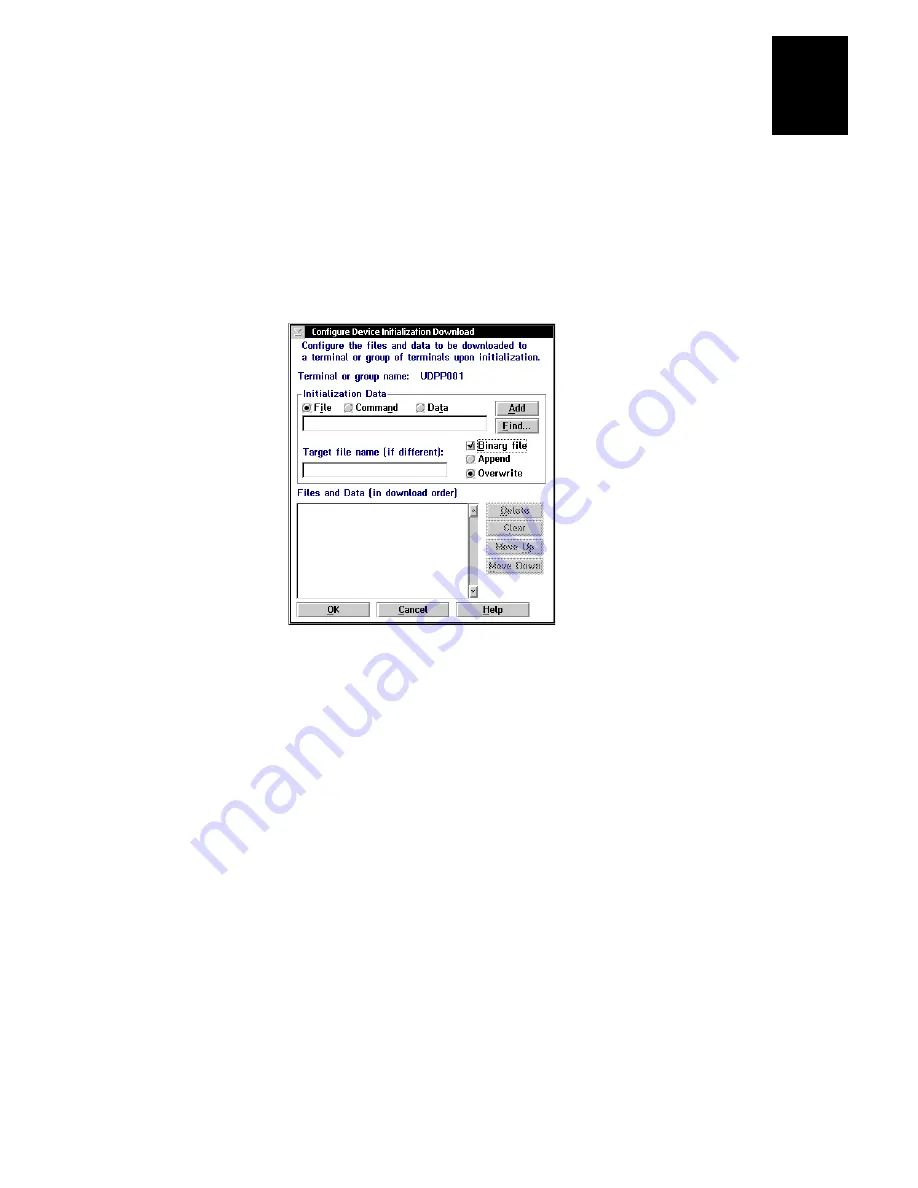
nugget
39
Programming the Terminal
5-15
5
4. From the Terminal Download Configuration dialog box in the Terminals and
Groups list box, select a terminal or group of terminals to receive the binary
applications and files.
For help defining a group of terminals, see “Adding a Group in the Download
Server” in Appendix C of the DCS 300 System Manual.
5. Choose Edit. The Configure Device Initialization Download dialog box appears.
6. Verify that there are no files (or entries) listed in the Files and Data list box. If there
are entries, then choose Clear to remove them.
7. In the Initialization Data box, choose File.
8. In the field, type:
\
filename
where filename is the name of the executable binary application. Or choose Find,
select your application, and choose OK.
9. Enable the Binary file check box.
10. Enable the Overwrite option button to overwrite an existing file with the same
name.
11. In the Target file name field, type a name if you want to save the file under a
different name on the terminal.
Do NOT enter a slash or backslash character before the target filename.
12. Choose Add. The file appears in the Files and Data list box with a B for binary in
the leftmost column.
Summary of Contents for Trakker Antares 2460
Page 1: ...Trakker Antares 246X Stationary Terminal User s Manual...
Page 4: ...blank page...
Page 19: ...Introducing the 246X Stationary Terminal 1...
Page 20: ...blank page...
Page 29: ...Installing the Terminal 2...
Page 30: ...blank page...
Page 47: ...Configuring the Terminal 3...
Page 48: ...blank page...
Page 58: ...blank page...
Page 59: ...Operating the Terminal in a Network 4...
Page 60: ...blank page...
Page 88: ...blank page...
Page 89: ...Programming the Terminal 5...
Page 90: ...blank page...
Page 107: ...Troubleshooting 6...
Page 108: ...blank page...
Page 121: ...Reader Command Reference 7...
Page 122: ...blank page...
Page 149: ...Configuration Command Reference 8...
Page 150: ...blank page blank page...
Page 242: ...blank page blank page...
Page 243: ...Specifications A...
Page 244: ...blank page blank page...
Page 257: ...Full ASCII Charts B...
Page 258: ...blank page blank page...
Page 267: ...Using the Default Applications C...
Page 268: ...blank page blank page...
Page 279: ...Index I...
Page 280: ...blank page...
Page 290: ...body text 4...






























