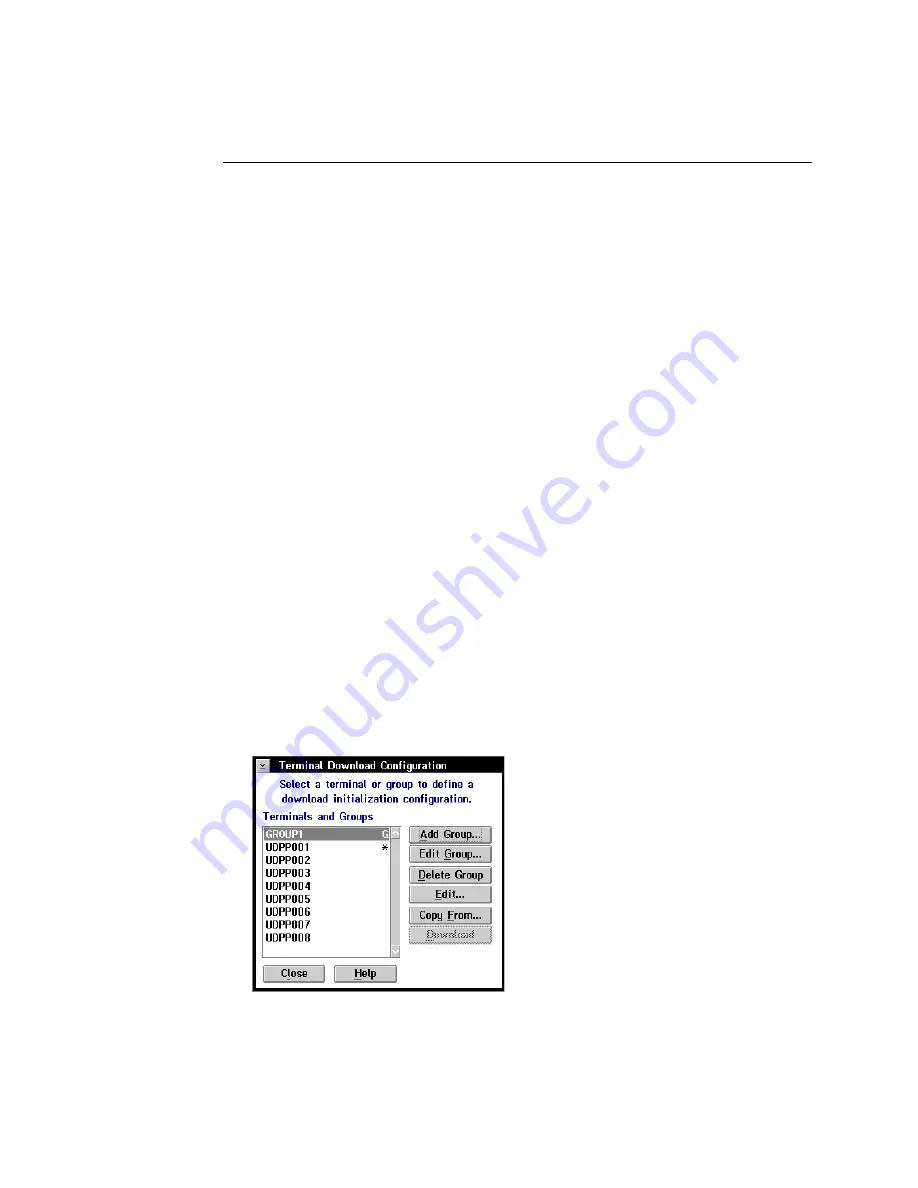
TRAKKER Antares 246X Stationary Terminal User’s Manual
nugget
39
5-14
Downloading Applications and Files to the 2461
Once the applications and files are stored on the DCS 300, you can download
applications and files to a 2461 running UDP Plus.
There are two ways to download files:
•
Use the Download Server feature on the server.
•
Use the Receive File or Transmit File reader commands. For help, see Chapter 7,
“Reader Command Reference.”
The instructions in this section explain how to use the Download Server feature on the
server to download applications and files to the terminal.
To prepare the terminal
•
Make sure the terminal is on and communicating with the server. Look at the status
lights on the left side of the terminal’s front panel. If the Network Connect status
light is turned on, the terminal is communicating with the server. For help, see
Chapter 6, “Troubleshooting.”
To download applications and files to the 2461
1. If data collection is not started on the DCS 300, choose Start Data Collection from
the main menu sidebar buttons.
2. From the main menu sidebar buttons, choose System Maintenance. The System
Maintenance dialog box appears.
3. In the System Maintenance dialog box, select Configure Download Server and then
choose Start. The Terminal Download Configuration dialog box appears.
Summary of Contents for Trakker Antares 2460
Page 1: ...Trakker Antares 246X Stationary Terminal User s Manual...
Page 4: ...blank page...
Page 19: ...Introducing the 246X Stationary Terminal 1...
Page 20: ...blank page...
Page 29: ...Installing the Terminal 2...
Page 30: ...blank page...
Page 47: ...Configuring the Terminal 3...
Page 48: ...blank page...
Page 58: ...blank page...
Page 59: ...Operating the Terminal in a Network 4...
Page 60: ...blank page...
Page 88: ...blank page...
Page 89: ...Programming the Terminal 5...
Page 90: ...blank page...
Page 107: ...Troubleshooting 6...
Page 108: ...blank page...
Page 121: ...Reader Command Reference 7...
Page 122: ...blank page...
Page 149: ...Configuration Command Reference 8...
Page 150: ...blank page blank page...
Page 242: ...blank page blank page...
Page 243: ...Specifications A...
Page 244: ...blank page blank page...
Page 257: ...Full ASCII Charts B...
Page 258: ...blank page blank page...
Page 267: ...Using the Default Applications C...
Page 268: ...blank page blank page...
Page 279: ...Index I...
Page 280: ...blank page...
Page 290: ...body text 4...






























