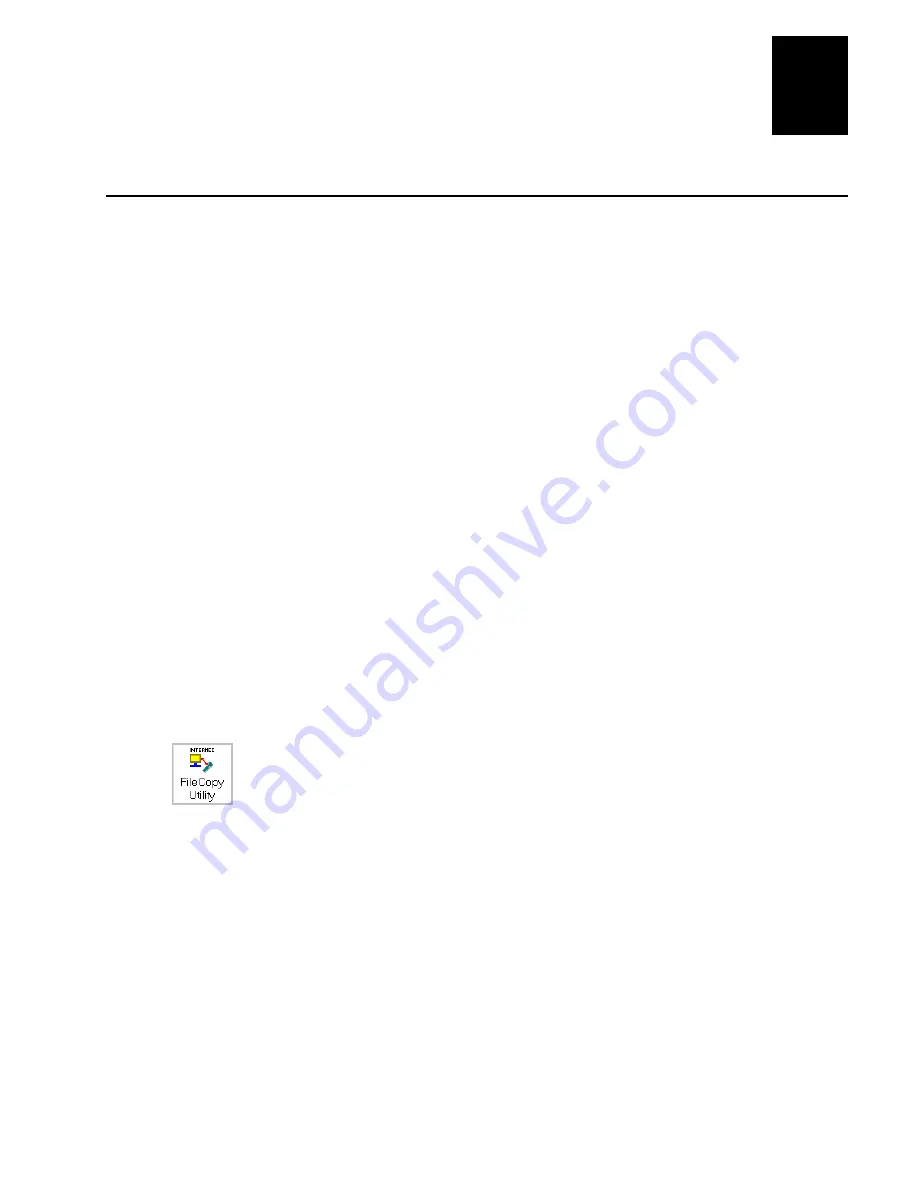
nugget
39
Programming the Terminal
5-9
5
Using the Serial Port to Transfer Applications and Files
You can download or upload applications and files between a PC or host computer and
the 246X terminal using serial communications. You connect the terminal’s serial port
to the host by using:
•
COM1
•
COM2 (2460 only)
For help connecting the terminal, see Chapter 2, “Installing the Terminal.” Once the
terminal is connected, you can transfer files to or from a terminal. There are two ways
to transfer files:
•
Use the FileCopy utility that ships with the TRAKKER Antares Programmer’s
Software Kit (PSK) and EZBuilder.
•
Use the Receive File or Transmit File reader commands. For help, see Chapter 7,
“Reader Command Reference.”
The instructions in this section explain how to use the FileCopy utility to download or
upload applications and files to or from the terminal.
To run an application on the terminal, it must be stored as an executable binary file
(
*.BIN
). The FileCopy utility will automatically convert any
*.EXE
file to a binary file
(
*.BIN
) before downloading the file. With the FileCopy utility, you can download either
*.EXE
or
*.BIN
application files. You can also use FileCopy to run an application.
To transfer applications and files to or from the terminal and run an application
1. Connect the 246X terminal to your PC.
2. Start Microsoft Windows on your PC.
3. From Program Manager, start FileCopy. The TRAKKER Antares FileCopy
utility screen appears.
FileCopy includes detailed online help. You click the Help button or press F1
anytime to get more information.
Summary of Contents for Trakker Antares 2460
Page 1: ...Trakker Antares 246X Stationary Terminal User s Manual...
Page 4: ...blank page...
Page 19: ...Introducing the 246X Stationary Terminal 1...
Page 20: ...blank page...
Page 29: ...Installing the Terminal 2...
Page 30: ...blank page...
Page 47: ...Configuring the Terminal 3...
Page 48: ...blank page...
Page 58: ...blank page...
Page 59: ...Operating the Terminal in a Network 4...
Page 60: ...blank page...
Page 88: ...blank page...
Page 89: ...Programming the Terminal 5...
Page 90: ...blank page...
Page 107: ...Troubleshooting 6...
Page 108: ...blank page...
Page 121: ...Reader Command Reference 7...
Page 122: ...blank page...
Page 149: ...Configuration Command Reference 8...
Page 150: ...blank page blank page...
Page 242: ...blank page blank page...
Page 243: ...Specifications A...
Page 244: ...blank page blank page...
Page 257: ...Full ASCII Charts B...
Page 258: ...blank page blank page...
Page 267: ...Using the Default Applications C...
Page 268: ...blank page blank page...
Page 279: ...Index I...
Page 280: ...blank page...
Page 290: ...body text 4...






























