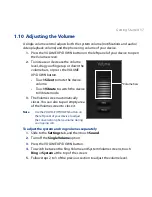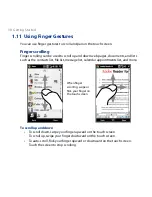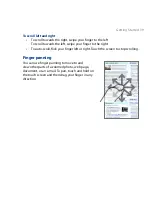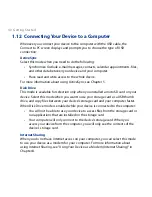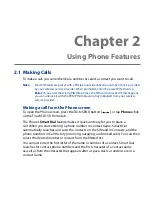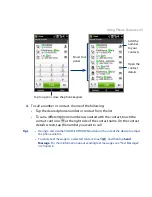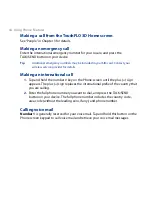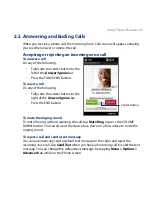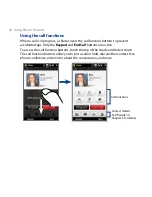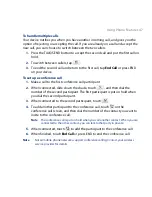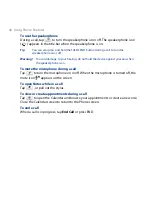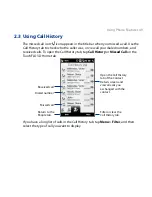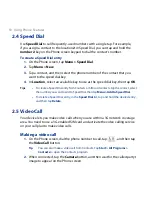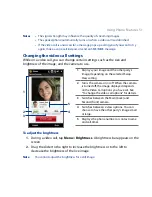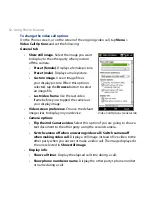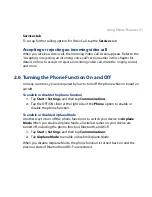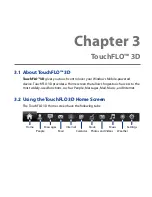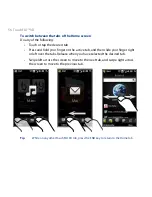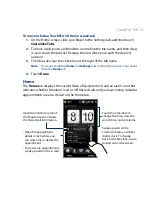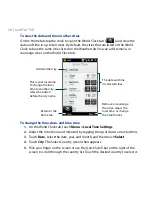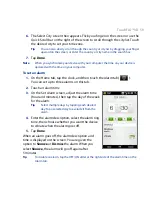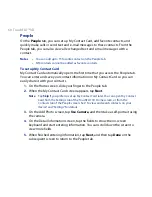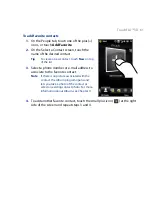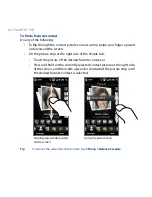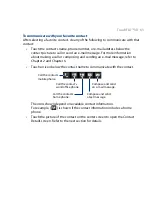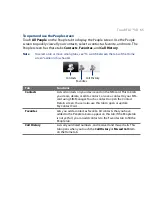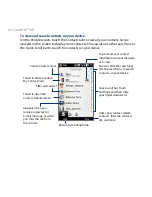Using Phone Features 51
Notes
• The signal strength may influence the quality of streaming images.
• The speakerphone automatically turns on when a video call is established.
• If the video call is unsuccessful, a message pops up asking you if you want to try
again, make a voice call instead, or send an SMS/MMS message.
Changing the video call settings
While on a video call, you can change certain settings such as the size and
brightness of the image, and the camera to use.
1
Displays your image and the other party's
image, depending on the selected Swap
View setting.
2
Turns the camera on or off. When the camera
is turned off, the image displayed depends
on the Video Call options you have set. See
“To change the video call options” for details.
3
Switches between the Main (back) and
Second (front) camera.
4
Switches between view options. You can
choose to have the other party’s image small
or large.
5
Displays the phone number or contact name
and call timer.
2
3
4
5
1
To adjust the brightness
1.
During a video call, tap Menu > Brightness. A brightness bar appears on the
screen.
2.
Drag the slider to the right to increase the brightness or to the left to
decrease the brightness of the live image.
Note
You cannot adjust the brightness for a still image.
Summary of Contents for 99HEH104-00 - Touch Smartphone - GSM
Page 1: ...www htc com User Manual ...
Page 102: ...102 Synchronizing Information ...
Page 122: ...122 Exchanging Messages ...
Page 162: ...162 Bluetooth ...
Page 190: ...190 Experiencing Multimedia ...
Page 226: ......