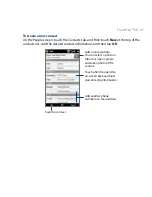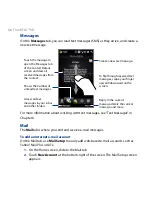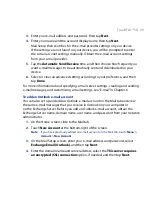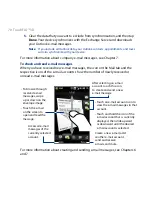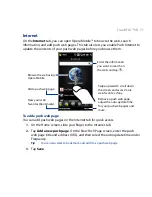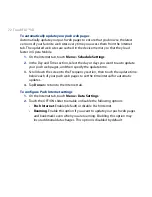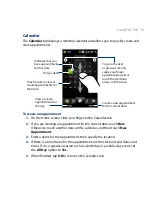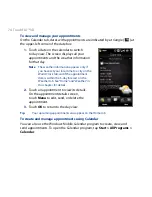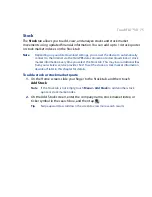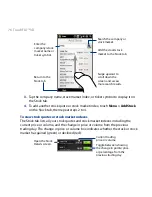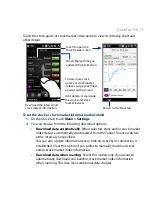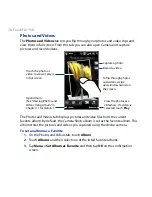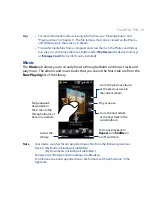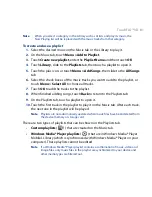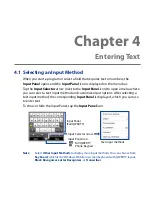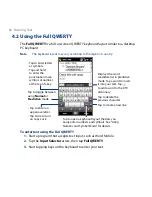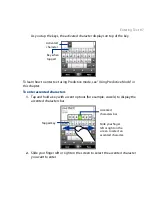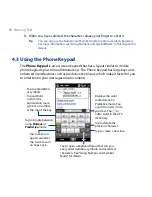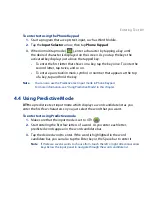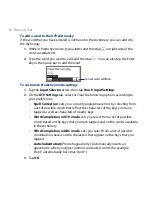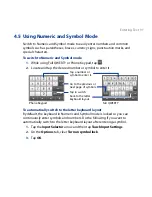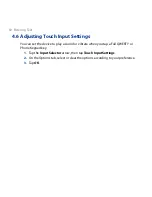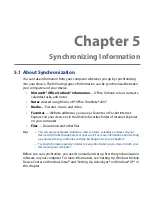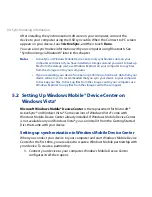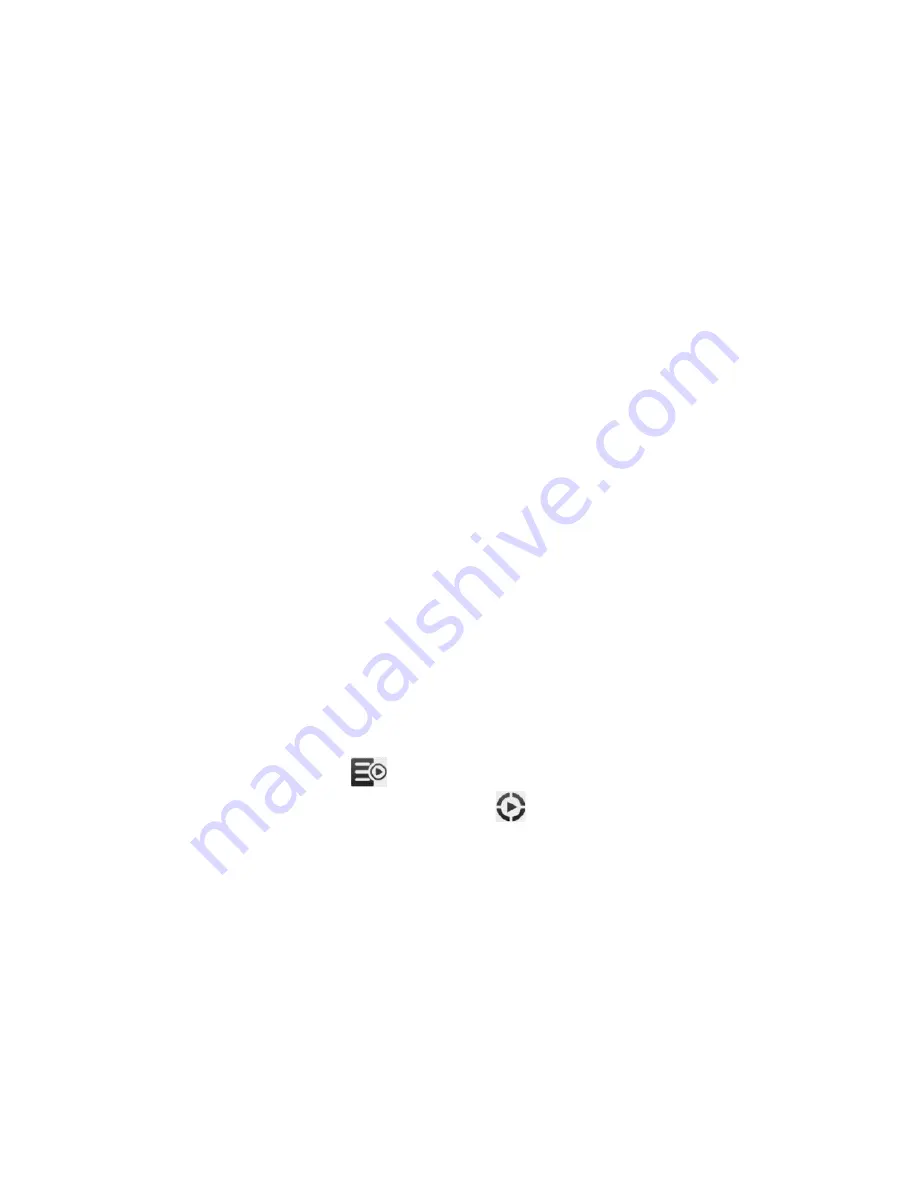
TouchFLO™ D 81
Note
When you select a category in the Library such as Artists and play its music, the
Now Playing list will be replaced with the music tracks from that category.
To create and use a playlist
Select the desired music on the Music tab or the Library to play it.
On the Music tab, touch Menu > Add to Playlist.
Touch Create new playlist, enter the Playlist Name and then touch OK.
Touch Library, slide to the Playlists tab, then touch a playlist to open it.
Touch the plus icon, or touch Menu > Add Songs, then slide to the All Songs
tab.
Select the check boxes of the music tracks you want to add to the playlist, or
touch Menu > Select All to choose all tracks.
Touch OK to add the tracks to the playlist.
When finished adding songs, touch Back to return to the Playlists tab.
On the Playlists tab, touch a playlist to open it.
Touch the first track in the playlist to play it on the Music tab. After each track,
the next one in the playlist will be played.
Note Playlists are not automatically updated when music files have been deleted from
the device memory or storage card.
There are two types of playlists that can be shown on the Playlists tab:
Custom playlists (
) that are created on the Music tab.
Windows Media® Player playlists (
) that are in Windows Media® Player
Mobile’s Library (which is synchronized with Windows Media® Player on your
computer). These playlists cannot be edited.
Note If a Windows Media® Player playlist contains a combination of music, video and
image files, only music files in the playlist are synchronized to your device and
other media types are filtered out.
1.
2.
3.
4.
5.
6.
7.
8.
9.
10.
•
•
Summary of Contents for 99HEH104-00 - Touch Smartphone - GSM
Page 1: ...www htc com User Manual ...
Page 102: ...102 Synchronizing Information ...
Page 122: ...122 Exchanging Messages ...
Page 162: ...162 Bluetooth ...
Page 190: ...190 Experiencing Multimedia ...
Page 226: ......