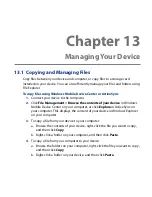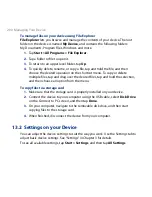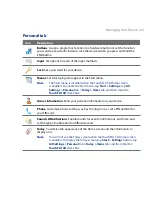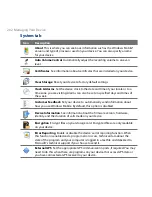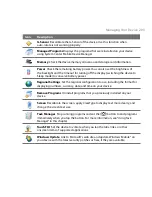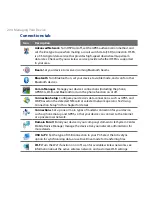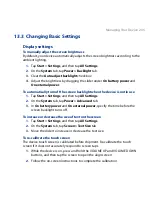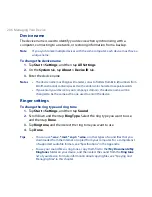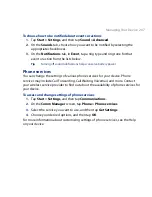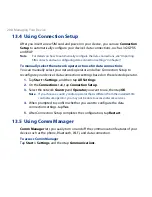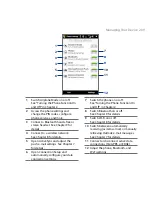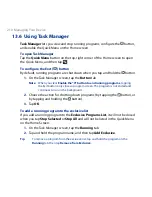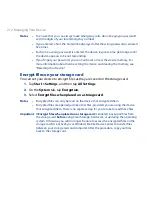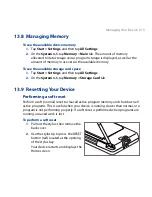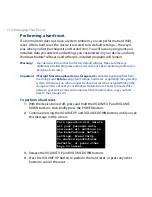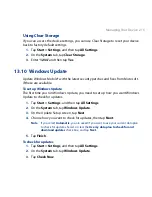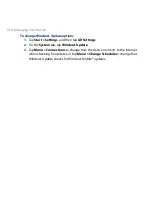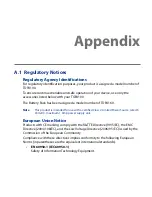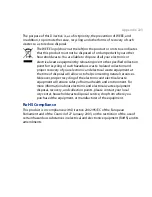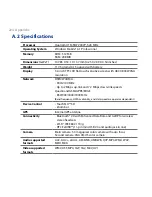Managing Your Device 11
13.7 Protecting Your Device
Protect your SIM card with a PIN
You can protect your SIM card by requiring a PIN (personal identification number)
every time the device is turned on. You will not be able to use the phone or the data
connection until you enter the correct PIN.
To enable the SIM card PIN
1.
Tap Start > Settings, and then tap Communications.
2.
On the Comm Manager screen, tap Phone > PIN Code.
3.
Enter the PIN, tap OK, and then tap OK on the dialog box.
Tips
• To change the PIN, tap Change PIN on the Phone Settings screen.
•
Emergency calls can be placed at any time, without requiring a PIN.
Protect your device with a password
You can help keep your data more secure by requiring a password every time the
device is turned on.
To set a device password
1.
Tap Start > Settings, and then tap All Settings.
2.
On the Personal tab, tap Lock.
3.
Select the Prompt if device unused for check box, then specify the idle time
before the device requires a password.
4.
In the Password type box, select the type of password you would like to use.
Tip
If your device is configured to connect to a network, use an alphanumeric
password for increased security.
5.
Enter the password in both the Password and Confirm boxes.
6.
Tap OK. The next time the device is turned on, you will be prompted to enter
your password.
Summary of Contents for 99HEH104-00 - Touch Smartphone - GSM
Page 1: ...www htc com User Manual ...
Page 102: ...102 Synchronizing Information ...
Page 122: ...122 Exchanging Messages ...
Page 162: ...162 Bluetooth ...
Page 190: ...190 Experiencing Multimedia ...
Page 226: ......