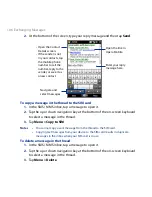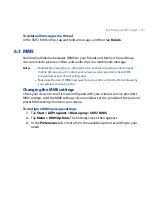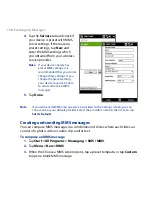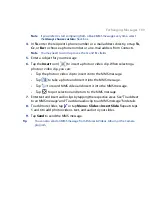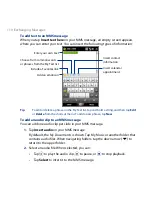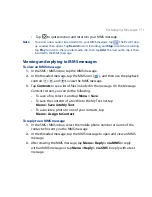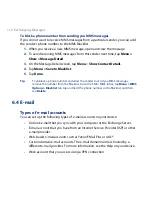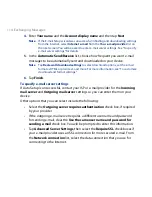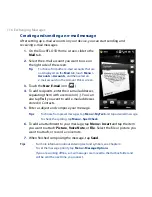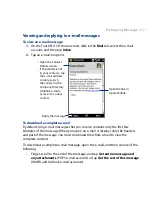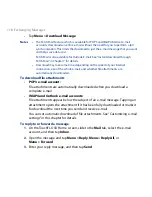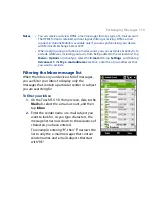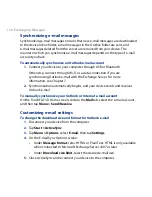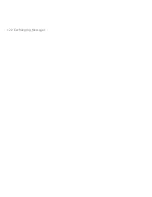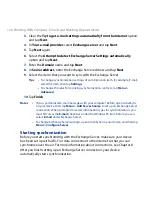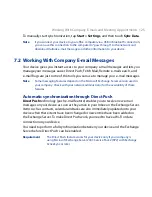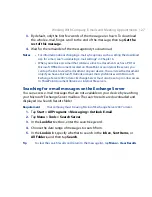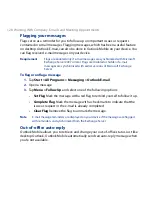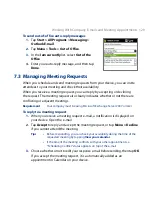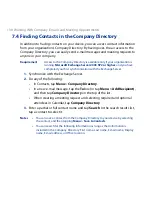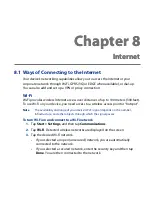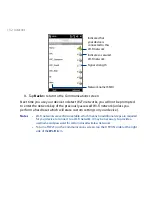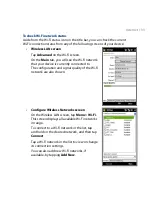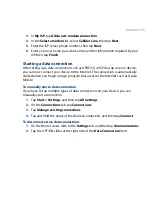10 Exchanging Messages
Synchronizing e-mail messages
Synchronizing e-mail messages ensures that new e-mail messages are downloaded
to the device Inbox folder, e-mail messages in the Outbox folder are sent, and
e-mail messages deleted from the server are removed from your device. The
manner in which you synchronize e-mail messages depends on the type of e-mail
account you have.
To automatically synchronize an Outlook e-mail account
1.
Connect your device to your computer through USB or Bluetooth.
Otherwise, connect through Wi-Fi, or a data connection if you are
synchronizing Outlook e-mail with the Exchange Server. For more
information, see Chapter 7.
2.
Synchronization automatically begins, and your device sends and receives
Outlook e-mail.
To manually synchronize your Outlook or Internet e-mail account
On the TouchFLO D Home screen, slide to the Mail tab, select the e-mail account,
and then tap Menu > Send/Receive.
Customizing e-mail settings
To change the download size and format for Outlook e-mail
1.
Disconnect your device from the computer.
2.
Tap Start > ActiveSync.
3.
Tap Menu > Options, select E-mail, then tap Settings.
4.
On the E-mail Sync Options screen:
•
Under Message format, select HTML or Plain Text. HTML is only available
when connected to Microsoft Exchange Server 007 or later.
•
Under Download size limit, select the desired e-mail size.
5.
Close ActiveSync and reconnect your device to the computer.
Summary of Contents for 99HEH104-00 - Touch Smartphone - GSM
Page 1: ...www htc com User Manual ...
Page 102: ...102 Synchronizing Information ...
Page 122: ...122 Exchanging Messages ...
Page 162: ...162 Bluetooth ...
Page 190: ...190 Experiencing Multimedia ...
Page 226: ......