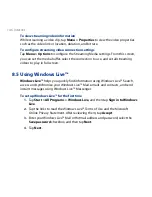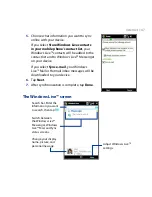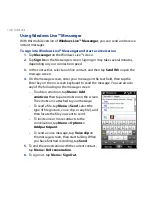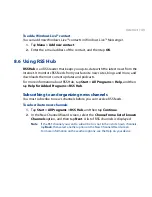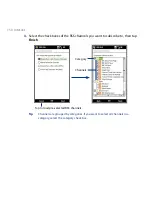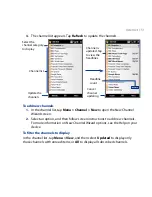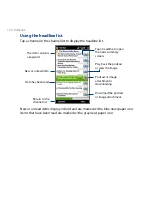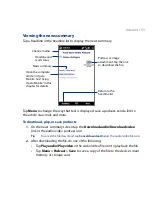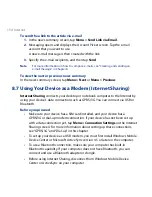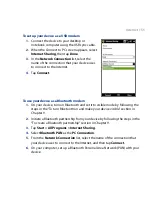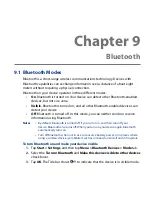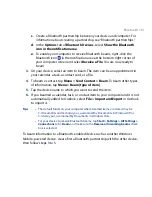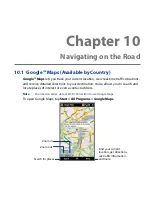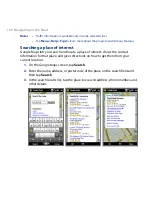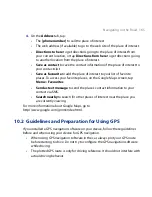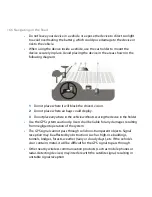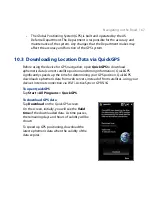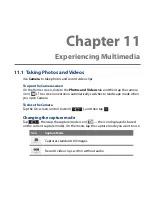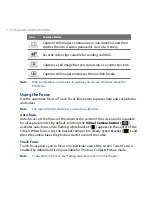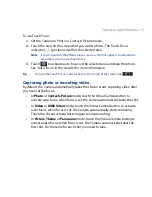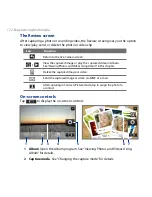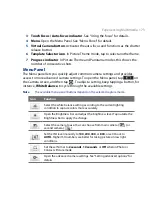Bluetooth 159
To accept a Bluetooth partnership
1.
Ensure that Bluetooth is turned on and in visible mode.
2.
Tap Yes when prompted to establish a partnership with the other device.
3.
Enter the passcode (the same passcode that is entered on the device
requesting the partnership) to establish a secure connection.
4.
Tap Next.
5.
Tap Done. You can now exchange information with the paired device.
Tips
• Tap the device’s name in the Devices tab to change the paired device name and to
set the services you want to use for the paired device. After setting the name and
options, tap Save.
• To delete a Bluetooth partnership, tap and hold the partnership’s name on the
Devices tab, then tap Delete.
9.3 Connecting a Bluetooth Hands-free or Stereo
Headset
For hands-free phone conversations, you can use a Bluetooth headset with your
device. Your device also supports ADP (Advanced Audio Distribution Profile) which
allows you to use a Bluetooth stereo headset for listening to stereo music.
To connect a Bluetooth hands-free or stereo headset
1.
Make sure that both your device and the Bluetooth headset are turned on
and within close range, and that the headset is visible. Refer to the Bluetooth
headset documentation on how to set the headset in visible mode.
2.
Tap Start > Settings, tap Communications, and then tap Bluetooth.
3.
Tap Add new Bluetooth headset. The device scans for Bluetooth headsets
within range.
Summary of Contents for 99HEH104-00 - Touch Smartphone - GSM
Page 1: ...www htc com User Manual ...
Page 102: ...102 Synchronizing Information ...
Page 122: ...122 Exchanging Messages ...
Page 162: ...162 Bluetooth ...
Page 190: ...190 Experiencing Multimedia ...
Page 226: ......