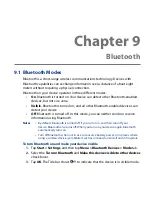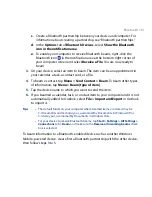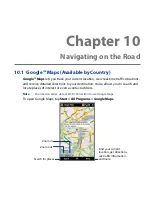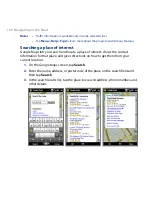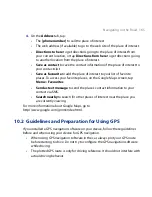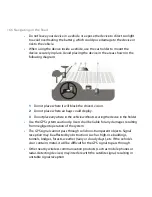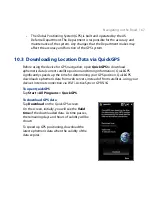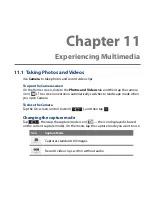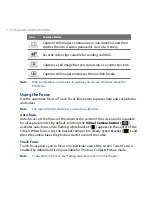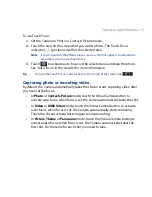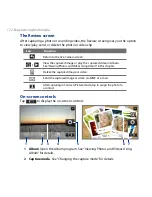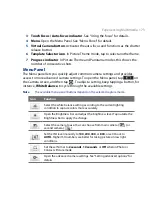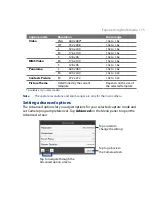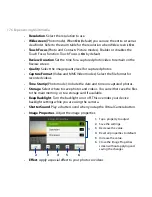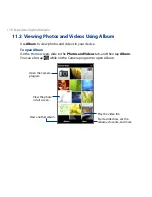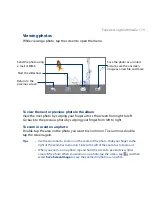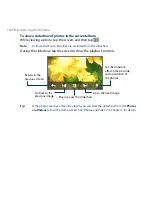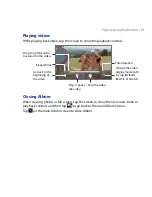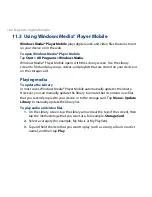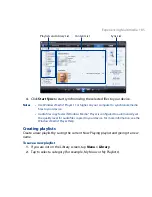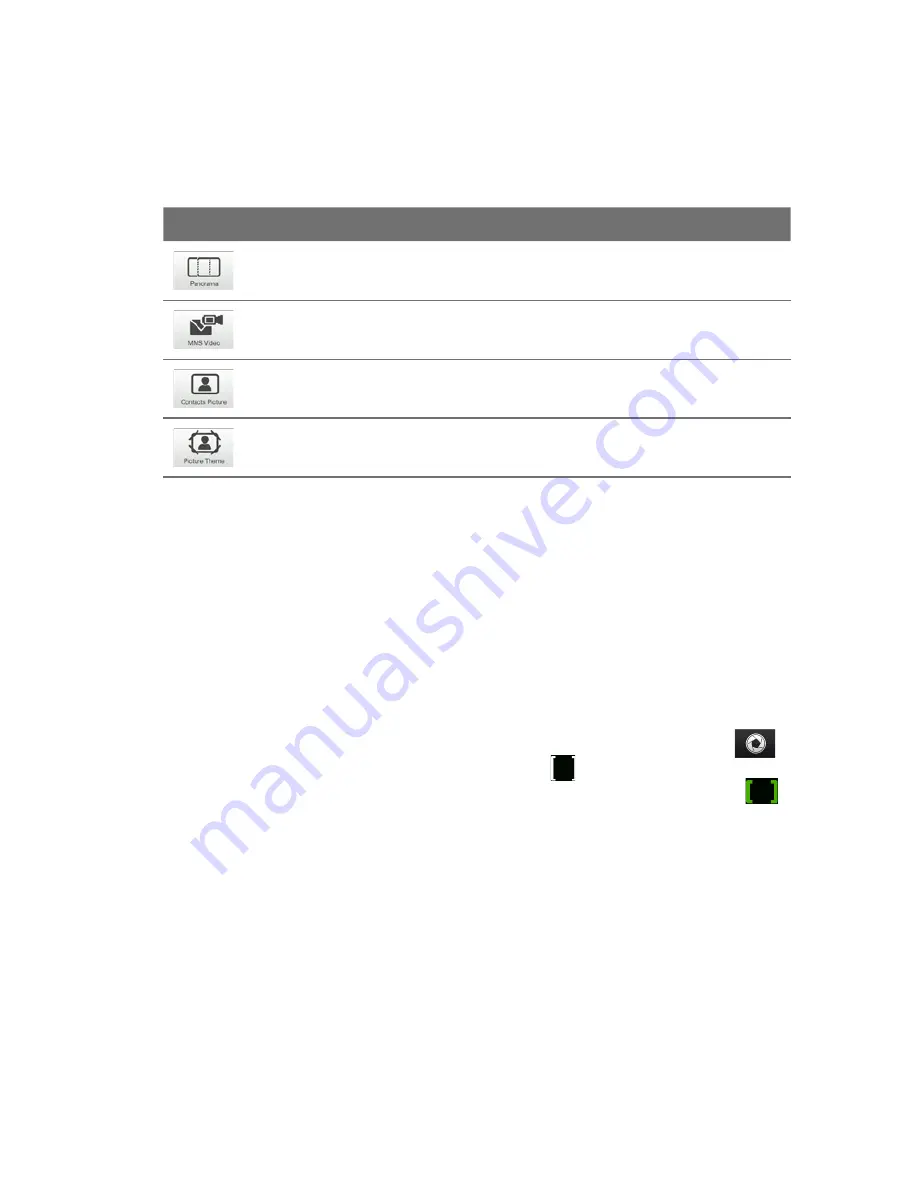
170 Experiencing Multimedia
Icon
Capture Mode
Captures still images continuously in one direction, and then
stitches them to create a panoramic view of a scenery.
Records video clips suitable for sending via MMS.
Captures a still image that you can assign as a contact picture.
Captures still images and places them within frames.
Note
When using the second camera to capture, you can use all modes, except for
Panorama.
Using the Focus
Use the automatic focus or Touch Focus function to capture sharp and crisp photos
and videos.
Note
The second (front) camera has no auto-focus function.
Auto-focus
Auto-focus sets the focus on the object at the center of the screen and is available
for all capture modes. By default, touching the Virtual Camera button (
)
activates auto-focus and a flashing white bracket ( ) appears in the center of the
screen. When focus is set, the bracket changes to a steady green bracket (
), and
then the Camera takes the photo or starts to record the video.
Touch Focus
Touch Focus allows you to focus on a particular area of the screen. Touch Focus is
enabled by default and is only available for Photo or Contacts Picture mode.
Note
To disable Touch Focus, see “Setting advanced options” in this chapter.
Summary of Contents for 99HEH104-00 - Touch Smartphone - GSM
Page 1: ...www htc com User Manual ...
Page 102: ...102 Synchronizing Information ...
Page 122: ...122 Exchanging Messages ...
Page 162: ...162 Bluetooth ...
Page 190: ...190 Experiencing Multimedia ...
Page 226: ......