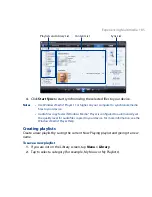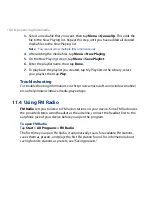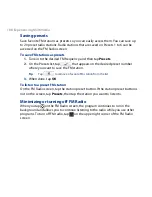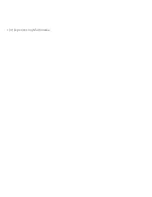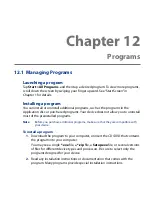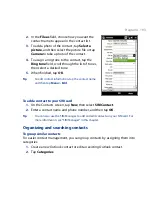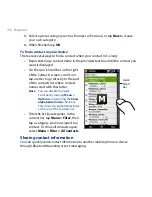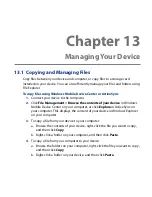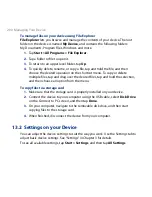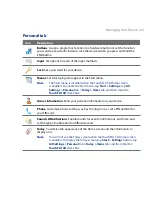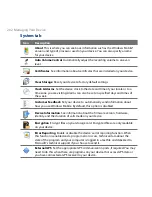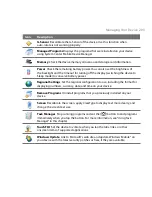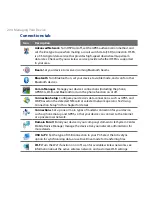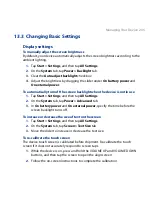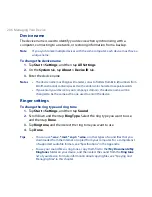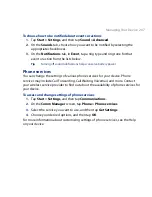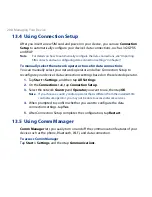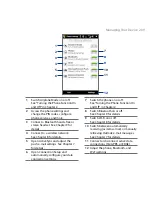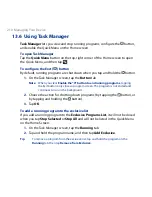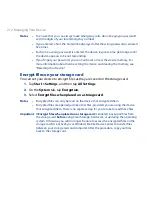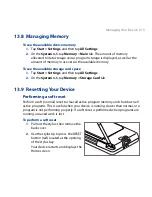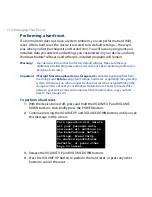13.1 Copying and Managing Files
Copy files between your device and computer, or copy files to a storage card
installed on your device. You can also efficiently manage your files and folders using
File Explorer.
To copy files using Windows Mobile Device Center or ActiveSync
1.
Connect your device to the computer.
2.
Click File Management > Browse the contents of your device in Windows
Mobile Device Center on your computer, or click Explore in ActiveSync on
your computer. This displays the content of your device in Windows Explorer
on your computer.
3.
To copy a file from your device to your computer:
a. Browse the contents of your device, right-click the file you want to copy,
and then click Copy.
b. Right-click a folder on your computer, and then click Paste.
4.
To copy a file from your computer to your device:
a. Browse the folders on your computer, right-click the file you want to copy,
and then click Copy.
b. Right-click a folder on your device, and then click Paste.
Chapter 13
Managing Your Device
Summary of Contents for 99HEH104-00 - Touch Smartphone - GSM
Page 1: ...www htc com User Manual ...
Page 102: ...102 Synchronizing Information ...
Page 122: ...122 Exchanging Messages ...
Page 162: ...162 Bluetooth ...
Page 190: ...190 Experiencing Multimedia ...
Page 226: ......